Link your Box account to save and access all your files from the cloud.
If you're having trouble with Cloud Sync, be sure to check out our Cloud Sync Troubleshooting Guide for step-by-step solutions and helpful tips.
It's easy to connect up to your Box account to secure your files in one place, making collaborating is a breeze! This guide will show you how to setup the integration so you can synchronize uploaded files.
-
Each Invite must have the option for Box enabled for the synchronization to work, if you set the integration as default (as explained in this guide) all new Invites will use the integration. To update existing invites see here
- Different User accounts require their own Cloud Setup, as these are not shared across accounts
- Note: Cloud Storage syncing is available on the Pro and Multi plans. Find out more about the different FileInvite plans.

See our other guides:
-
Manage Cloud Sync for an existing Invite here
-
Manage the Cloud Sync for a new Invite here
-
Integrate with Google Drive here
-
Integrate with OneDrive for Business here
-
Integrate with OneDrive here
-
Integrate with Dropbox here
In this guide:
-
Setup the Box integration for FileInvite

1. Navigate to Settings>Integrations to see and configure available Integrations
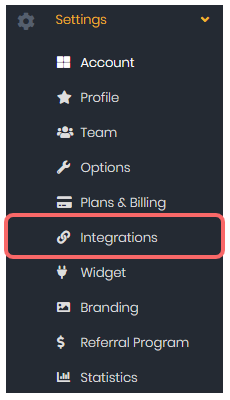
2. Under the Box integration, click Settings
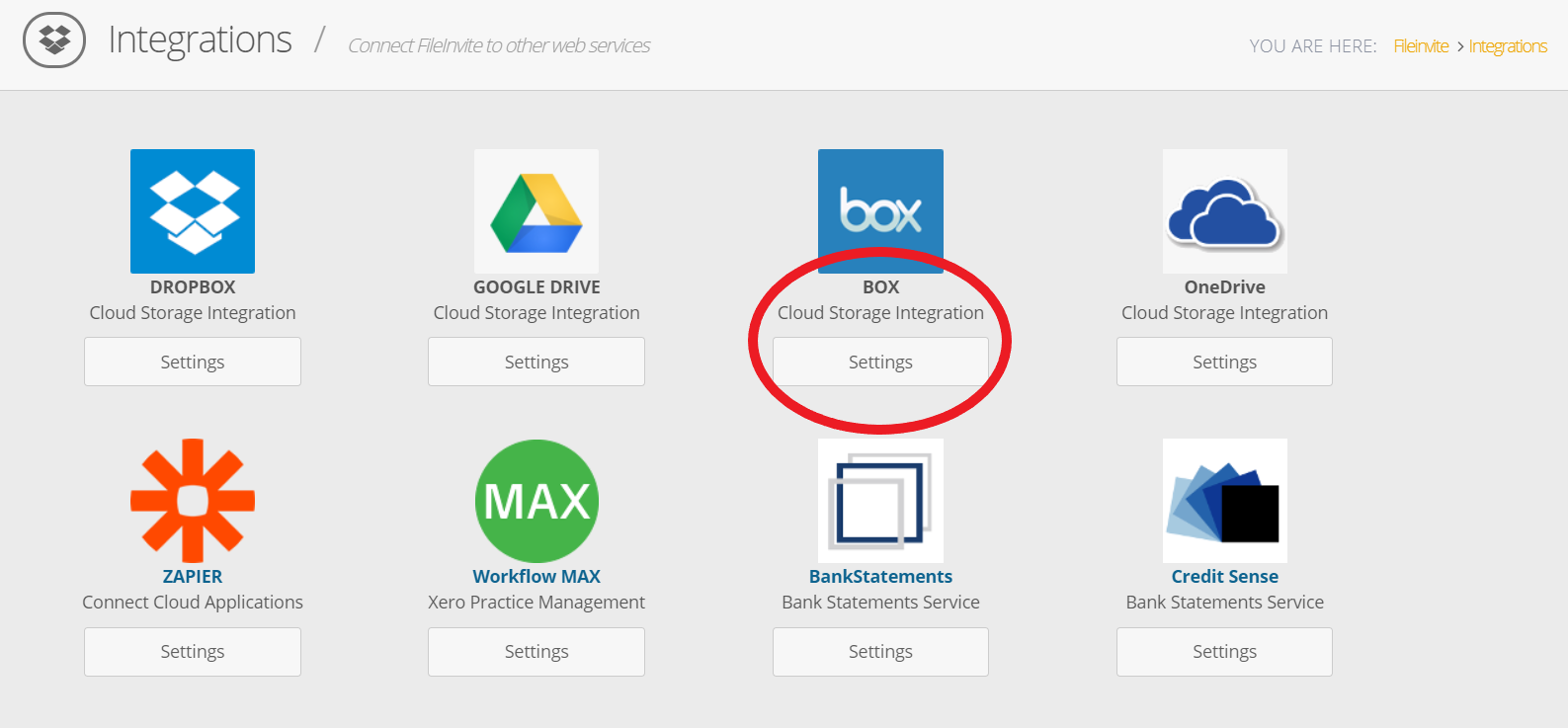
3. On the Box Integration page click Connect to Box
4. Log into your box account as prompted, or if already logged, in see step 5
5. Grant permission to FileInvite to access your cloud storage so that folder and files can be created.
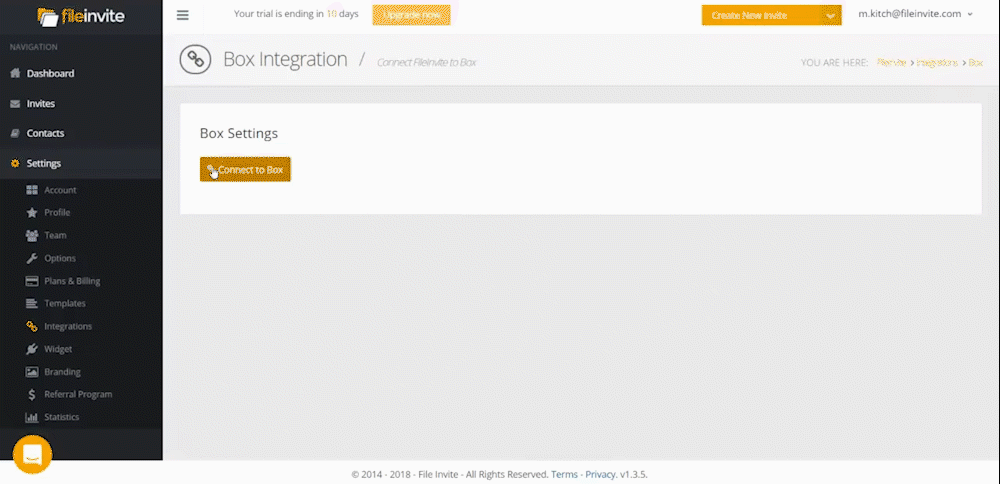
Tip: Set the Default Cloud Storage option so new Invites use this Cloud Account automatically if you are setting up multiple accounts.
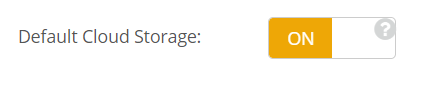
Tip: Specify a folder you want your files saved to by clicking the
🔍 Change Folder button
Choose your preferred folder before clicking 📂Save current path
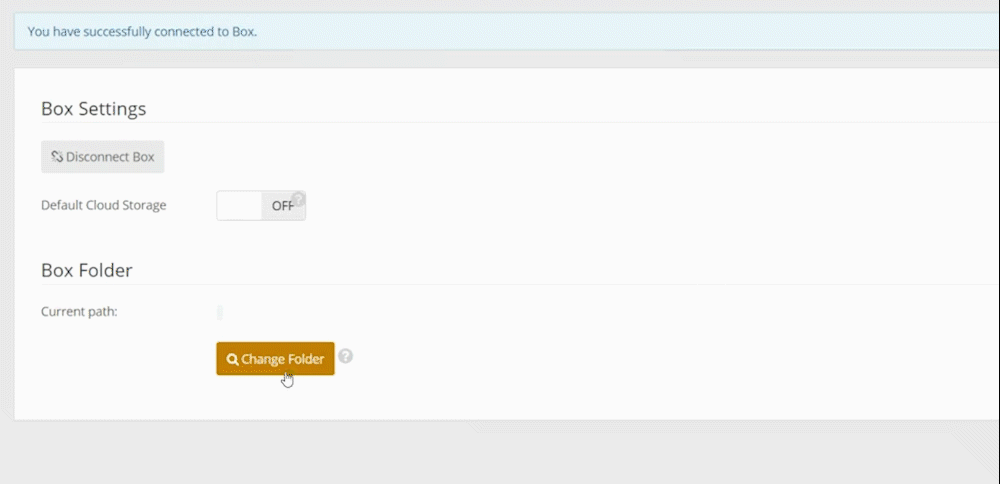

-
If Default Cloud Storage is turned on as shown in this guide, new invites will now sync with your cloud platform when a client uploads files.
-
A folder is made for the client within which folders of the date of upload will store the files
-
An original and PDF version of the file is stored.
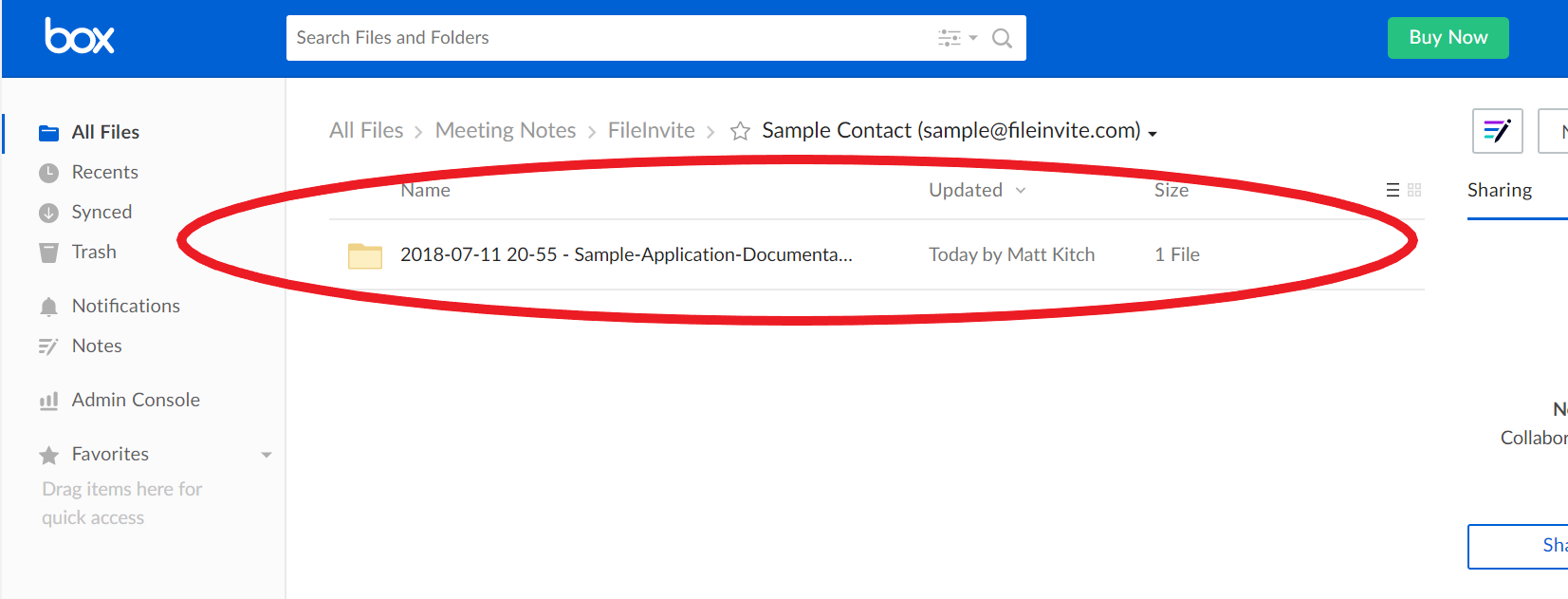

🎉One less thing to worry about! Now your files will update on the Cloud as your clients work on them! 🎉
