Link your OneDrive Business account so all your work files are saved and can be accessed from the cloud by members of your business
If you're having trouble with Cloud Sync, be sure to check out our Cloud Sync Troubleshooting Guide for step-by-step solutions and helpful tips.
Integrating FileInvite with OneDrive Business allows your files to be securely stored and viewed within your business cloud, saving time and making file management easy.

See our other guides:
-
Manage Cloud Sync for an existing Invite here
-
Manage the Cloud Sync for a new Invite here
-
Integrate with Google Drive here
-
Integrate with Box here
-
Integrate with OneDrive here
-
Integrate with Dropbox here
In this guide:
-
Setup the OneDrive Business integration for FileInvite

-
Navigate to Settings>Integrations to see and configure available Integrations
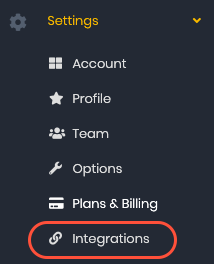
2. Select Settings under OneDrive Business from the available Integrations.
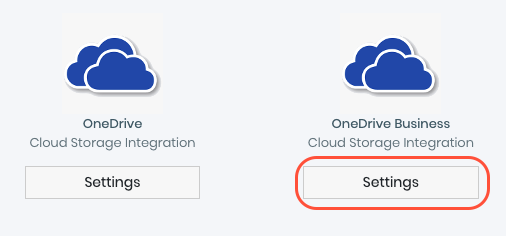
3. On the OneDrive Business page select Connect to OneDrive Business.
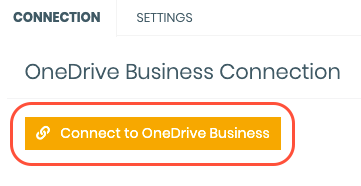
4. You will be redirected to sign in to a Microsoft account with a valid OneDrive Business subscription.
5. Confirm the prompt requesting account access so that FileInvite has the necessary permissions to operate on the cloud.
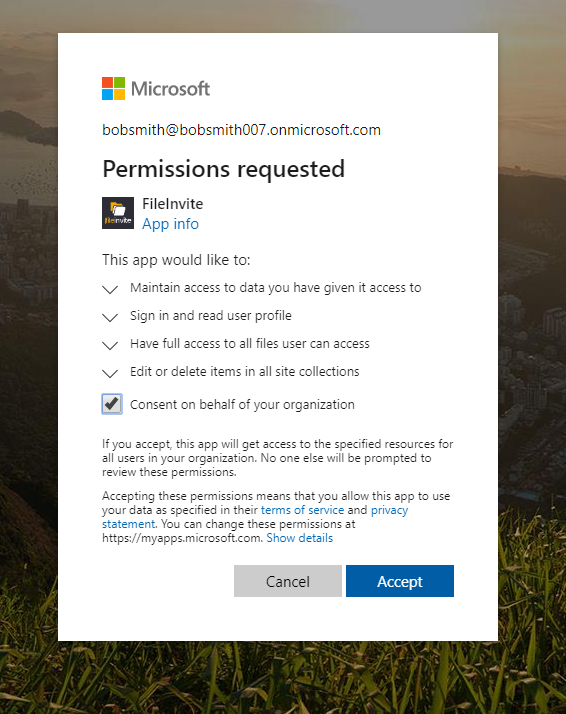
6. You should now see your OneDrive Business account integrated within FileInvite!
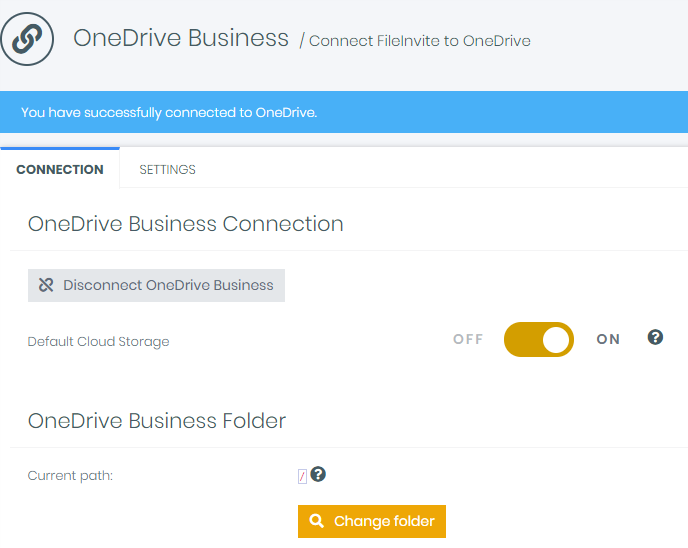
Tip: Set the Default Cloud Storage option by clicking Change Folder so new invites use the integration!
Tip: Set a default FileInvite storage folder within your OneDrive Business for files to go to the right place!

Done! You can now manage who from your business can access FileInvite related documents directly from your OneDrive Business account.
As a user you can also access FileInvite documents directly from your OneDrive folder in Windows.
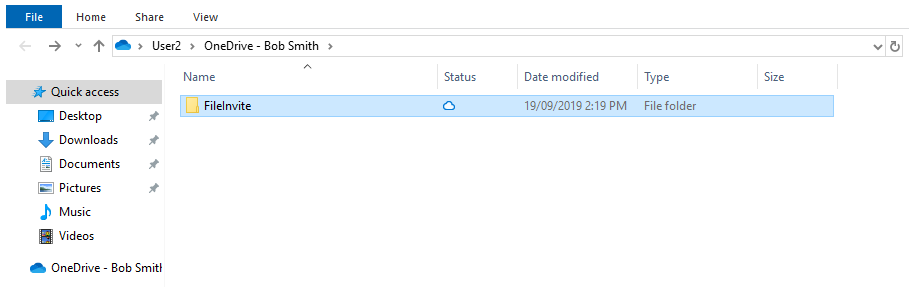

Only invites created after you’ve set up your cloud sync service will be uploaded automatically, provided that the invites have your preferred cloud sync service selected as default. Any files uploaded beforehand will need to be synced manually. To learn how to sync a previous/existing Invite with OneDrive Business click here
