How to selectively choose different files to download from an Invite, into a single, collated, PDF file.
In this guide, we will show you how to use the Collate Selected Files feature to download a single, collated, PDF of only the files you need.

See our other guides on other File Access Methods
-
Access a PDF copy of an individual file here
-
Download all files from an Invite as a ZIP folder here
-
Download all Files from an Invite into a single, collated, PDF file here.
See in this guide you will learn how to:
-
Download selected client files collated into a single PDF File

1. Open up the Invite you'd like to access from the Dashboard or Invites page, by selecting the Invite Subject or the Magnifying Glass under Actions
Tip: You can also access the Invite Overview page at any time by going to Invites and then clicking on the Invite you would like to view.
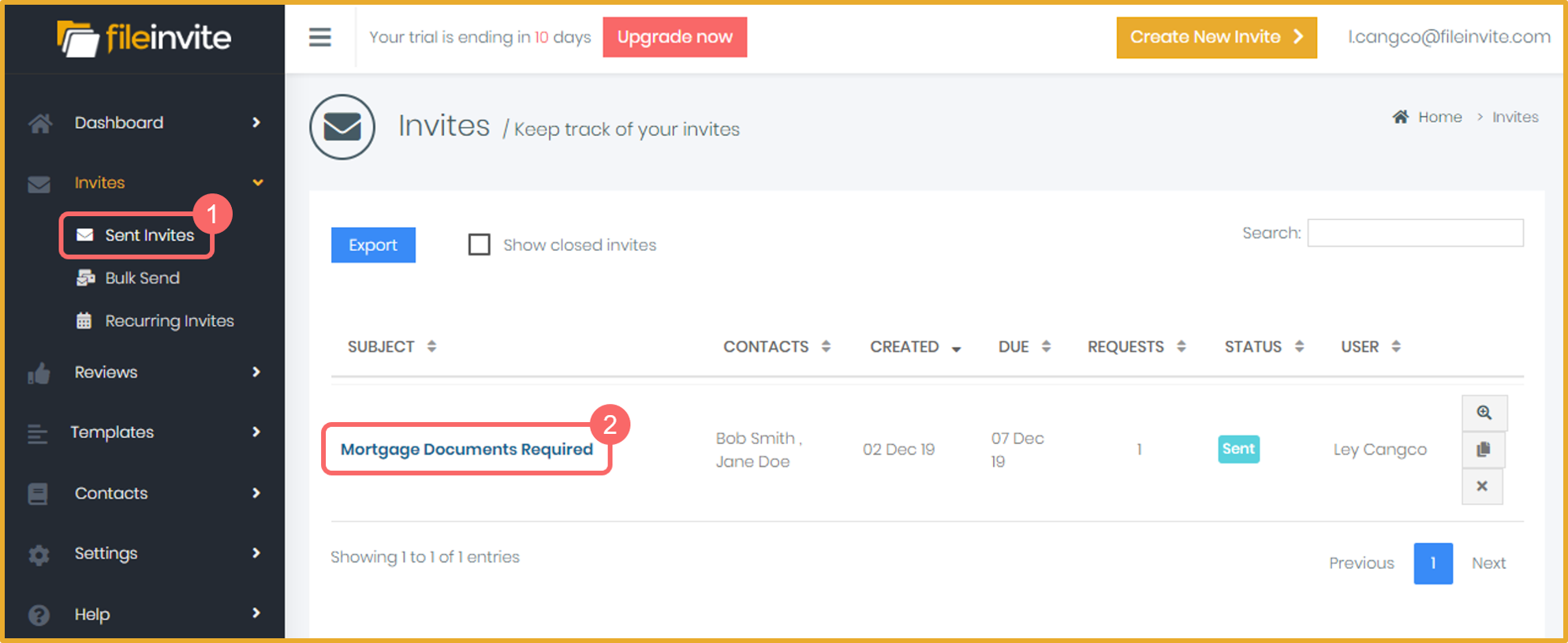
2. Click on the Request tab to bring up the list of requests
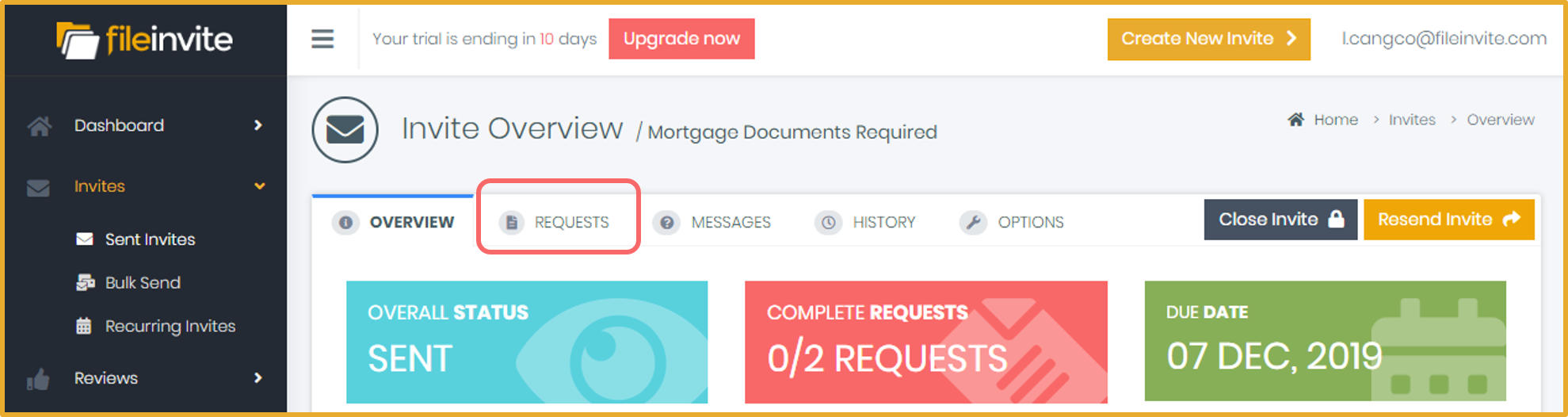
3. Click the request where the file that you want to select is located
Note: You can expand as many Requests at a time to quickly access
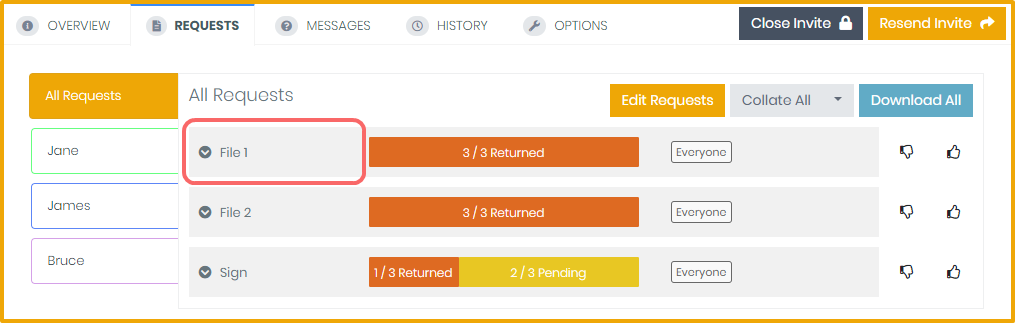
4. Select the files that you want to Collate by ticking the boxes right beside it
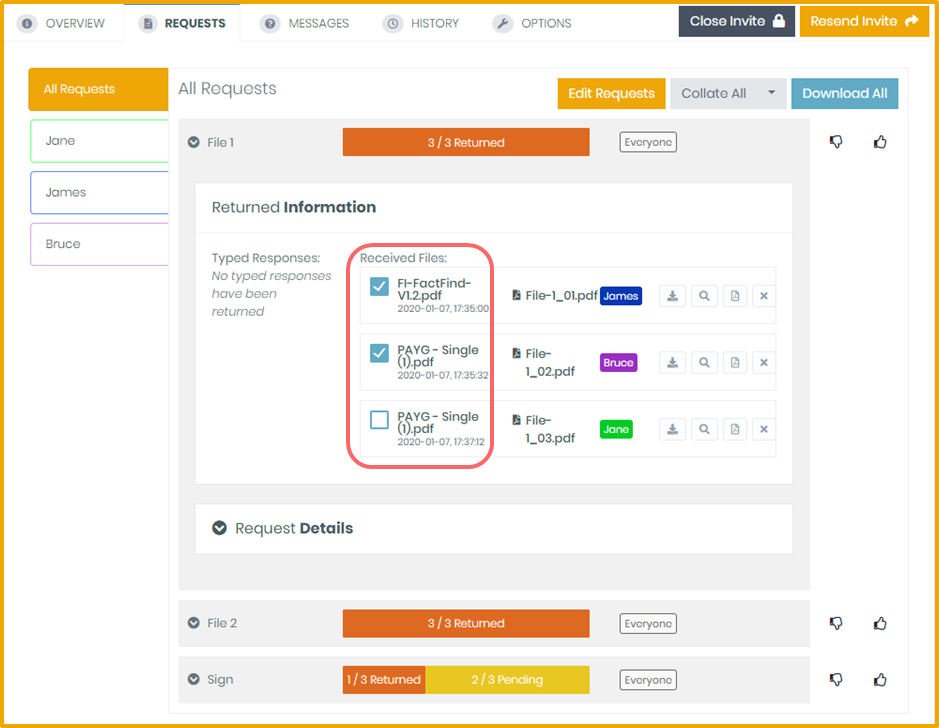
5. You can also Add Attachments in the Collation by clicking Request Details and selecting the attachment.
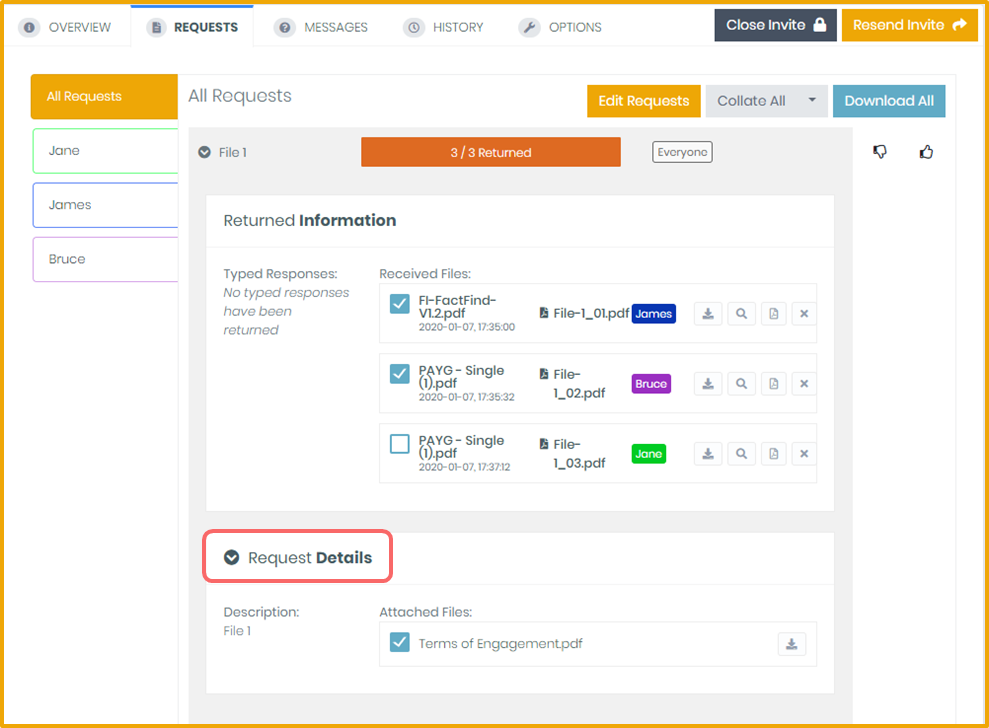
6. Click on Collate Selected to download the selected files into a single PDF file.
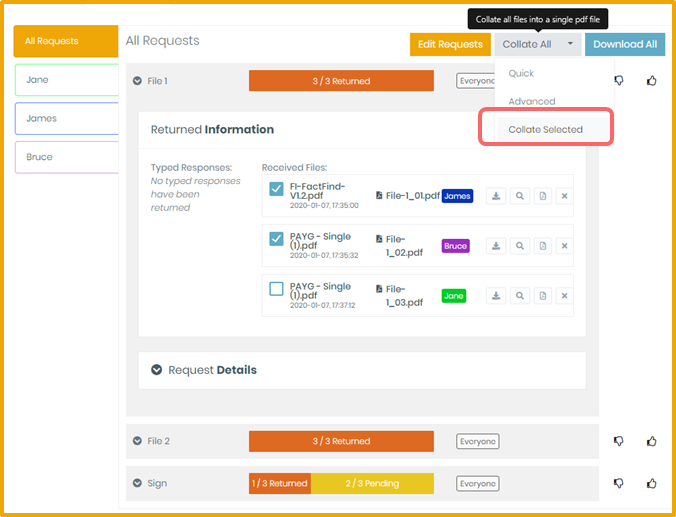
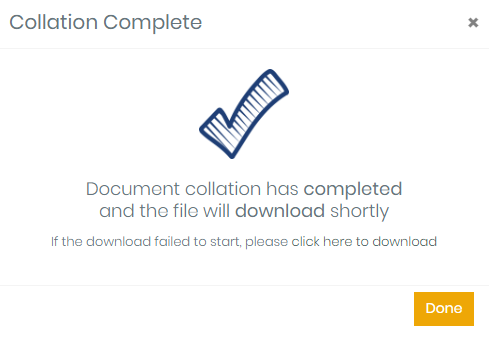

🎉 Success! You've got yourself the files that you need in a single file PDF! 🎉
