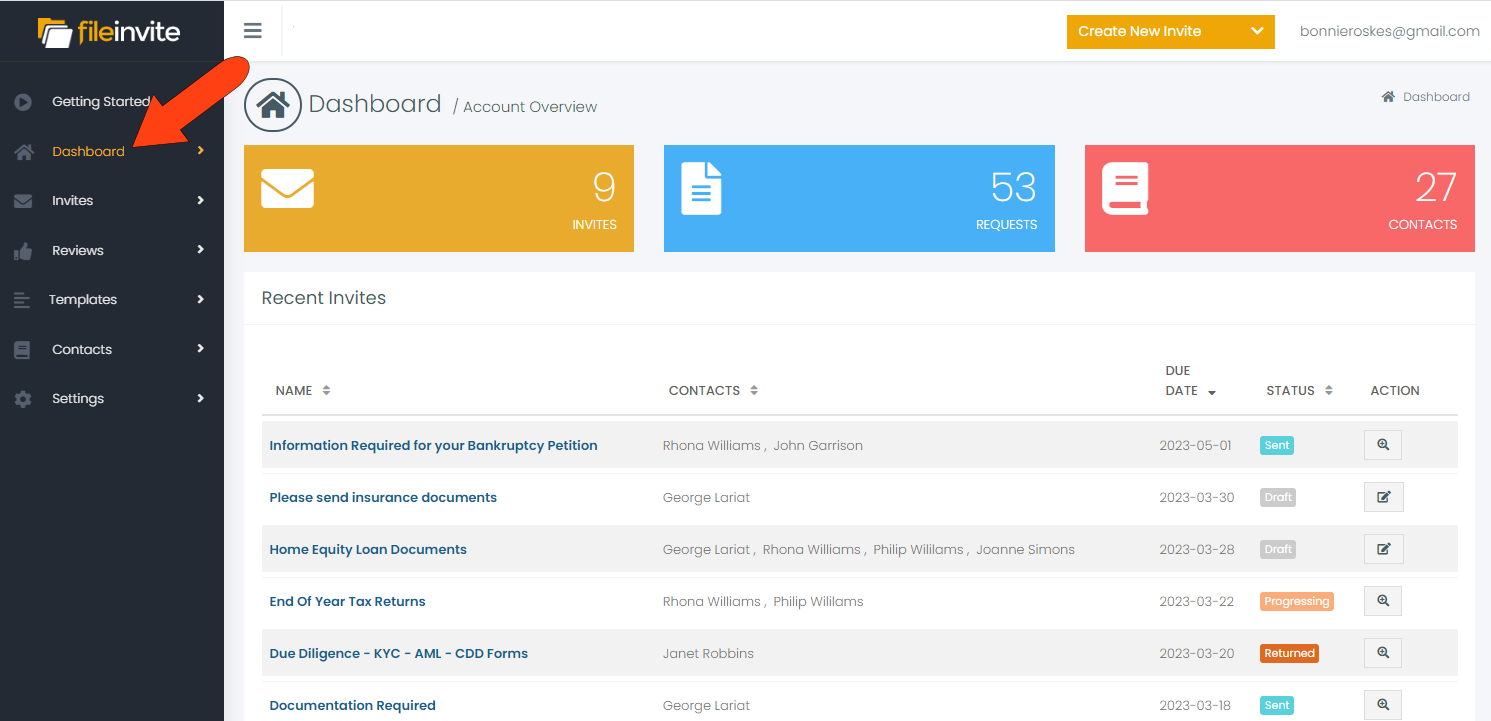The Dashboard is your landing page when you first sign into your account. See below for more details on how to take advantage of this tool.
If you are on any other page, you can return to the Dashboard via the navigation menu along the left.
Along the top of the Dashboard is the list of your current active Invites, Requests, and Contacts. Clicking the Invites or Requests box will open the Invites list, and clicking the Contacts box will open your Contacts list.Preview

Below the large boxes along the top is your list of Recent Invites. By default, these are listed in order of due date, starting with the latest date. You can click the Due Date header to reverse this order, or click any column header with arrows to set a different sorting order. Each Invite also has an Action icon.
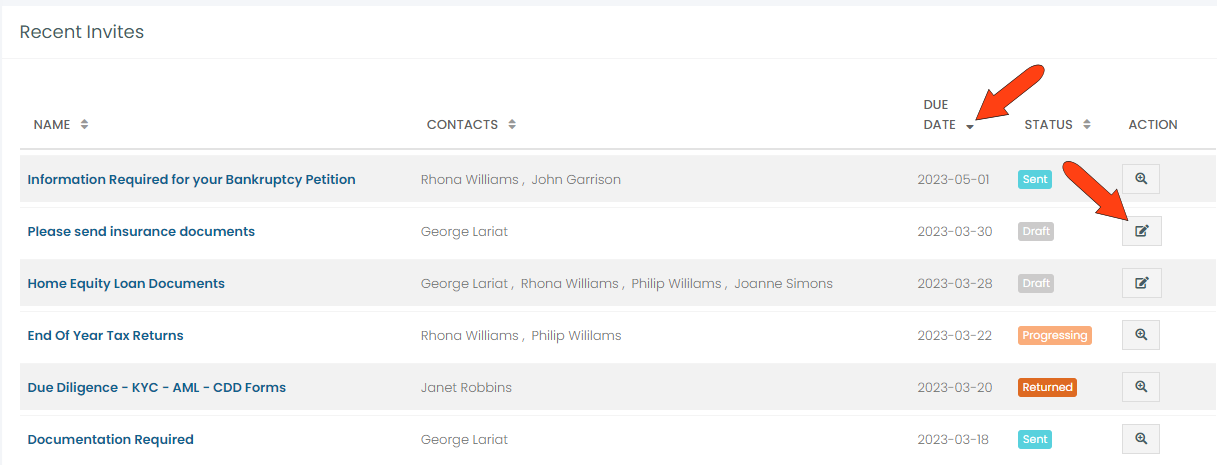
-
For Invites still in Draft status, clicking the Action icon (or clicking the Invite name) will take you to the Invite page. Here you can make changes if needed, then send.
-
For sent Invites, whose status can be Progressing, Returned, or Sent, clicking the Action icon (or clicking the Invite name) will open the Invite Overview page. This page lists details on the Invite and its Request(s).
For Invites still in Draft status, clicking the Action icon (or clicking the Invite name) will take you to the Invite page. Here you can make changes if needed, then send.
For sent Invites, whose status can be Progressing, Returned, or Sent, clicking the Action icon (or clicking the Invite name) will open the Invite Overview page. This page lists details on the Invite and its Request(s).