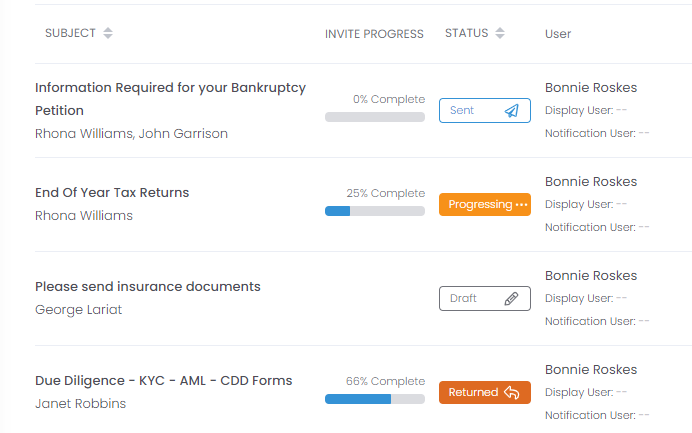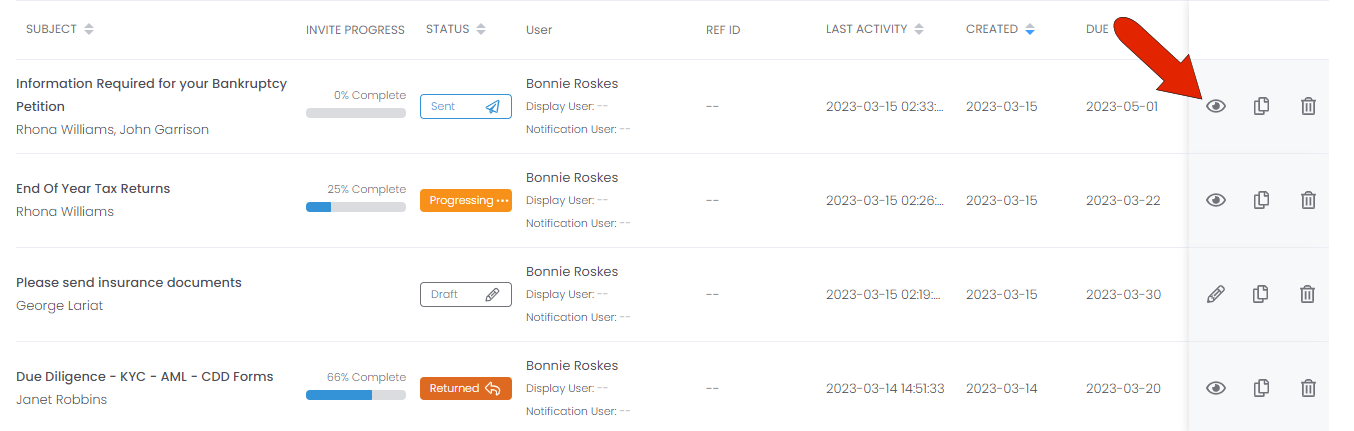Here you will see a list of all your invites including sent and unsent ones together with their statuses. You may sort it by clicking on any column header
If you're having trouble with Invites, be sure to check out our Invite Troubleshooting Guide for step-by-step solutions and helpful tips.
All Invites, including sent and unsent Invites, are listed in your Invites list.
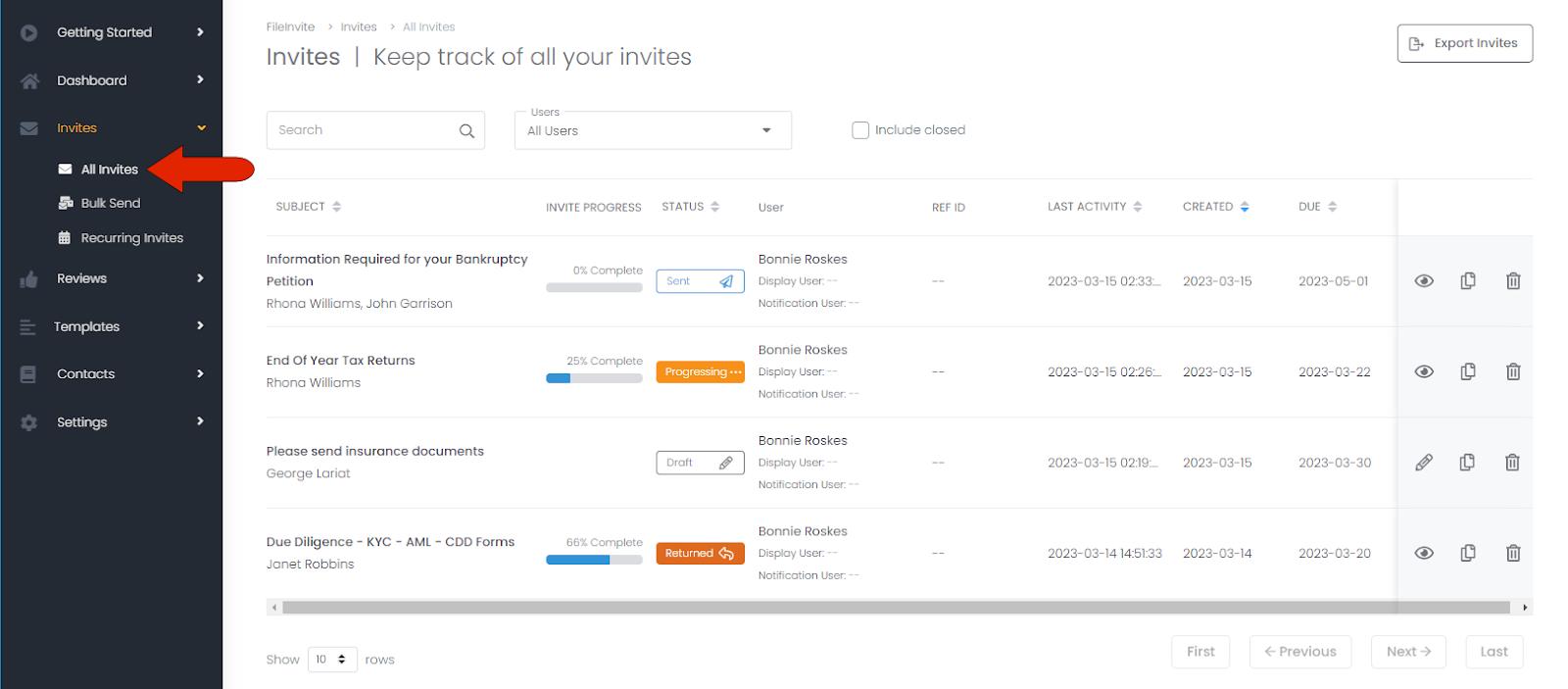
By default, the Invites list is sorted by date Created, starting with the most recent. But the list can be sorted by clicking any column header that has a double arrow: Status, Last Activity, date Created, or date Due. Clicking a column header a second time reverses the sort order.
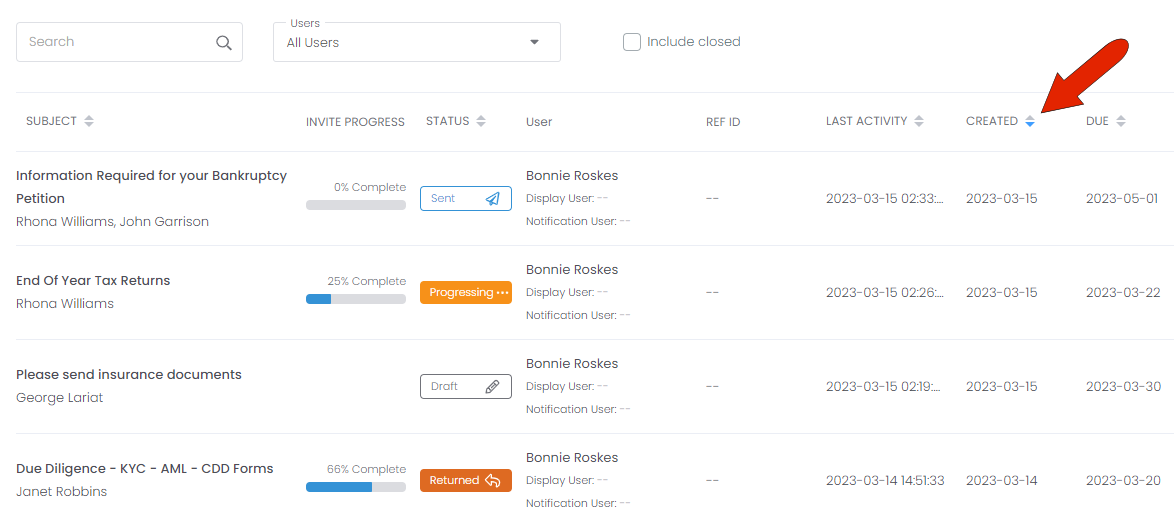
Each invite is listed with its Subject (Invite name) and contact(s) to whom the Invite was or will be sent. Sent Invites will also show Invite Progress, indicating how many of the requested documents, if any, have been completed or uploaded.
There are several options for Status:
-
Draft: Invite created but not sent
-
Sent: Invite sent but the contact has not started on the requested documents
-
Progressing: Contact has started on the requested documents
-
Returned: Contact has clicked the I’m finished link in their Client Portal (even if documents are not complete)
Closed Invites will be displayed if the Include closed box is ticked.
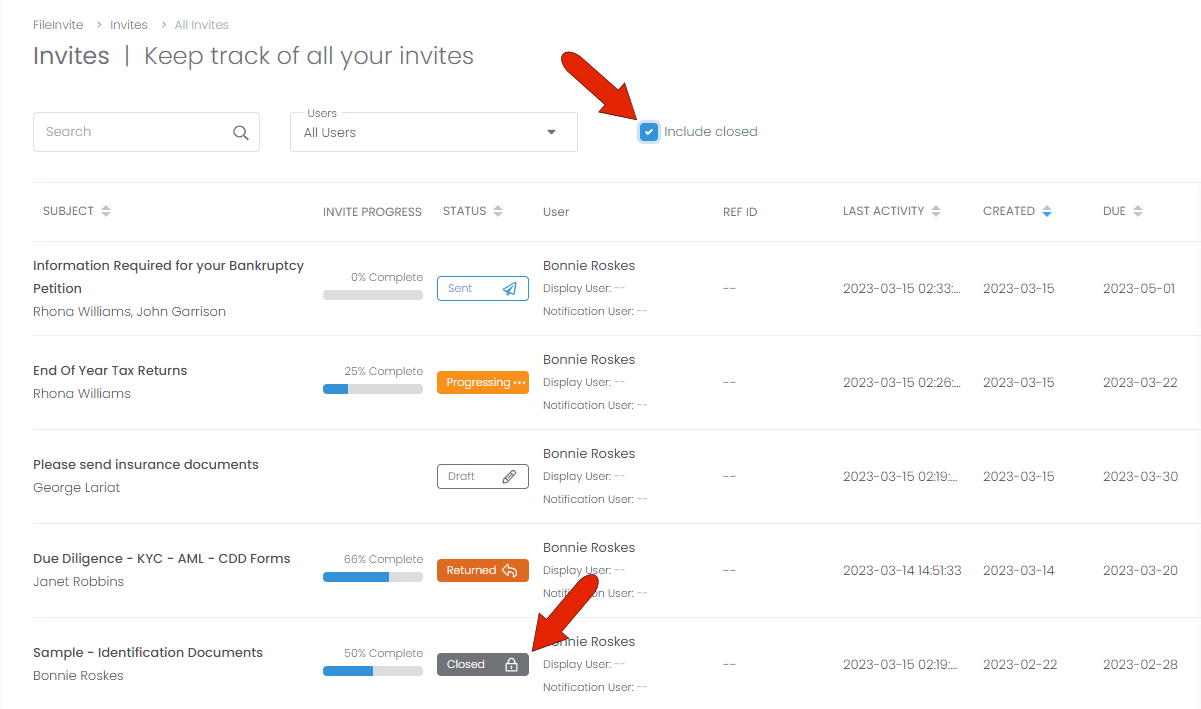
Each Invite has three icons to the right.
-
For sent, progressing, or returned Invites, the first icon is View. Clicking this icon, or clicking the Invite name, opens its Invite Overview page. For draft Invites, the first icon is Edit, which enables you to make changes to the Invite before sending.
-
Clicking the Copy icon makes a duplicate of the Invite, which can be edited and sent as needed.
-
Clicking the Delete icon enables you to remove the Invite, after a confirmation.