This article describes how to add a new contact to your Contacts list.
Other ways to add contacts include:
-
Contacts can be added to your account when creating a blank Invite or an Invite from a template.
-
Contacts can be imported from a list.
To add a contact, start in your Contacts list, and click Create Contact.
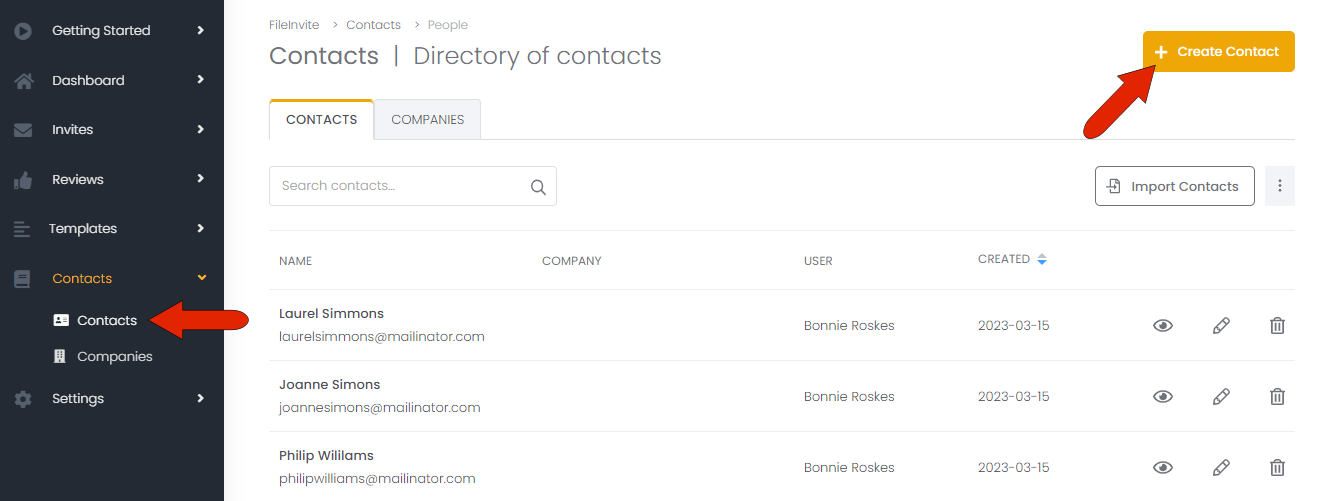
At the top of the Create Contact page, the mandatory fields are First Name, Last Name, and Email. You can also add the contact to a company, if available, include a mobile number, and enable that number to receive SMS messages. (If SMS is enabled, the contact will receive SMS messages about Invites unless SMS is disabled in the Preferences.) There are also links to add multiple emails and mobile numbers.
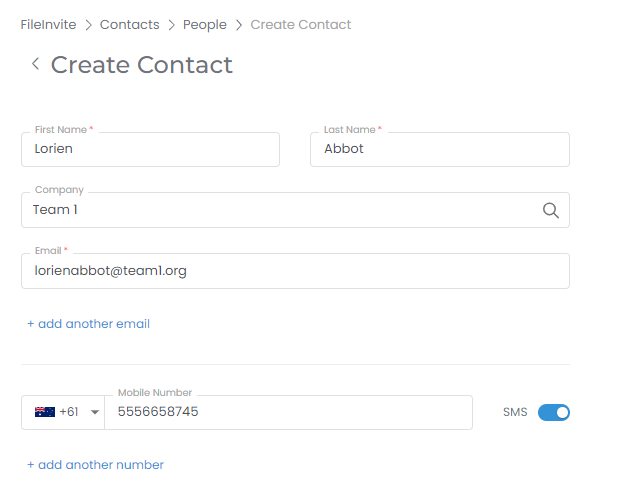
The contact address, while not mandatory, can be added at the bottom of the page. Then click Create Contact.
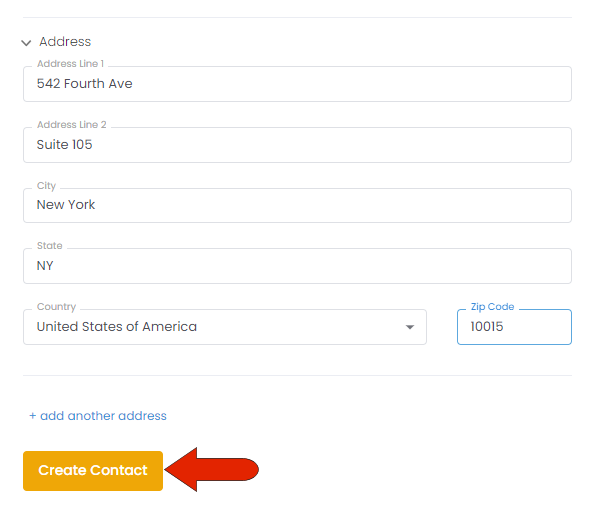
The new contact is added to the Contacts list. If the list is sorted by date Created, the contact will appear at the top of the list. To the right of each contact are icons to View, Edit, or Delete the contact.
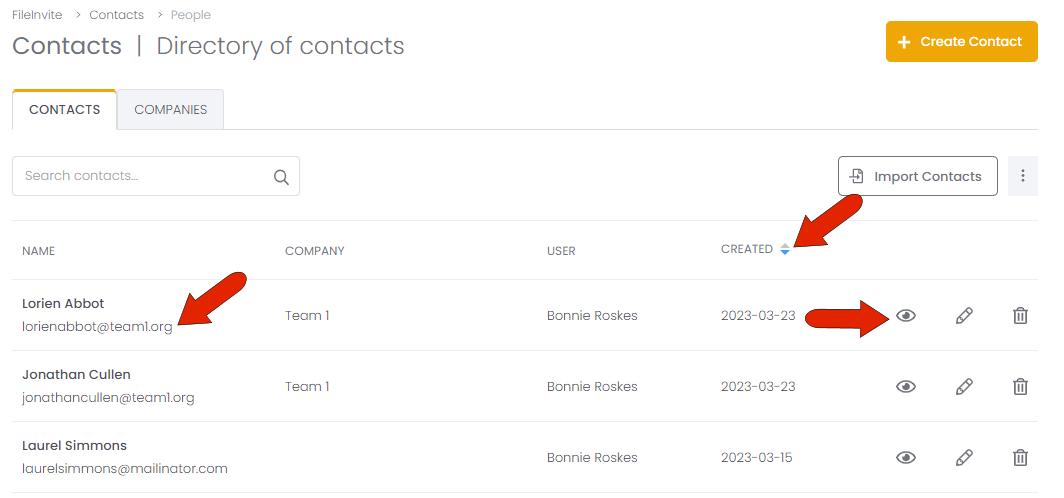
Viewing the contact displays their contact details, as well as any Invites that contact has received.
