Make it easier to share account level Templates with a Custom Template Folder at the top level of your Templates
If you're having trouble with Templates, be sure to check out our Template Troubleshooting Guide for step-by-step solutions and helpful tips.
Create Templates that can be easily found and access by the whole Team under your own Custom Template Folder. This helps reinforce the use of mandatory Templates to be used by the whole Team.
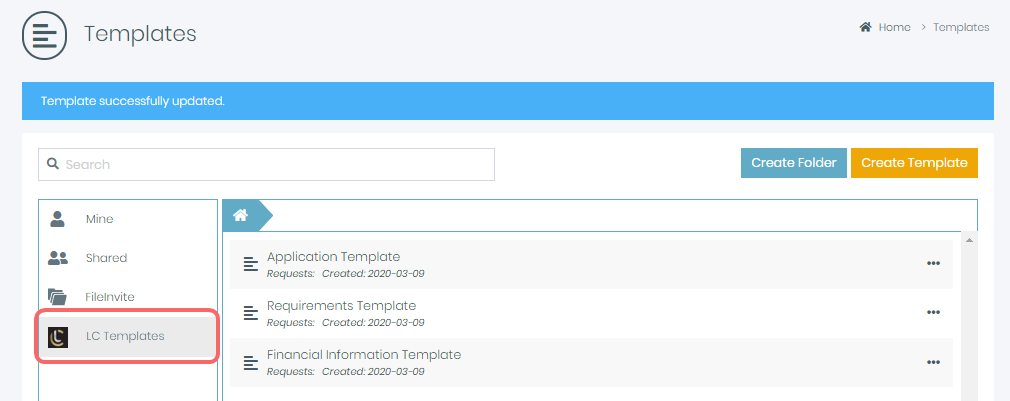

See our other guides:
In this guide:
-
Learn how to create a Custom Template Folder
-
Create and Save Templates under the Custom Template Folder

-
Navigate to Settings > Account
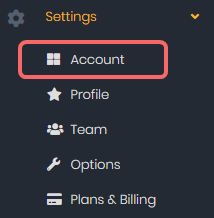
2. Click on the Templates Tab and turn Custom Template Folder to ON.
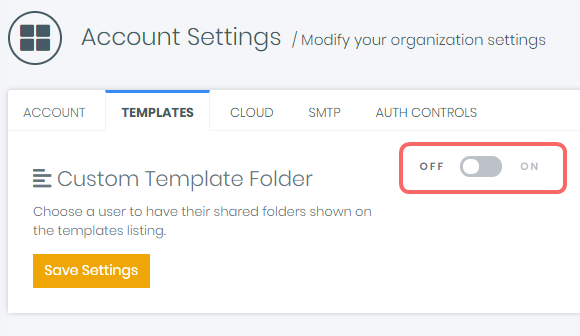
3. Fill out the required details accordingly and click Save Settings.
-
Label - Name of your Custom Template Folder
-
Icon - Upload an icon to easily distinguished the custom folder. Note that the preferred size of the icon is 23 x 23 px.
-
User - Assign a User who can create and save Template under the custom folder.
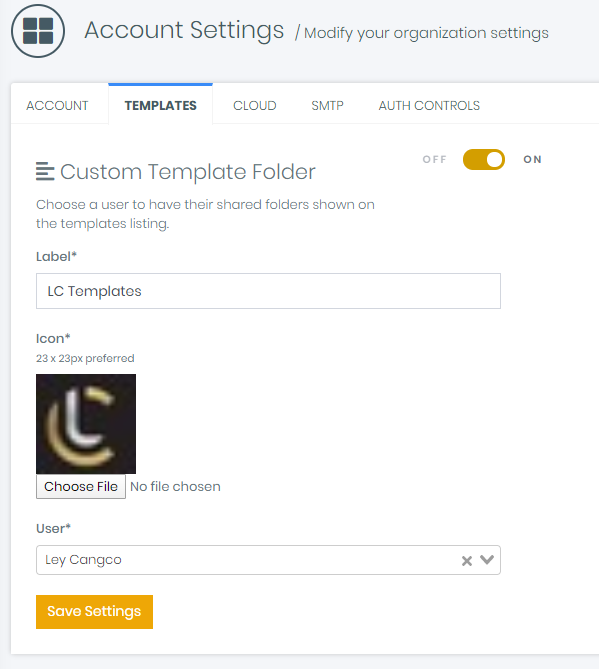

Create and Save Templates under the Custom Template Folder
Note: You need to be logged in as the Custom Template User to save Templates under the Custom Template Folder
-
Go to the Template Page by clicking Template on the side bar
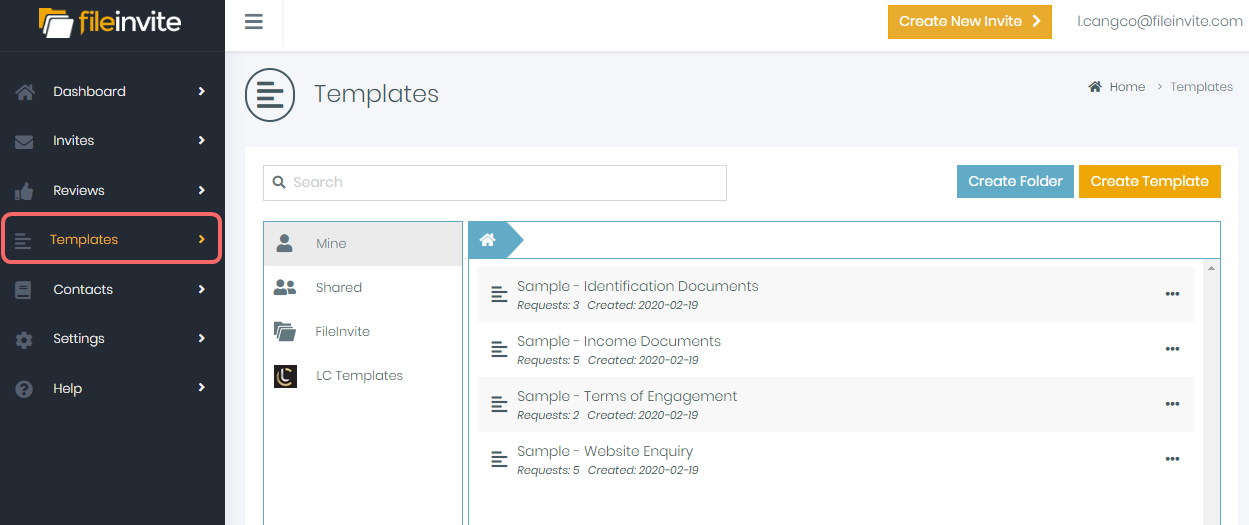
2. Click on Create Template
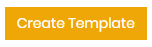
3. Put a check on Shared Template. Fill out your Template business as usual. Click here If you need guidance on creating your Template .
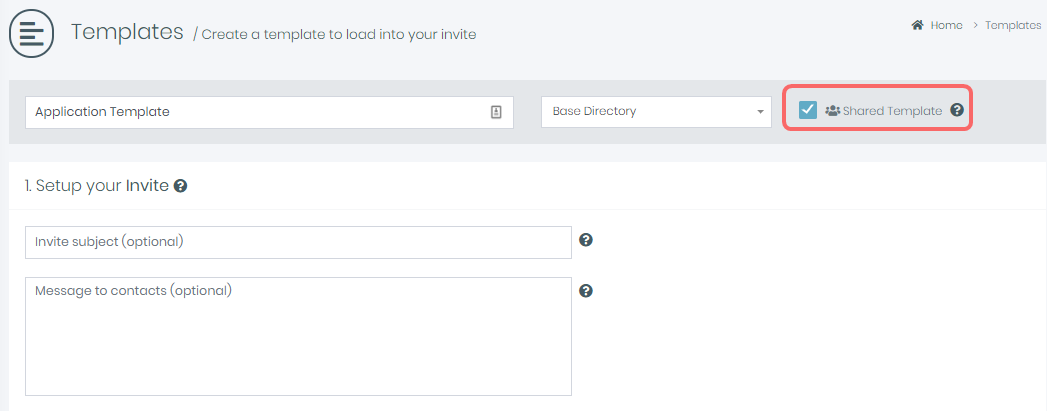
4. Once done, click on Save Template on the lower right of the page.
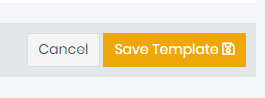
5. This new Template will now be available for everyone to use under your Custom Template Folder.
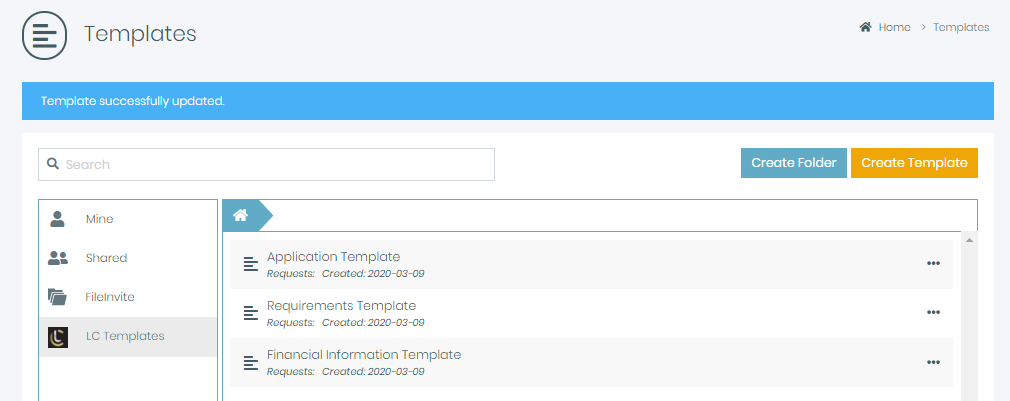

🎉Start sharing your Templates to the Team to boost productivity!🎉
