How to get into the Template Directory, Send yourself a Pre-Built Template and how to copy the Templates to make them your own.
If you're having trouble with Templates, be sure to check out our Template Troubleshooting Guide for step-by-step solutions and helpful tips.
Make setup a breeze, by using one of our pre-built Templates from our Directory.
We've covered common Templates for Mortgage and Finance Professionals as well as common forms for US SBA loans, End of Year Tax Forms and Bankruptcy Petitions.
Note: The Template Directory is only available on The Mortgage Add-On and Business Plans

In this guide:
-
Accessing the Directory
-
Send yourself a Template to test it out
-
Making the Templates your own
Useful guides:
-
How to Manage Templates here

-
In the FileInvite app, go to Templates
-
Click FileInvite from the Template sidebar options
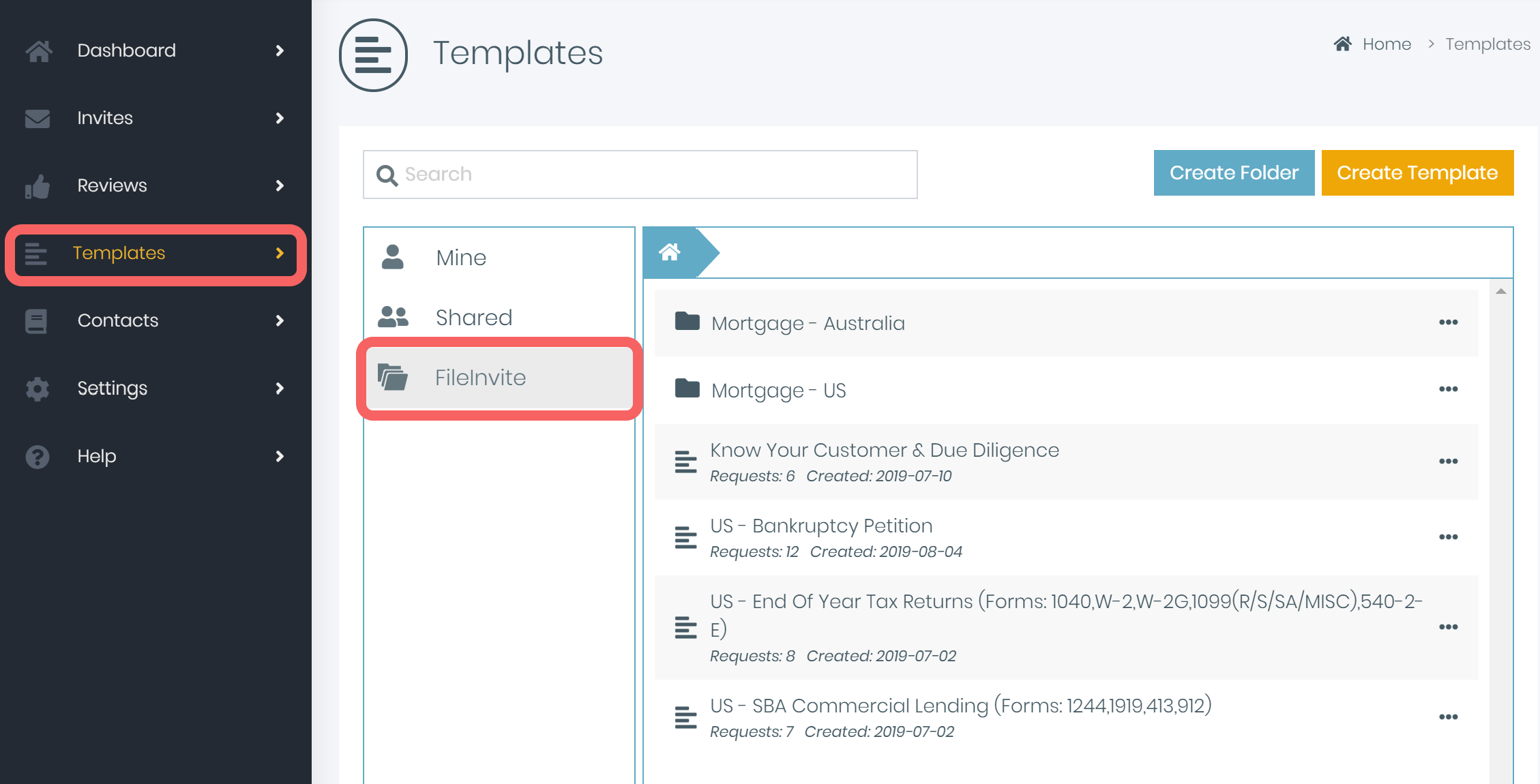
3. Navigate through the folders to find a Template that suits your needs

Send yourself a Template to Test it out
-
In the FileInvite app, click Create Invite
-
Click the Load Template button
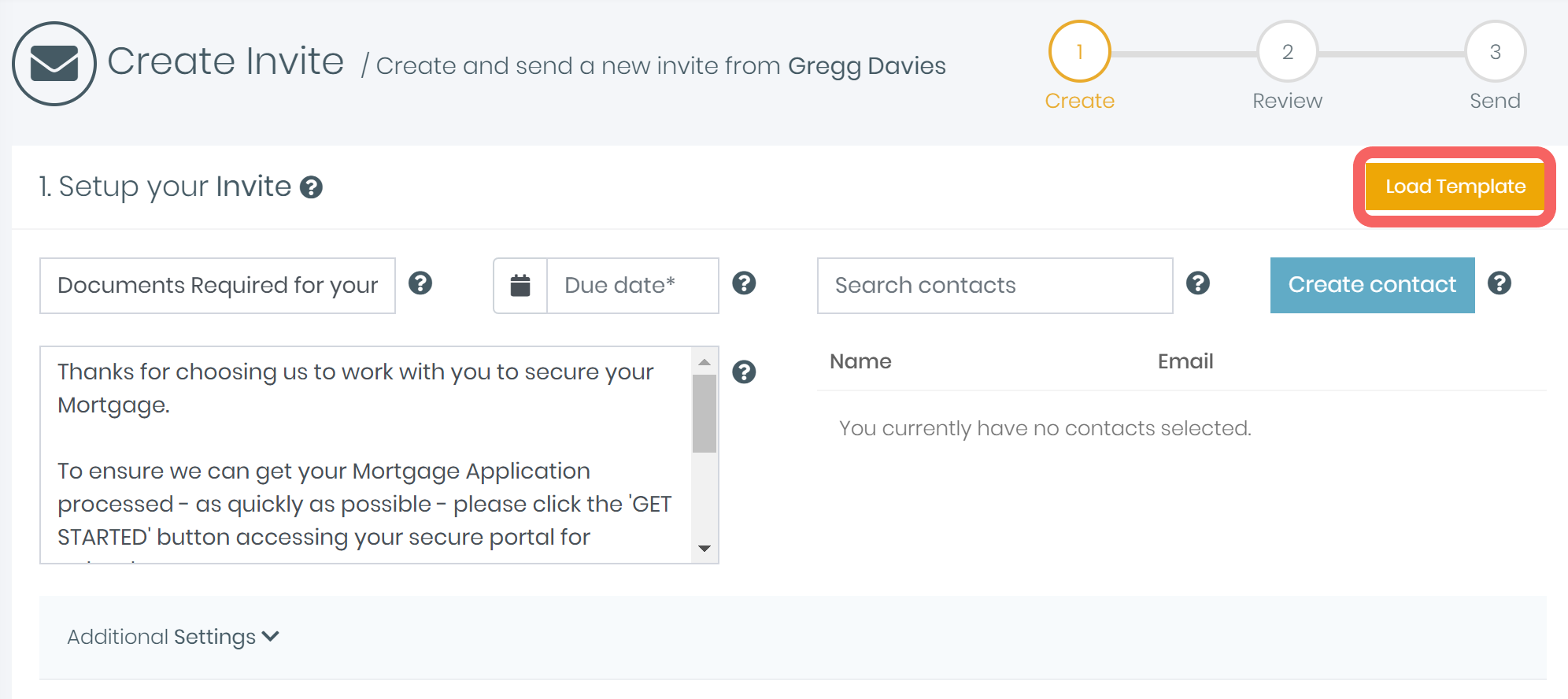
3. Click the FileInvite Template option to see our Pre-Built Templates
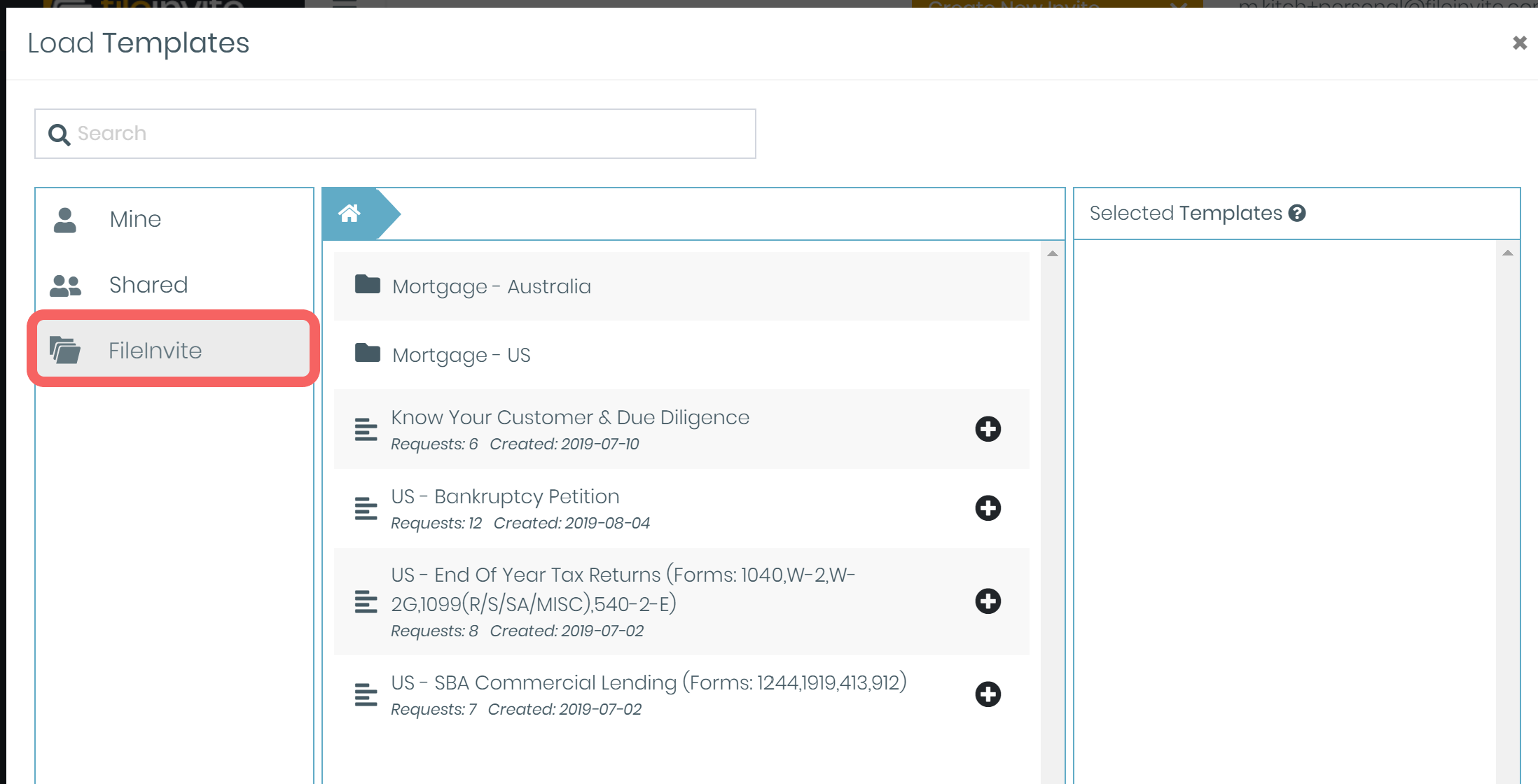
4. Follow our guide on Creating Invites with Templates to learn more on using these Templates

Make a Template your own
To review a Template you'll want to copy it to your own folder, where you have full control to edit it
-
Click the 3 dots to the right hand side of the Template you'd like to copy
-
Select the Copy option from the options that appear
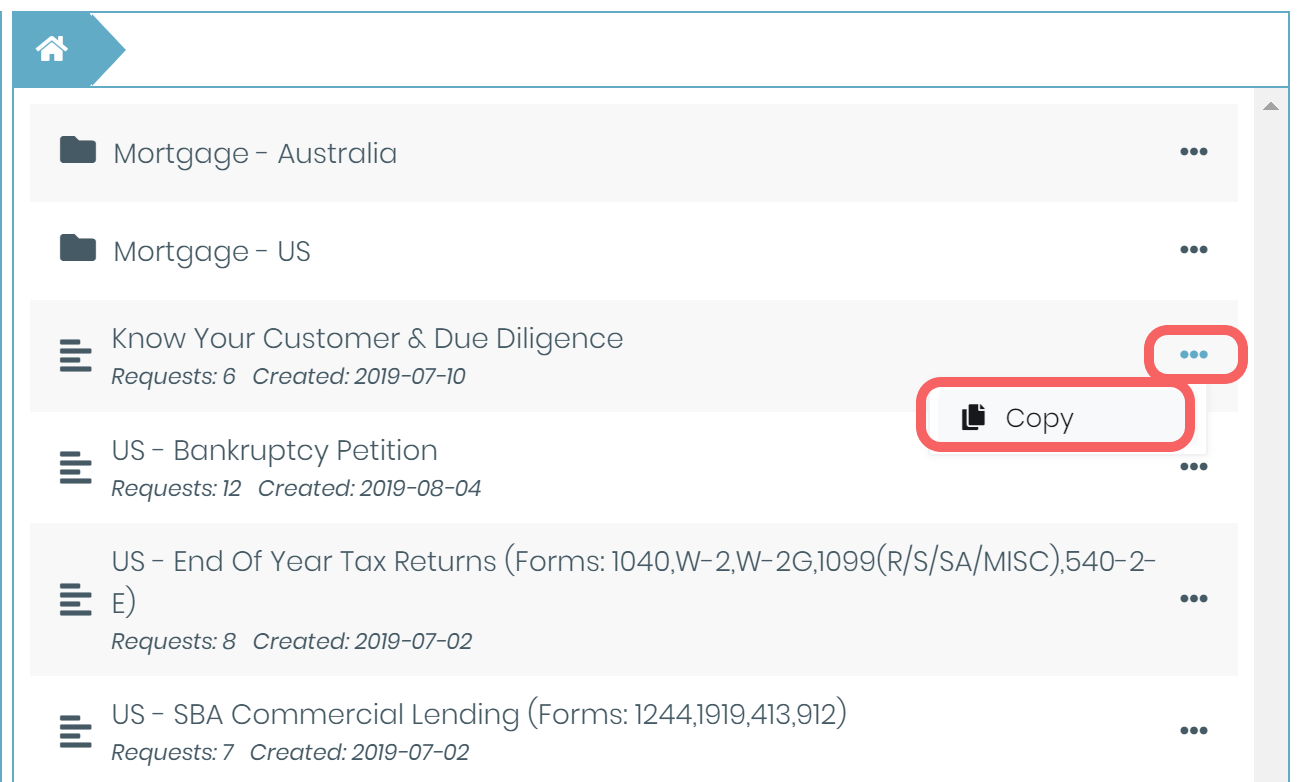
3. Rename the Template if desired
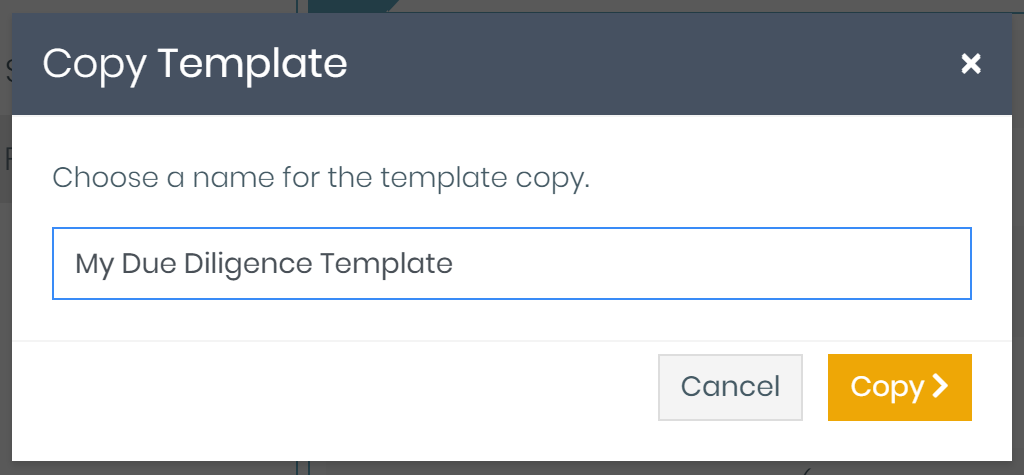
4. Click Mine from the Template sidebar options
5. Click the Title of the copied Invite to go inside and review
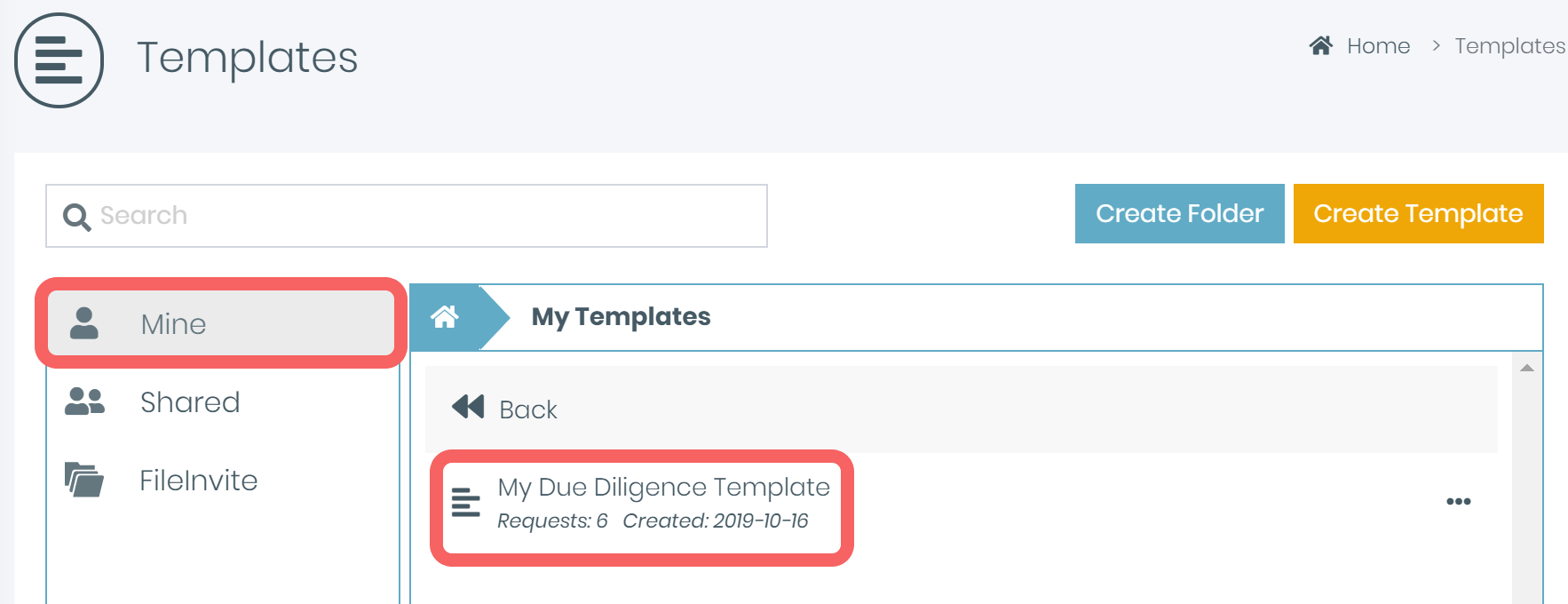
6. Follow our guide on managing Templates here to learn how interact with Templates
You've now got Templates to get started with! Simply load them into an Invite to send them for real!
