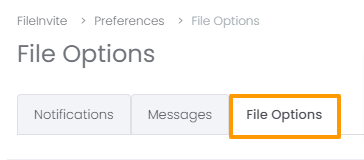How to enable cloud synchronization for files that you send to your clients.
If you're having trouble with Cloud Sync, be sure to check out our Cloud Sync Troubleshooting Guide for step-by-step solutions and helpful tips.
Sync attachments to the cloud so you'll always have a copy of the files that you're sending to your clients or attaching to the Requests.
Note: This is not an account-wide setting and has to be set up per User

See our other guides:
-
Manage the Cloud Sync for an existing Invite here
-
Integrate with OneDrive here
-
Integrate with Google Drive here
-
Integrate with OneDrive Business here
-
Integrate with Dropbox here
See in this guide you will learn how to:
-
Sync attachments to the cloud

1. Go to Settings > Preferences in the main menu
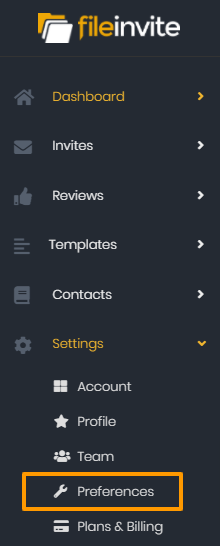
3. Enable syncing attachments to the cloud by clicking on the switch; blue means it's turned ON.
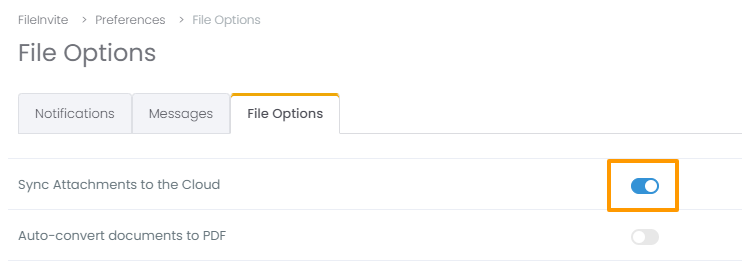
4. Don't forget to click on Save Settings
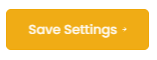

😓 Having problems with Cloud Storage? Pop into the chat bubble, well sort it! 😁