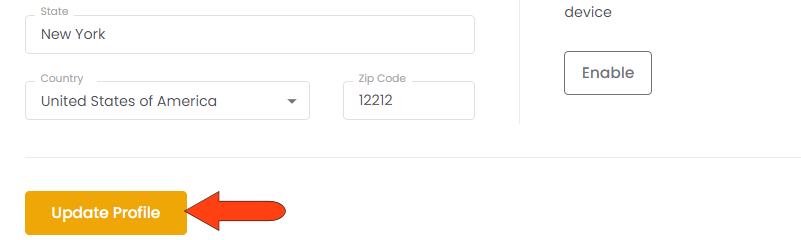Profile details for your FileInvite account are found in Settings / Profile. See below how to update them.
Note: The Settings pages and options available to you depend on your account plan and user role. Master Users have access to all available settings; options for other user roles will vary. Master Users in Enterprise plans can set up custom roles to grant access to specific Settings pages.
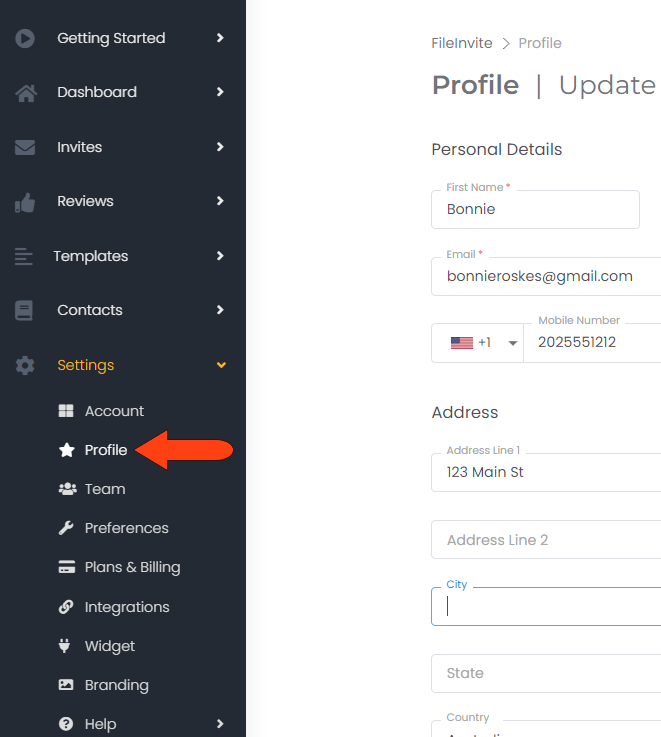
Along the left, you can update your name, email, phone, and address. On the right you can upload a profile photo or avatar image, change your password, or enable two-factor authorization.
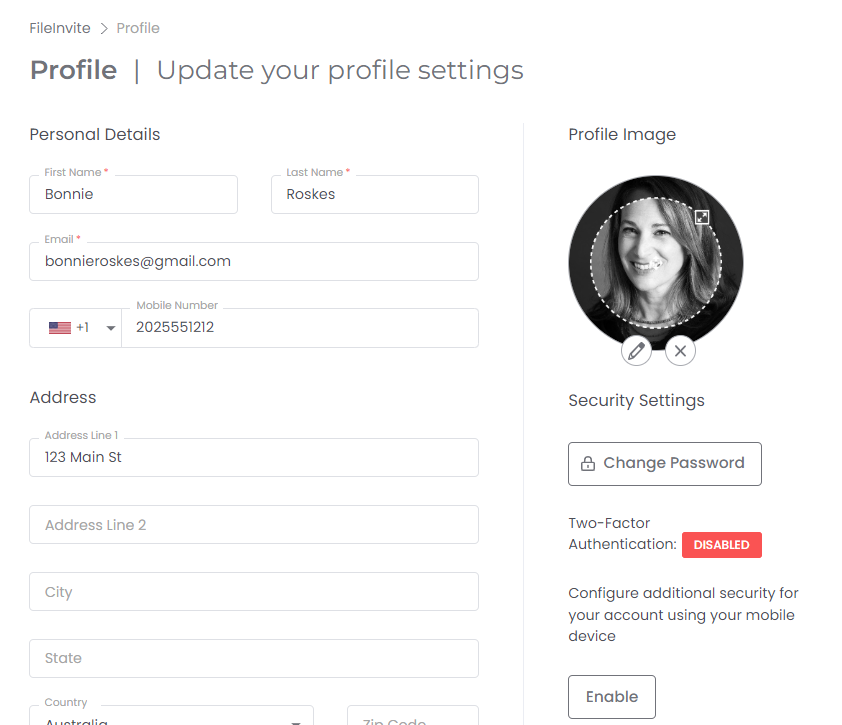
If you click Enable for two-factor authorization, a set of instructions will appear. There are several 2FA apps available for mobile devices, including Okta and Google Authenticator. Once the app is installed, use the QR code to link the app to FileInvite. The app will then generate a six-digit code to use for authorization each time you sign in.
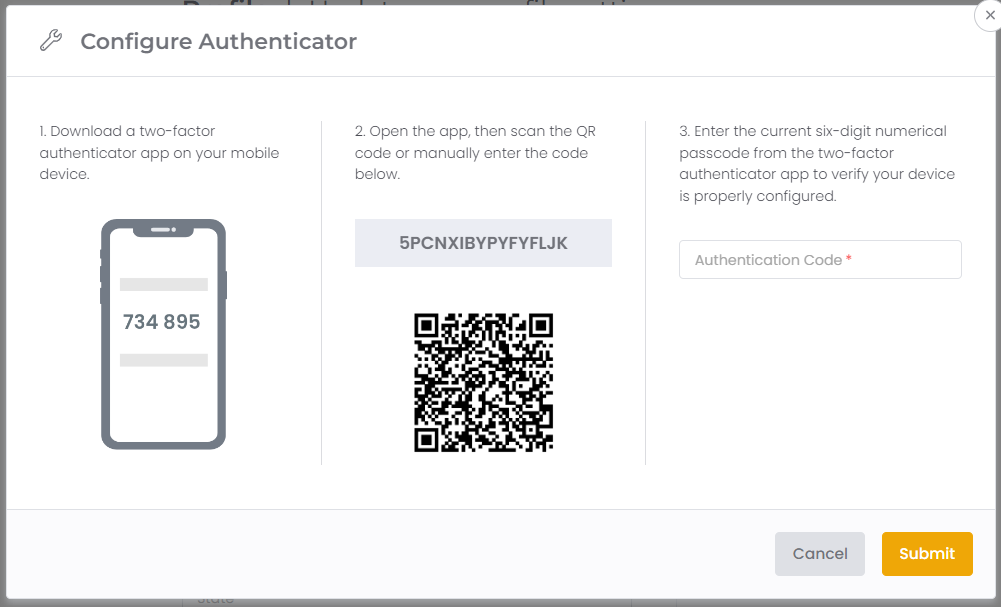
If you make any changes to your profile settings, click Update Profile.