If a contact has started filling a Live Form, the platform will prevent you from editing the Live Form to protect the integrity of the document. See below how to allow them to resubmit a Live Form.
If you're having trouble with LiveForms, be sure to check out our LiveForm Troubleshooting Guide for step-by-step solutions and helpful tips.
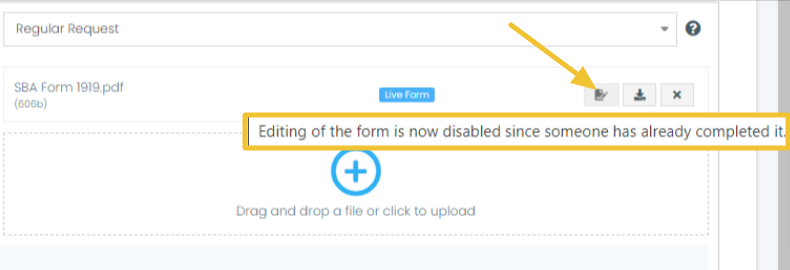
Note: Always set your contact's expectation and explain why you are Reverting the Live Form to avoid confusion!

In this guide:
-
Learn How To Revert a Live Form
See our other guides:
-
Creating a Live Form here
-
Flatten pre-filled Adobe Fillable Forms to ensure fields aren't wiped from a complete Live Form here
If you're having trouble with LiveForms, be sure to check out our LiveForm Troubleshooting Guide for step-by-step solutions and helpful tips.
-
Go to Invites > Invite Sent and click the Invite where the Live Form that you want to Revert can be found
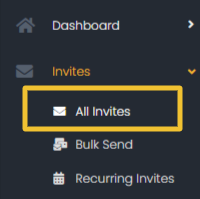
2. Click on the Requests Tab followed by the Request/Live Form that you want to Revert

3. After expanding the Request, click the Redo button to Revert the Live Form to its original state prior to being signed.

4. You will be prompted to confirm if you want the contact to resubmit the form. Click on Yes.
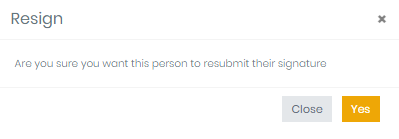
5. You're done! The Live Form is now on the "Not filled" status and this will allow you to edit the Live Form.
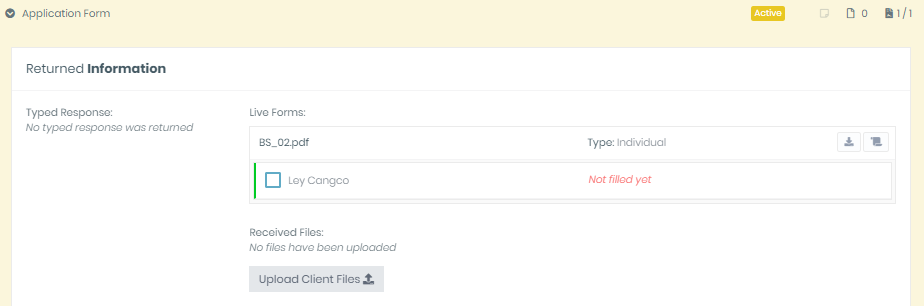

🥳 Congrats! You can now amend the Live Form without sending a new Invite! 🥳

