The Client Portal is the communication gateway between you and your contacts, for all document requests and messages related to an Invite.
Note: In addition to each contact being able to access their own Client Portal, you can also access each contact’s Client Portal.
When you send an Invite, each contact from that Invite receives an email, SMS, or both, containing a link to access their Client Portal.
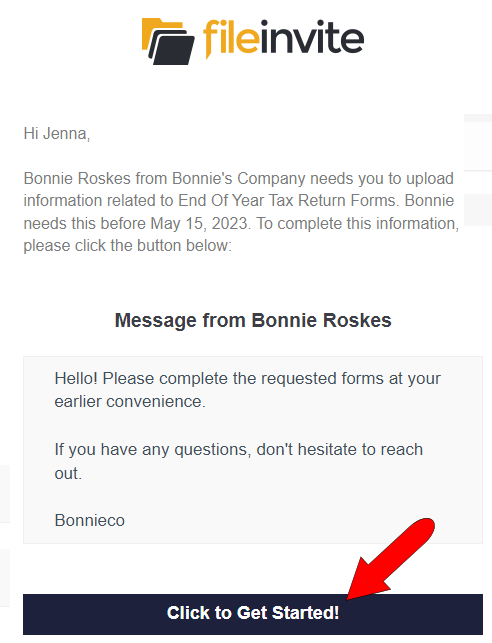
Note: You can make Client Portal access password-protected.
The Client Portal opens by default to the Requests tab. This is where each contact can see their list of required documents, open requests to work on then, and return completed files.
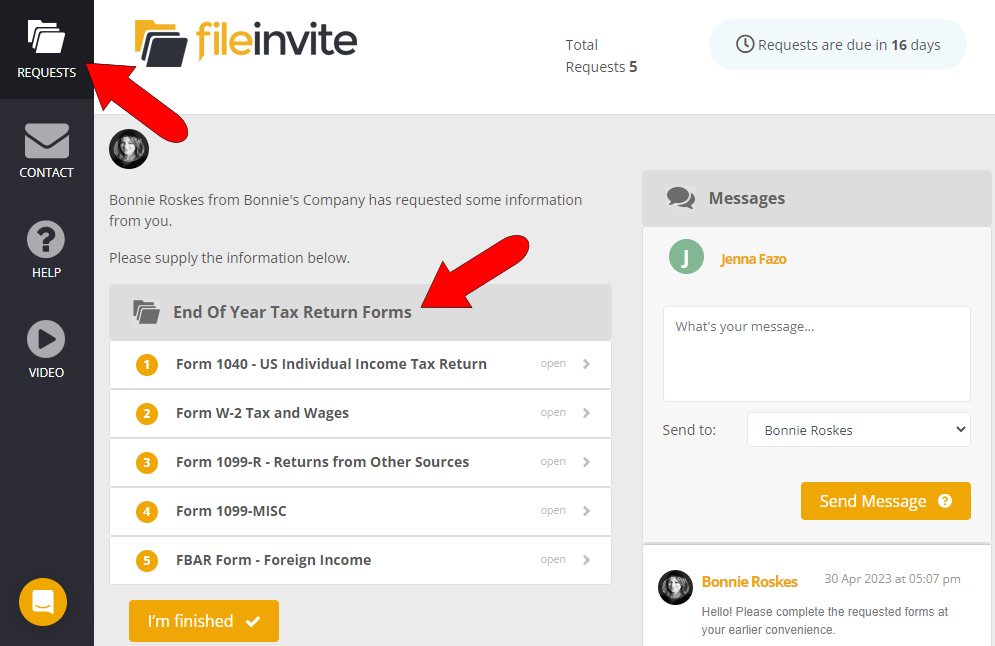
The Client Portal also lists the total number of requests, number of days until the due date, and messages between you and the contact.
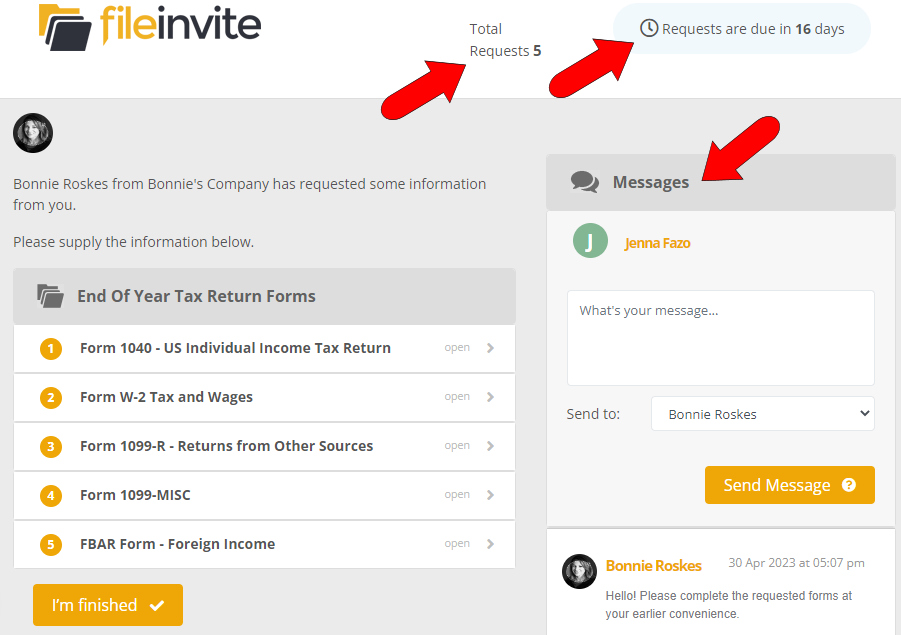
The Contact tab is where your contact details are listed, in case the contact needs to reach you.
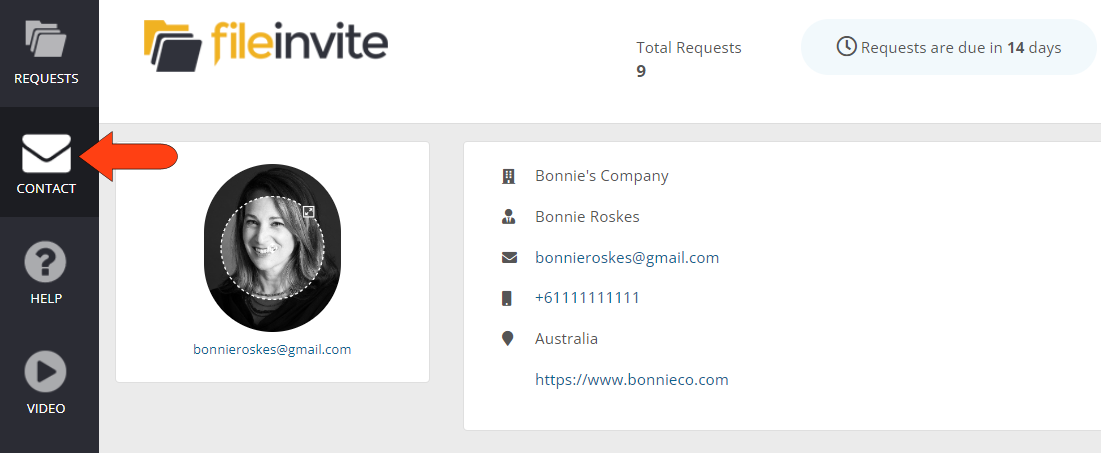
The other two tabs are Help, where the contact can find articles explaining how to use the Client Portal, and Video which activates an explanatory video.
🔧 Troubleshooting Customer Portal Issues
If your client is experiencing problems with the customer portal—such as trouble accessing it, uploading files, or completing a LiveForm—here are a few steps you can guide them through to resolve the issue:
🧹 1. Clear Browser Cache and Cookies
Sometimes, stored data in the browser can interfere with how the portal loads or behaves.
-
Ask your client to clear their browser’s cache and cookies and then reload the portal.
🌐 2. Try a Different Network
Network settings or firewalls may block certain functions.
-
Recommend connecting from a different Wi-Fi or mobile network to rule out any local restrictions.
🌍 3. Use a Different Browser or Device
Browser compatibility or device-specific issues can affect functionality.
-
Have them open the portal in a different browser (e.g., Chrome, Firefox, Safari).
-
If possible, try from a different device entirely.
💻 4. Switch from Mobile to Desktop
Some features, like file uploads or form elements, work better on larger screens.
-
If your client is using a smartphone, ask them to try accessing the portal from a desktop or laptop computer instead.
✅ Still Having Issues?
If none of these steps work, feel free to contact our support team with a description of the issue, and we’ll be happy to assist further.
