Change the password of a Team Member on your Team Account, useful if a team member leaves or forgets their password and needs access.
As an Admin or a Master User you have the ability to change other Team Members passwords. Useful if they forget, or you need to setup temporary passwords for them to login. See our guide on changing the password of the currently logged in User here.
Note: Different Team Members are only available on the FileInvite Multi Plan. Find out more about the different FileInvite plans

See our other guide
-
Change the password of the currently logged in User here
In this guide
-
Change the password of another Team Member
Change the password of another Team Member

1. Log into the FileInvite App
2. Navigate to Settings>Team to see your Team Members
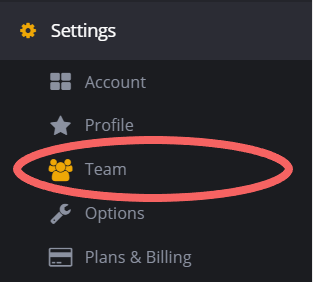
3. Click the Pencil "Edit" Button under the Action heading of the User you'd like to change, this will take you to their account details.

4. Underneath the User Role field you'll see the Password and Confirm Password field, enter the new password in both of these field, ensuring that they match.
Note: New passwords must contain at least 8 characters, an uppercase letter, lowercase letter and a symbol such as '@!?#^'
.gif)

🎉 No more problematic lost password processes! 🎉
