How to update your account password
In this guide we will show you how to change the password associated with an account. We also have a guide on how to change the password of other Team here.
Note: For Multi-Account Users the password change will be for whichever User is logged in.

See our other guide:
-
Change a Team Member Password (Multi-Account Admin/Masters Only) here
In this guide:
1. In the FileInvite app, go to Settings and click the Profile tab
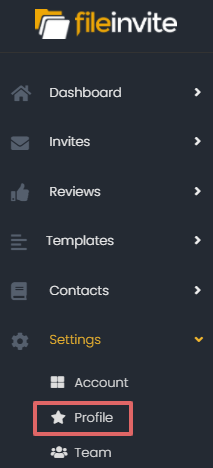
2. Click Change Password button under Security Settings
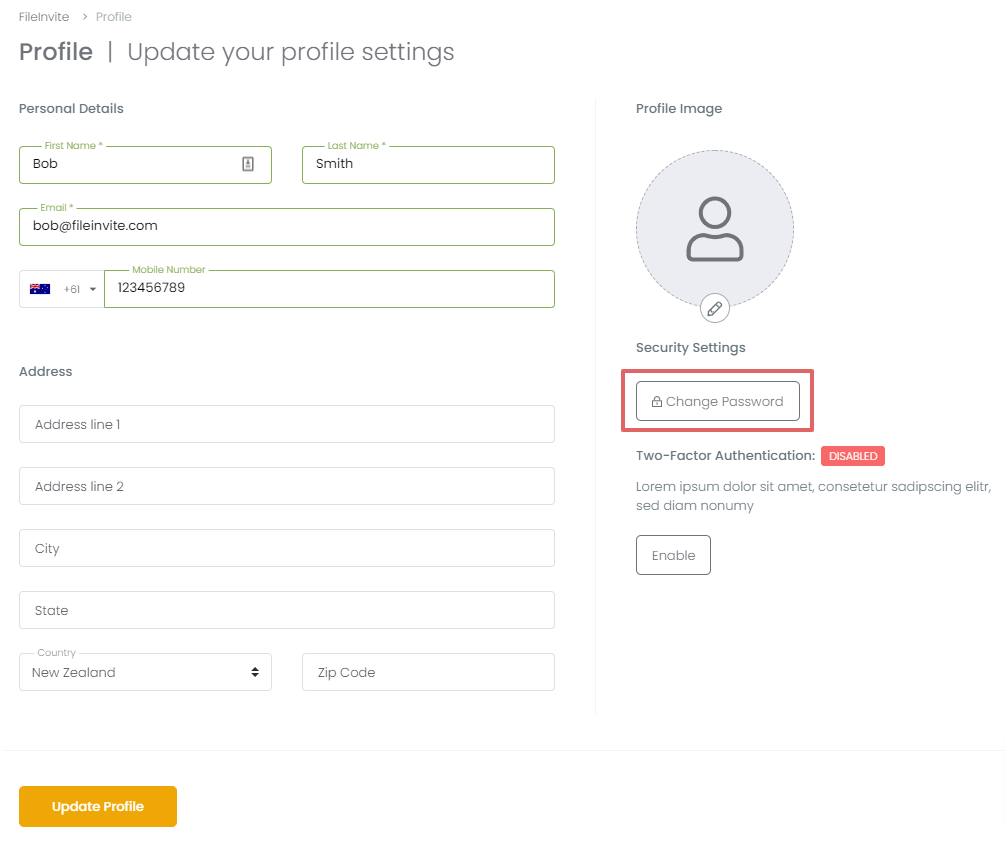
3. Fill in your new Password as required
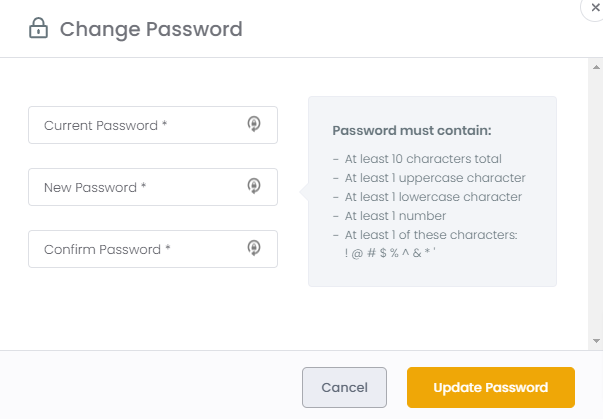
Note 📝 The first field requires your Old password. If you've forgotten your password you'll need to log out and click the Forgotten password button on the login screen.
4. Click Update Password and you're done!

🎉Now just remember to note the password down somewhere secure! 🎉

