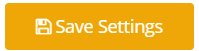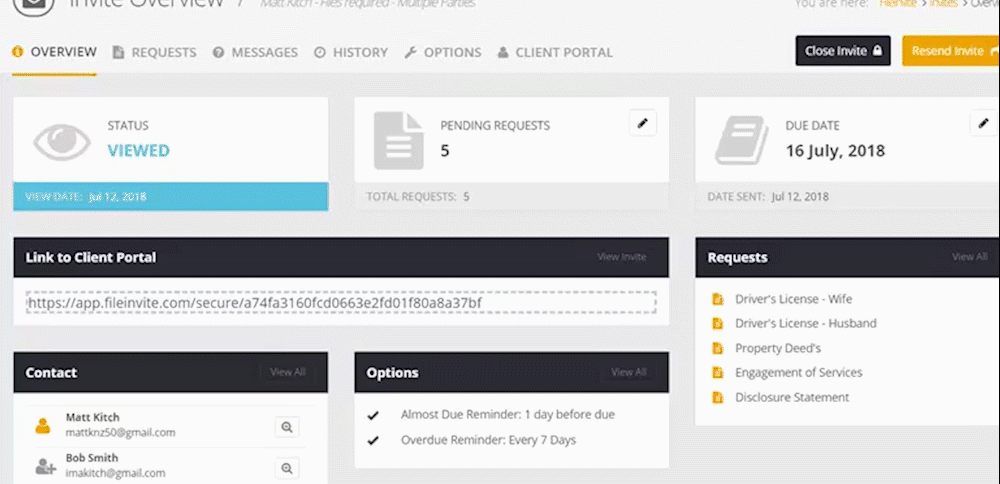How to change the due date to give clients more time to fill in requests.
If you're having trouble with Invites, be sure to check out our Invite Troubleshooting Guide for step-by-step solutions and helpful tips.
So that client didn't quite get things done before the Due Date? Or maybe they just need a bit more time. Not to worry, Changing the Due Date and Reminders for an Invite is a sinch, this guide will show you the process.

In this guide:
-
Update Due Dates and Reminders for an existing Invite

1. Navigate to the existing request from your FileInvite Dashboard
-
Select Invites from the sidebar of your screen
-
Select the relevant Invite from the listing of invites
Tip: On your dashboard you can go straight to one of your most recent Invites, otherwise navigate to your Invites to see more
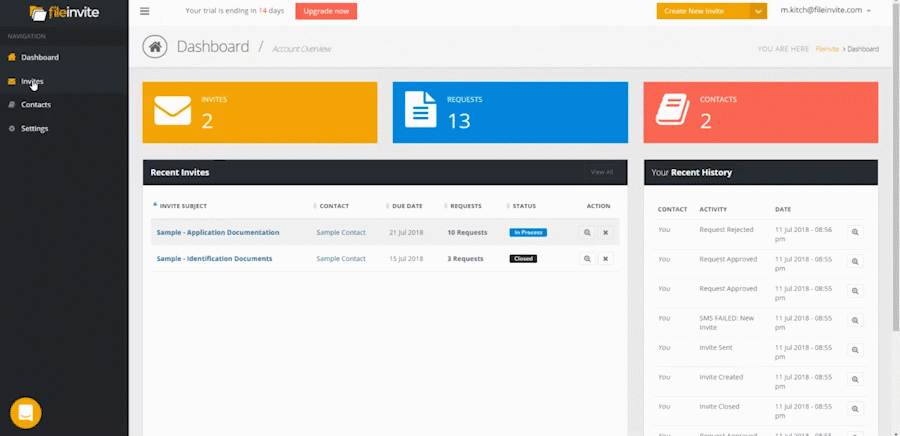
Tip: To just quickly change the due date without changing your reminders click Resend Invite to quickly enter a new message to the client and change the due date, see below!
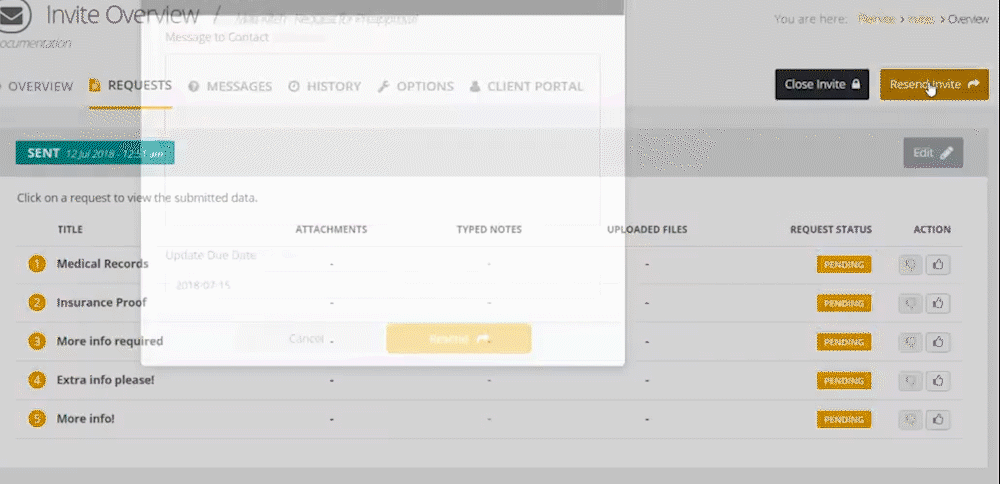
2. Click the Options tab
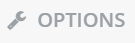
3. Select the Due Date field and select desired date
4. Set your Due Reminders as required
5. Don't forget to hit Save Settings to ensure those changes are set
Tip: Want to change the alerts being sent to you and your clients for invites click here to see how to change your own notifications and click here to see how to change your client alerts
NOTE: SMS messages are only sent to the primary contact on an invite, whereas email alerts are sent to all contacts on an invite
Invite overdue reminders will automatically stop 14 days after the due date or when your client clicks “I’m Finished” in their Client Portal — whichever happens first.
5. You'll want to send an email to chase that client along, don't forget to hit Resend Invite and fill in a message to send to the client

🎉Congrats! You've now chased that client up and saved the headache of email chasing! 🎉