A company is basically a group of contacts. The advantage of creating companies is that you can send an Invite to an entire company, rather than individual contacts.
Having contacts grouped in companies is handy if your Contacts list is long, and searching for individual contacts would be time-consuming.
To create a new company, open Contacts / Companies along the left. Or you can start in your Contacts list and open the Companies tab. Then click Create Company.
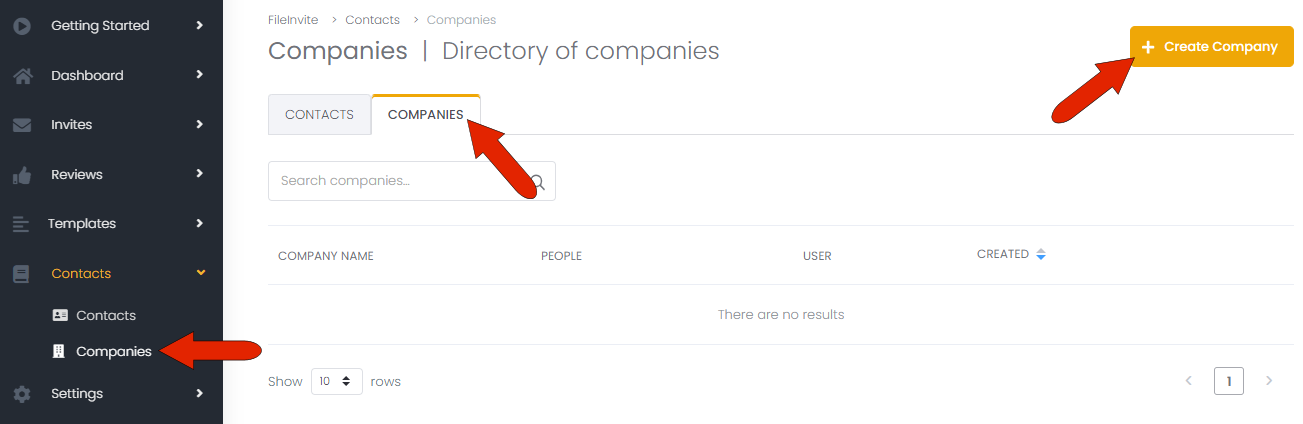
At the top of the Create Company page, the only mandatory field is company Name, and you can add a website and general company email and mobile, if available. There are links to add multiple emails and mobile numbers.
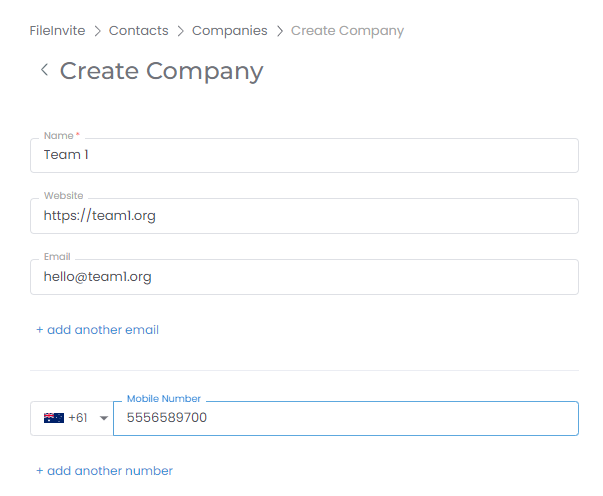
The company address, also not mandatory, can be added at the bottom of the page. Then click Create Company.
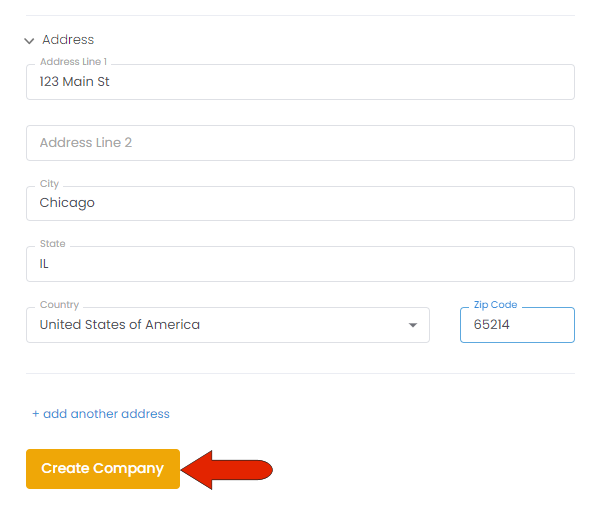
The new company is added to your Companies list, listed with its number of added contacts, user who created the group, creation date, and icons to View, Edit, or Delete the company. Clicking View displays the company details and contacts, and clicking Edit enables you to change company properties.
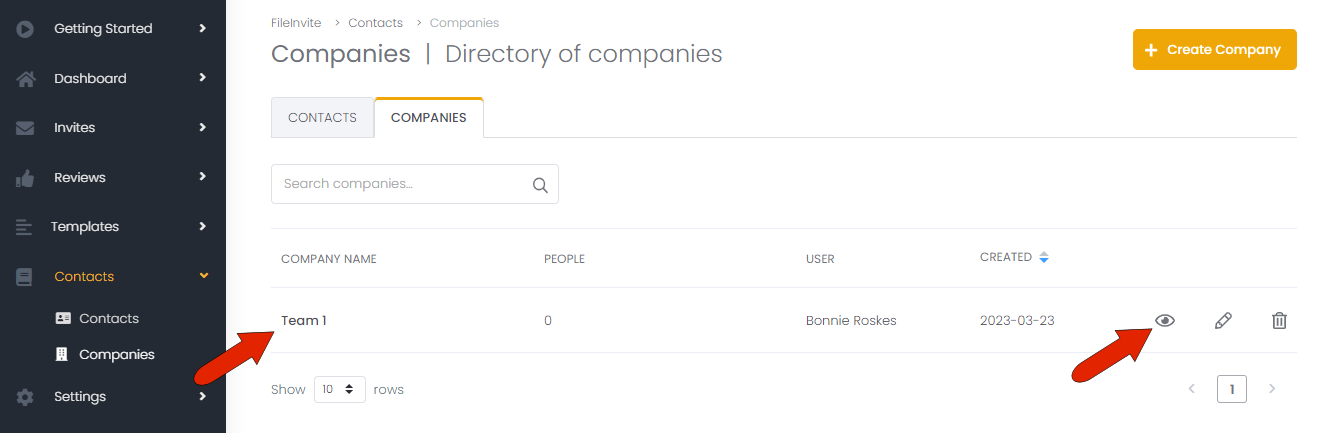
Once a company is created, you can add contacts to the company.
