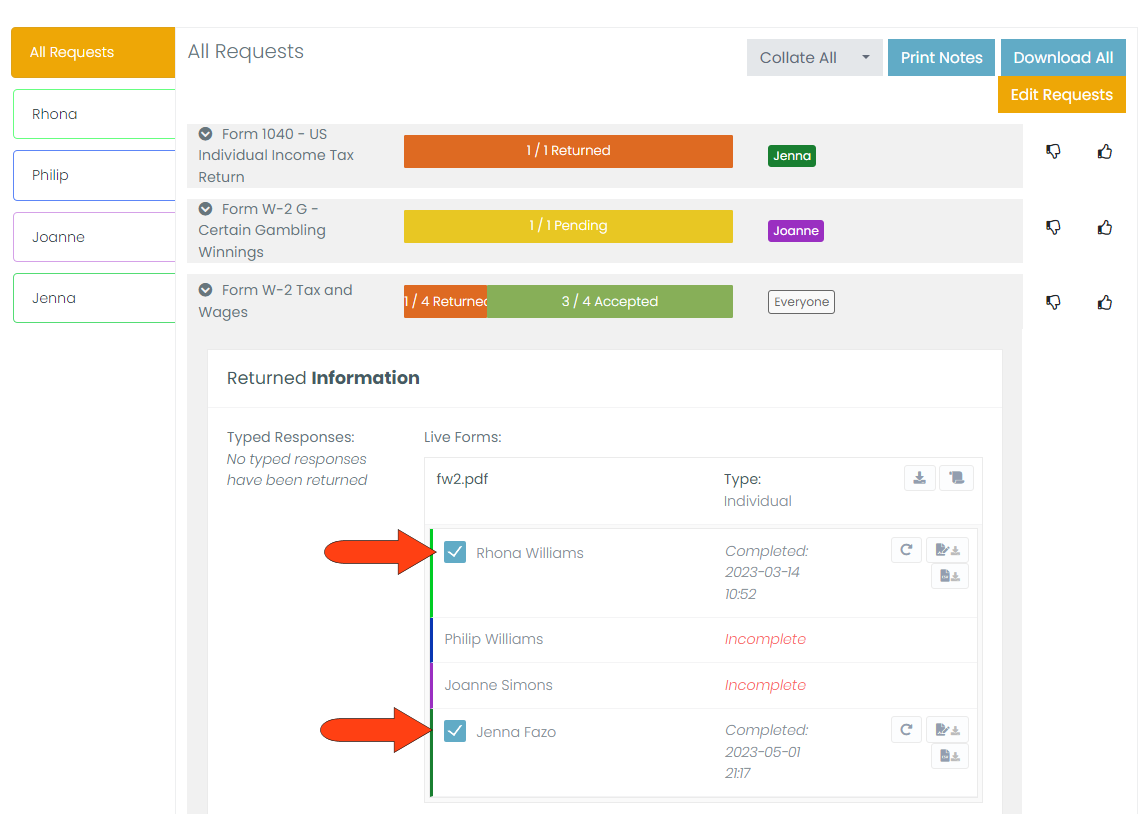You can download copies of one or more returned request documents, as well as all messages from one or more contacts.
If you're having trouble downloading or collating files, be sure to check out our Document Download Troubleshooting Guide for step-by-step solutions and helpful tips.
Start in your Invites list. Find the sent Invite you want, and click its View icon.
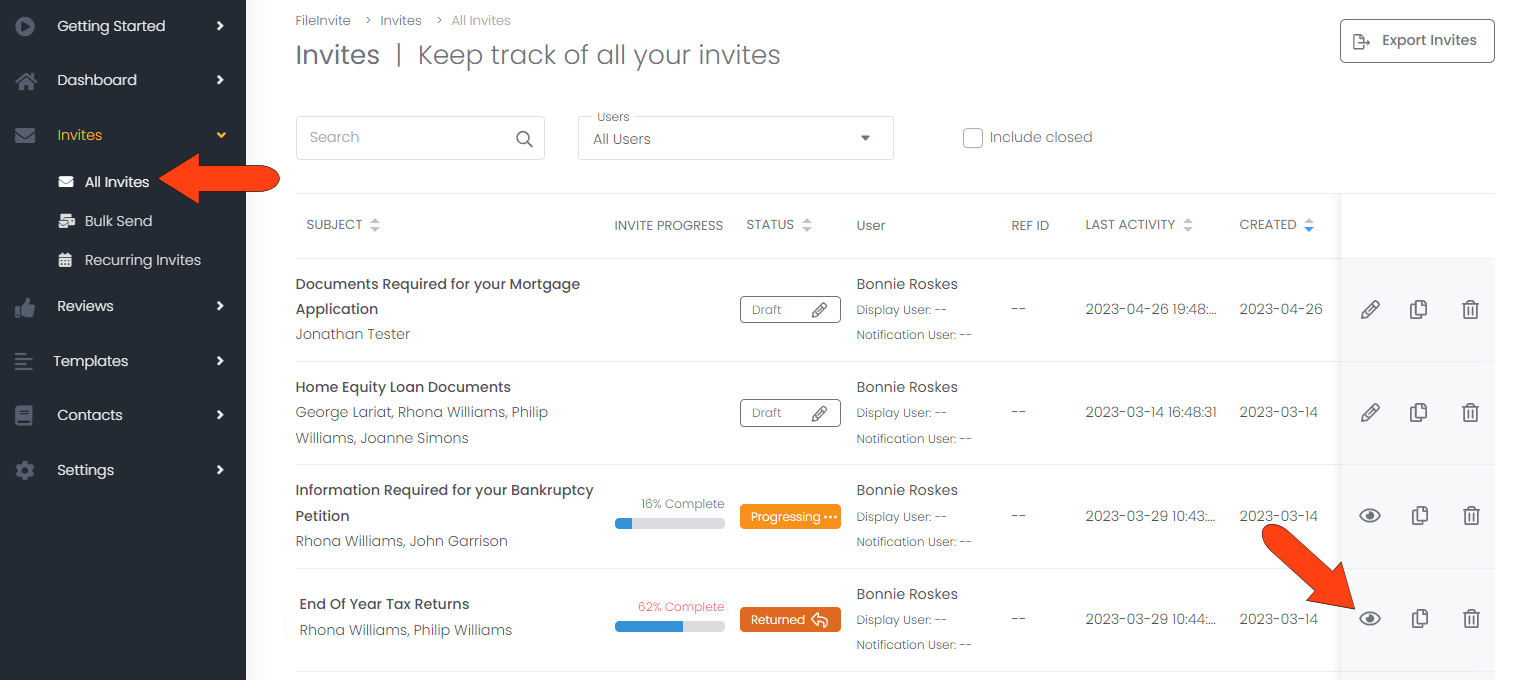
Open the Invite’s Requests tab. By default, All Requests are listed, showing all requests sent to all contacts. At the top of this tab, click Print Notes to open a document, in a separate browser tab, listing all messages from all contacts in the Invite. Clicking Download All produced a downloaded ZIP file containing all returned documents.
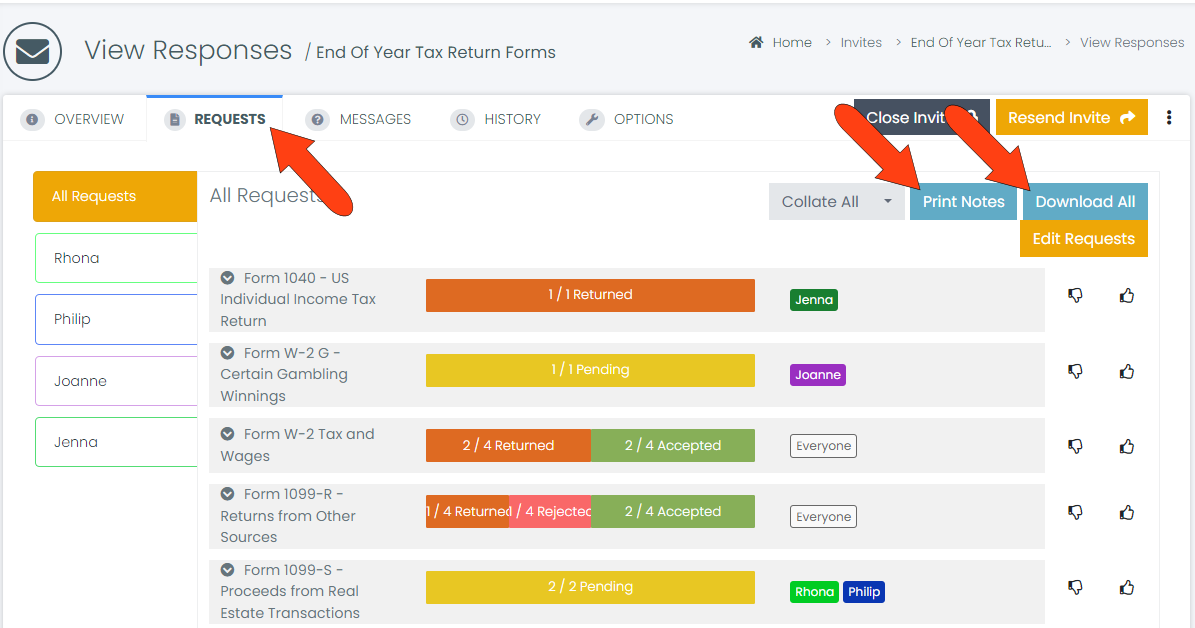
To download messages and documents for a specific contact, choose that contact in the Requests tab. The same Print Notes and Download Files options appear here as well, and will download only material for this contact.
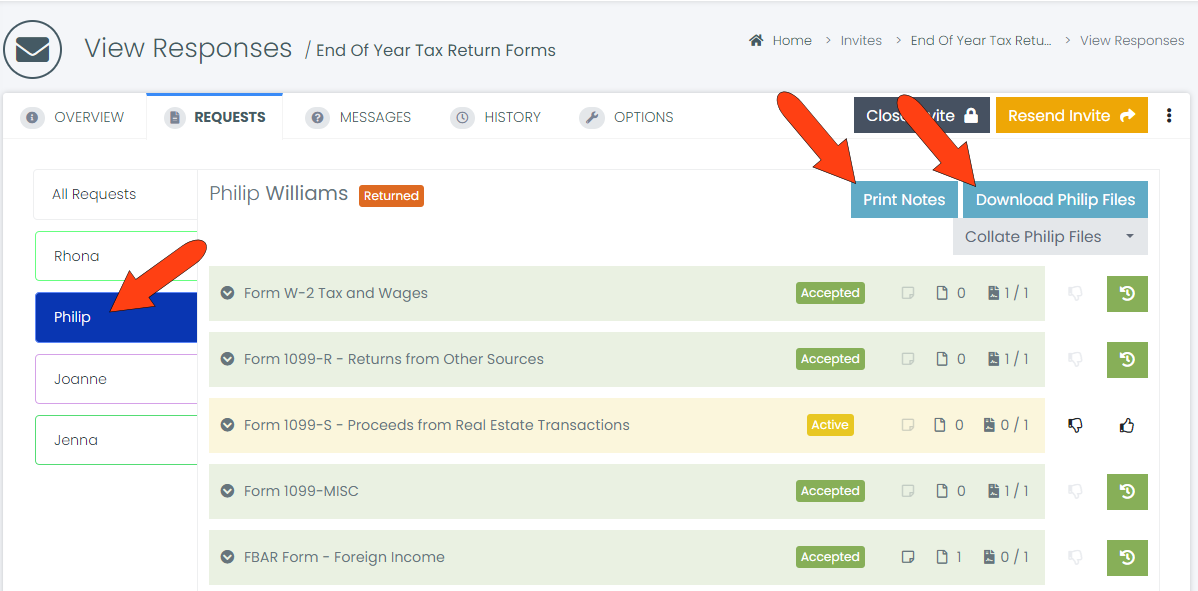
Whereas the Download option produces a ZIP file containing individual documents, the Collate option produces a single PDF combining all documents together. This option is available for All Requests, or for requests from a single contact.
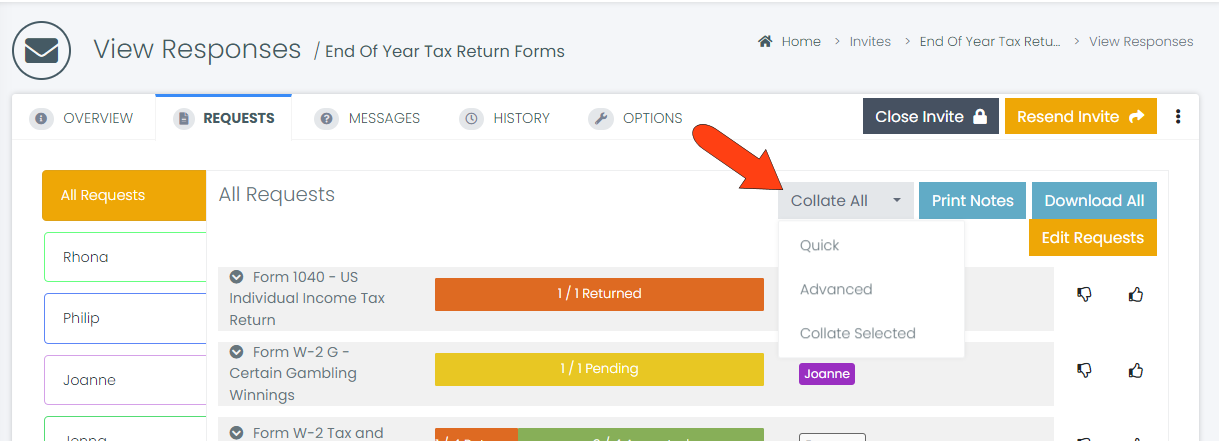
-
The Quick collate option produces a downloaded PDF of all documents.
-
The Advanced option enables you to send the assembled PDF as an attachment.
-
Collate Selected will include only selected documents.
To select documents for the Collate Selected option, click a request’s status bar to expand its list of documents from all contacts. Check the documents to include, and repeat as needed for other documents from other requests.