Client and Sender Experiences
In this article, we’ll take a look at the Invite experience from the client’s perspective, and how you, as the sender, can check the status and progress of your Invite requests.
If your Fileinvite Login URL ends in fileinvite.com, please use this knowledge base instead.
Client Experience
Immediately after you send an Invite to one or more contacts, each contact receives an email. The email subject line is the name of the Invite, and you are listed as the sender.
The email contains a personalized message and a link at the bottom that allows the client to get started.

Clicking the link opens the client’s personalized Client Portal. At the top of the portal, clients can see the due date for the request.

On the left side, clients see a list of requested documents. Clicking the Open link for any document shows specific instructions.
If the document can be completed online, an Edit Form link is available. This opens the document for direct input.

When finished, the client can click Save to retain changes. A confirmation message appears at the bottom. To exit the form view, they can click Close after saving.

Some documents must be uploaded instead—such as a passport or driver's license. For these, instructions are included along with an Upload Files link. Once uploaded, files can be downloaded or deleted
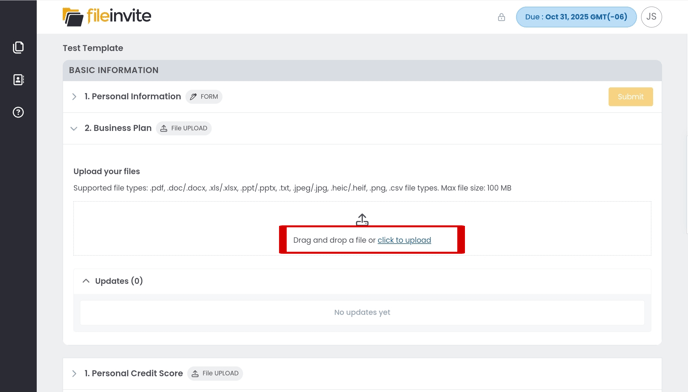
Make sure you hit the Submit button after uploading files. This confirms you are ok with the file submission and share it with the Invite Sender
Saved documents are clearly indicated in the documents list, making it easy for clients to track which items are still pending.

Form Collaboration
For Multiple Contacts on Shared Forms: When multiple people work on the same form invitation:
- Progress Visibility: Each contact can see what others have completed
- Field Status: Completed fields and signatures are visible to all authorized users
- Real-Time Updates: Changes appear immediately without page refresh
- Conflict Prevention: Reduces accidental overwrites and duplicate work
How It Works:
- First contact begins filling out the form
- Second contact logs in and sees the current progress
- Both contacts can see which sections are complete
- Each person can work on different sections simultaneously
Security and File Management
Enhanced Security Features:
Session-Based Download and Delete:
- Borrowers can download and delete their uploaded files only until they refresh the browser page
- This works alongside the existing 30-minute download window
- Whichever restriction occurs first takes precedence
- Provides additional security while maintaining user flexibility
Form Security Enhancements:
- When a signed form is rejected, all signatures are automatically cleared
- Other form data (text fields, uploads) is preserved
- Prevents potential signature impersonation issues
- Users must re-sign after addressing rejection reasons
Download & Delete Files (First 30 Minutes)
Clients have the ability to download or delete uploaded files within the first 30 minutes after upload. This feature is designed to help correct errors before the final submission.
How it works:
-
After uploading a file, download/delete options appear next to the uploaded file.
-
These options are available for 30 minutes.
-
After 30 minutes, the file becomes locked and cannot be changed.
SMS Notifications
Clients receive SMS notifications in addition to email for the following actions:
-
Reminders for pending document requests
-
Notifications when items are due today
-
Overdue reminders
-
When the Send Portal Link is triggered, clients receive both email and SMS notifications.
Important Note for Banks and Financial Institutions
If your clients are having trouble accessing their portal—particularly borrowers at banks or institutions with strict security policies—they may need to whitelist specific URLs on their network firewall.
URLs to whitelist:
Region-Specific Domains (whitelist based on your region, or whitelist both to be safe):
- us.fileinvite.app (US region portal and API)
- au.fileinvite.app (Australia region portal and API)
- *.fileinvite.app (recommended to cover all FileInvite services)
Your Custom Domain:
- Your custom domain (the domain you configured to send Invites under your branding)
Common symptoms of firewall blocking:
- "Portal Closed" error even when the Invite is still open and active
- Portal won't load or times out
- Files won't upload
- Forms don't display properly
- "Connection refused" or "Access denied" errors
Have your clients contact their IT department to add these URLs to their firewall whitelist. This is especially common in enterprise banking environments with heightened security protocols.
If unsure of your region, whitelist both us.fileinvite.app and au.fileinvite.app along with *.fileinvite.app to ensure full access.
Sender Experience
As the invite Sender, you can review the invite progress from Invites Overview Page.
