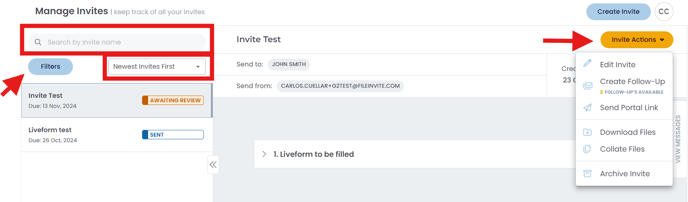Invites Management Page
The Invites page is your landing page when you first log in to your account. See below for more details on how to take advantage of this tool.
If your Fileinvite Login URL ends in fileinvite.com, please use this knowledge base instead.

Overview
Below the large boxes along the top is your list of active Invites. By default, these are listed starting with the latest date, but you can click the Newest Invites First box to sort for Oldest Invites First instead. Additionally, you can Search by invite name, or click the Filters button to filter invites by sender and/or contact. Each invite also has an Invite Actions button, which will display the invite management options.
Invite Actions
-
Clicking Invite Actions will display the invite management options.
The options to Download Files and Collate Files become available after your client has uploaded files to the invite.
-
Invites here can have the following status: Sent, Awaiting Review, or Completed
- Once you click on an invite with status Awaiting Review, you'll be able to navigate to each request and approve or request revision of the files your client has uploaded by checking the box next to the file, then clicking Accept or Request Review.
If you've set up a Cloud Sync integration, the files will be automatically uploaded after you've hit Accept for each one of them.

Navigation
Clicking the Invites icon on the left will display a menu to navigate between Manage Invites, Draft Invites, Archived Invites, and the invite's Collection History.

Borrowers now have better control over their document submissions:
-
Download & Delete Window: Clients can download or delete files within 30 minutes of uploading to correct any mistakes.
-
Automatic Lock: After 30 minutes, the system locks these files to maintain document integrity.
-
Error Correction: This change gives borrowers time to fix mistakes before finalizing.
Filter by Company
The Manage Invites page now includes a Company Filter:
-
Use the new company filter (not case-sensitive) to quickly find invites associated with specific organizations.
-
This helps when managing multiple invites for clients with complex organizational structures.
Enhanced Invite Organization
Invites created with grouped requests will display their organizational structure, making it easier to identify and manage complex document collection scenarios.
Reporting and Analytics
Advanced Management Insights you access to enhanced reporting through the Management Insights dashboard:
Team Pipeline Status:
- Real-time view of invite progress across all teams
- Track completion percentages and average processing times
- Identify teams that may need additional support or resources
Invite Distribution Analytics:
- See how invites are distributed across your organization
- Monitor workload balance between teams
- Plan resource allocation based on volume trends
Template Performance Metrics:
- Track usage frequency for each template
- Monitor completion rates by template type
- Identify which templates are most effective
- Optimize your template library based on performance data
Accessing the Reports:
- Navigate to the Management Insights section
- Select your desired date range
- Choose specific teams or view organization-wide data
- Export data for further analysis if needed