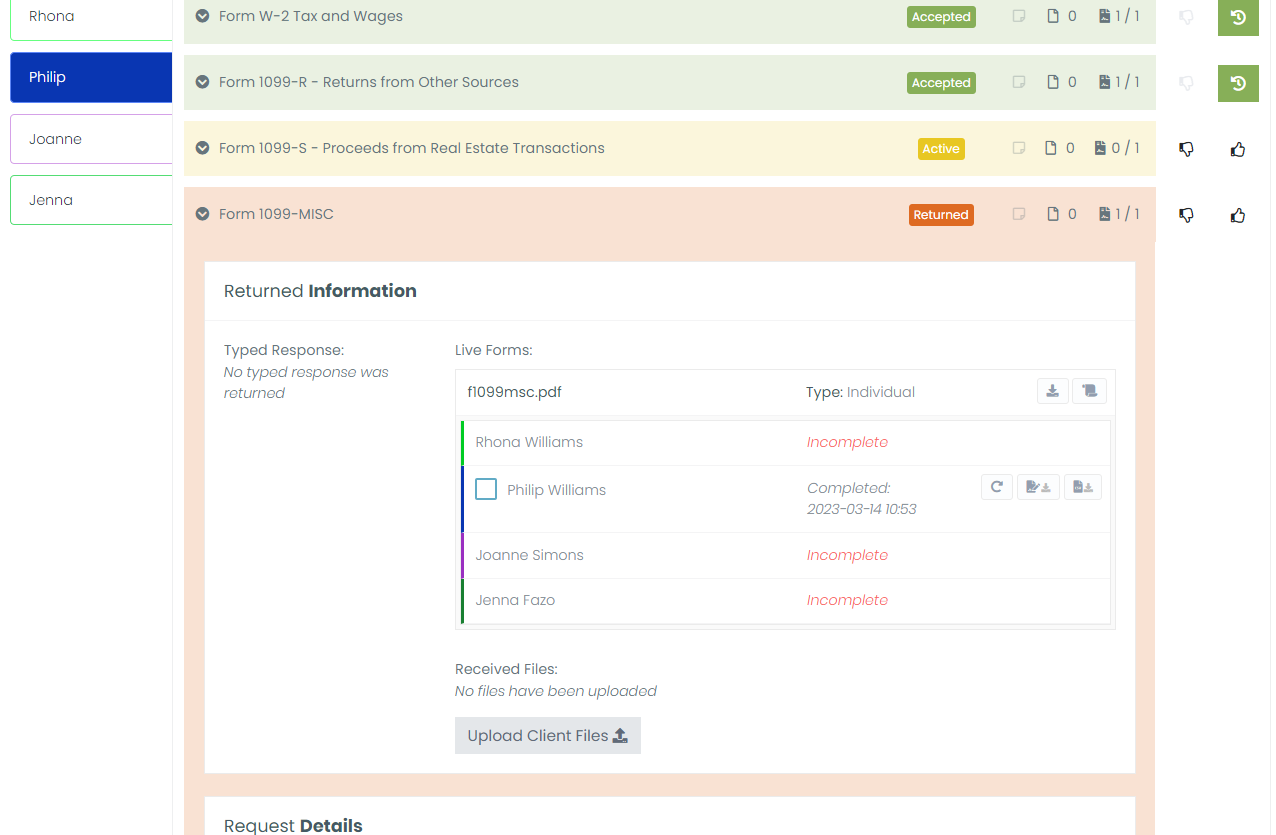Once your contacts use their Client Portal to complete and submit requested documents, you can track the request's progress.
If you're having trouble downloading or collating files, be sure to check out our Document Download Troubleshooting Guide for step-by-step solutions and helpful tips.
Start in your Invites list. Find the sent Invite whose requests you want to track, and click its View icon.
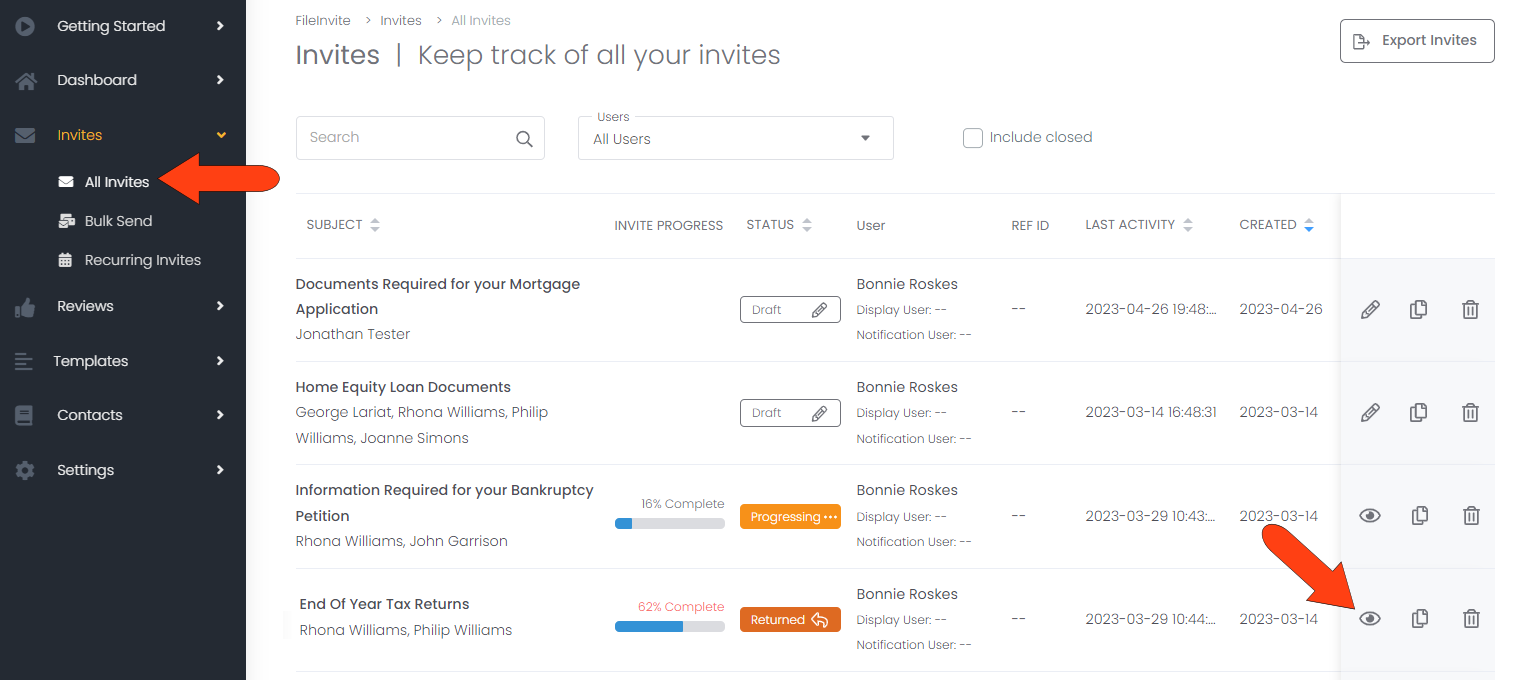
Open the Invite’s Requests tab. By default, All Requests for all contacts are listed. Each request is listed with its status bar, detailing how many contact documents are returned, pending, approved, or rejected. To the right of the status bar is the list of contacts who were sent the request, and each request also has icons to approve or reject the request.
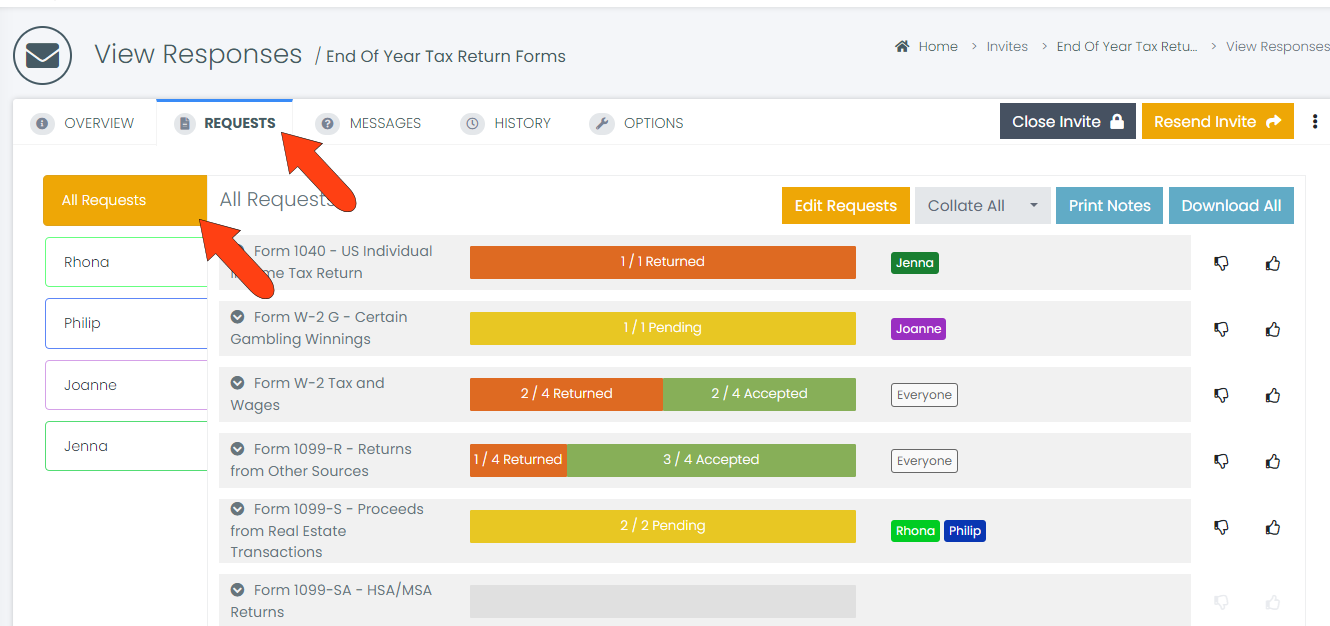
Hovering over a status bar, or a section of a divided status bar, shows a tooltip listing the contacts whose requests meet that status.
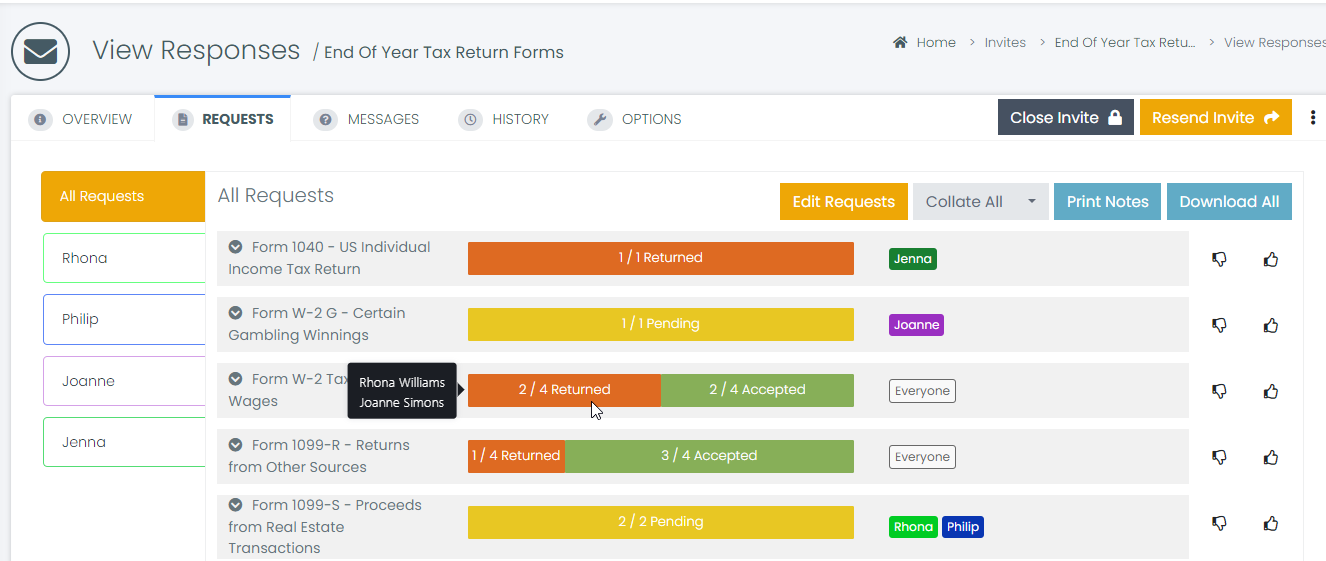
Clicking a status bar opens the Returned Information section. Here you can find detailed information about the request, including the request status of each contact. To the right of each contact who completed the form are icons to reopen the form for a new signature, download the filled form, or download a CSV file with the values entered in the form.
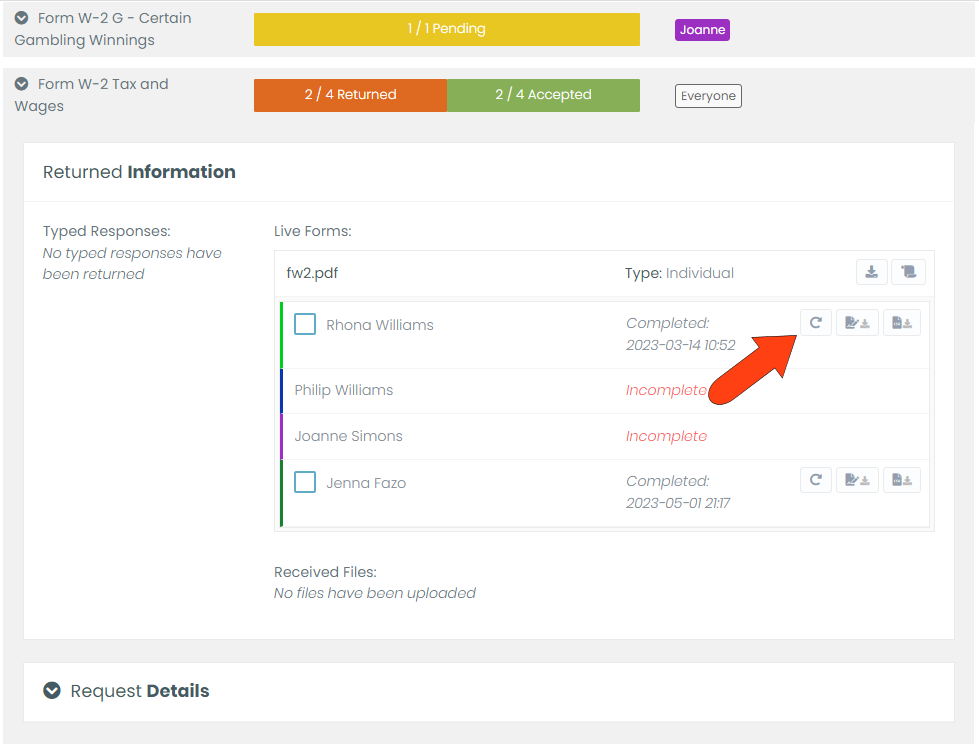
Below the Returned Information section is Request Details. Expanding this section displays the original request instructions and the form itself which can be downloaded.
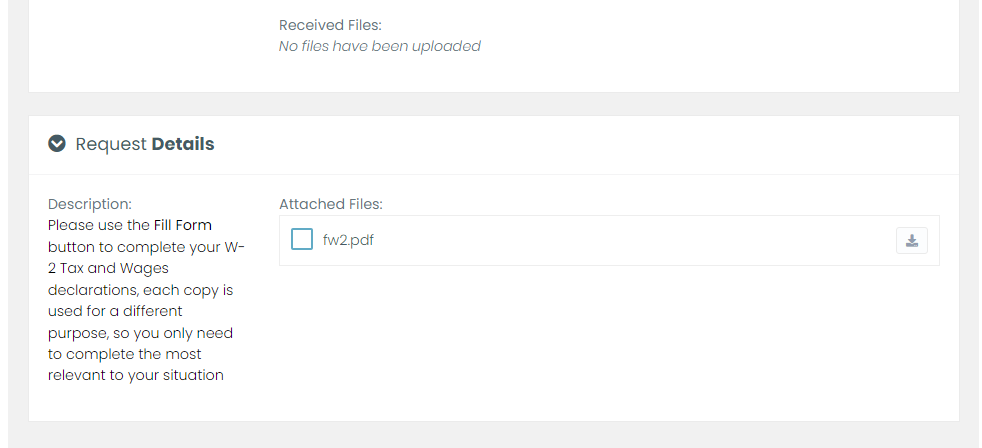
Clicking the status bar again collapses the request details.
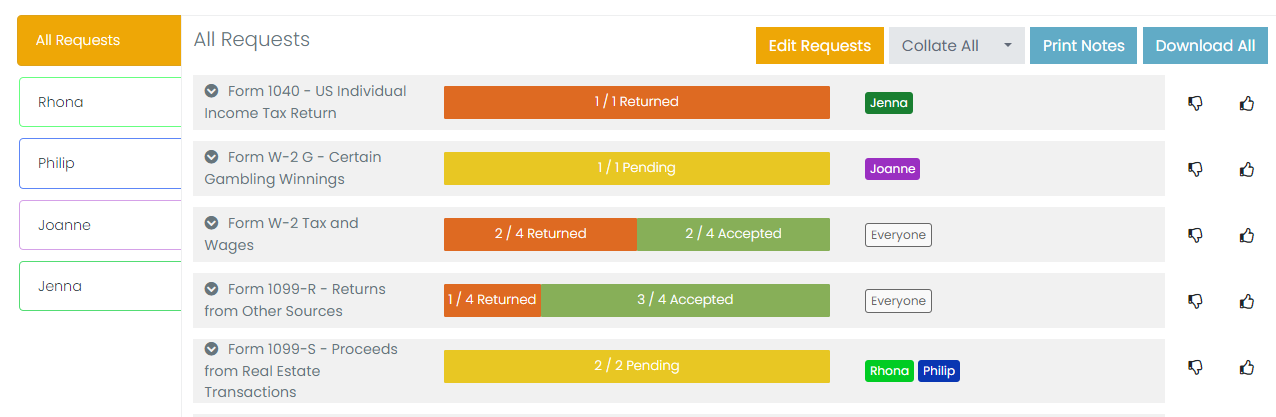
You can also click a contact to see the status of only their requests.
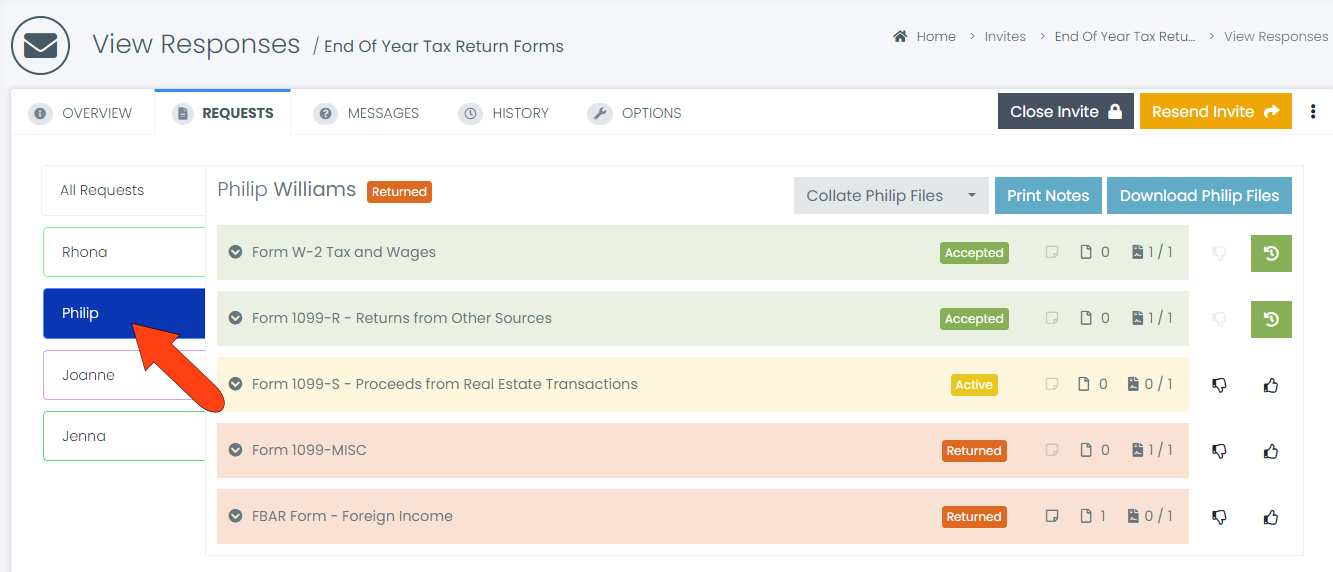
In this contact-specific view, clicking a request still opens the same Returned Information section, displaying details about all contact documents.