How to use our e-signature feature to sign offdocumentation that has been sent to you.
You've opened up an Invite, and you're not quite sure how to sign off that Signature Required document? Easy! We'll show you how in this guide below!

In this guide:
-
Signing off a Signature Required Document

1. Follow the link you have received from one of the below methods
-
For SMS messages it will appear as a simple link in the SMS message that you can click
-
For Email messages you will see a Click to Get Started or View Invite button which you can click
2. Next you will arrive at your Client Portal where you'll be able to see the parts of an Invite, as illustrated below.
-
The logo and colour of the Invite you receive will most likely vary depending on your Sender
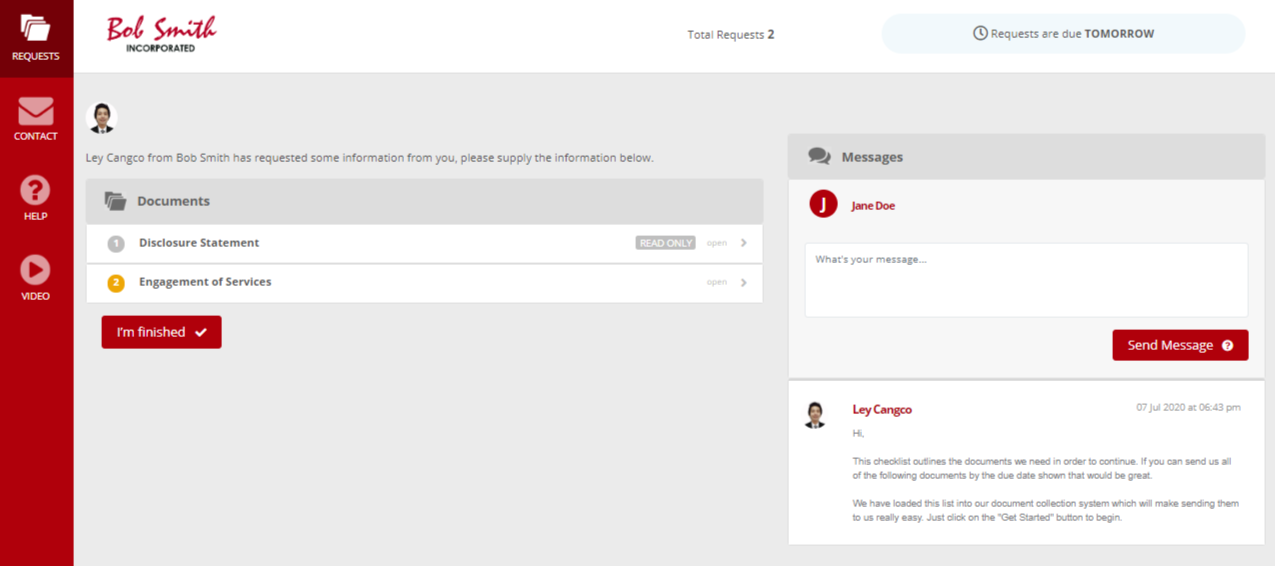
3. Select the Request to be signed
4. Click the "Click to fill form" button to open the Live Form
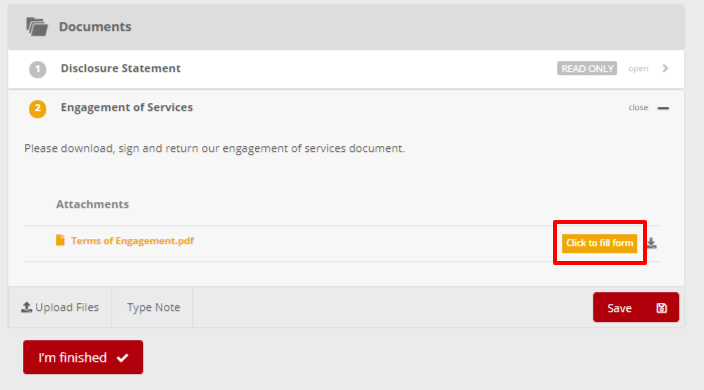
5. Look for the box that says "Your Signature" and click it to open the signature panel.
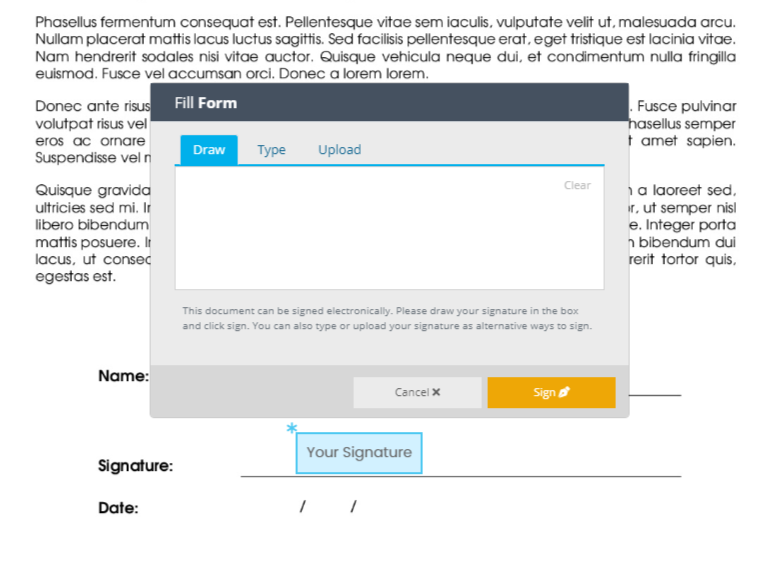
6. You can now Draw, Type or Upload your signature! Learn more about the 3 different methods in e-signing a document below.

Method 1: Draw your Signature - (Can be done on mobile with a touch screen, or using a mouse/trackpad on a Computer)
-
Draw your signature inside the provided area
-
Enter your First and Last Name in the field below labelled *Signed by
-
Click the Sign button to submit the signature
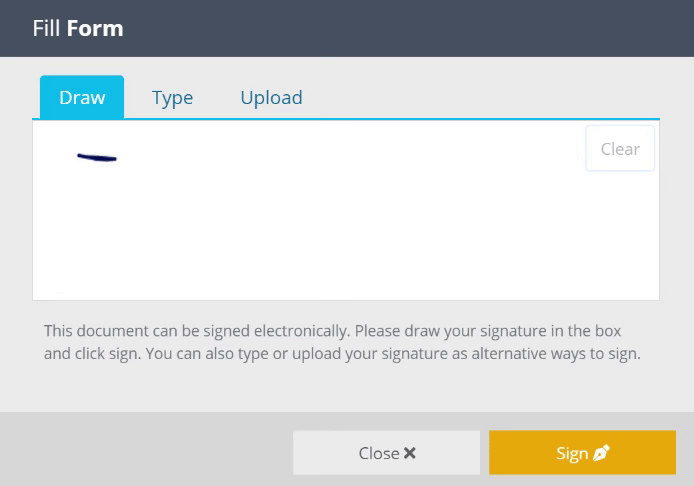
Note: If at any time you need to reset your entered signature simply press the Reset button.

Method 2: Type your name and have a signature created - (Can edit this on the draw screen after)
-
Enter your First and Last Name
-
Select a Style from the options
-
Go to the Draw section to edit the default signature if desired.
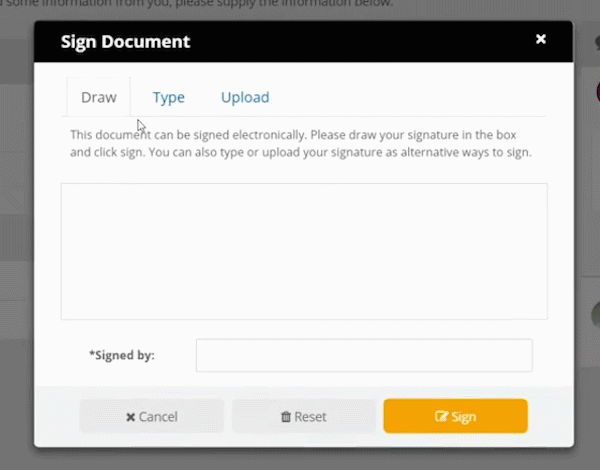
Note: If at any time you need to reset your entered signature simply press the Reset button.
-
Enter your First and Last Name in the field below labelled *Signed by
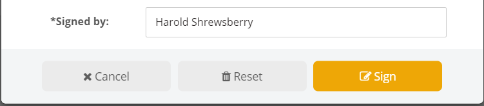
-
Click the Sign button to submit your signature

Method 3: Upload a file of your signature - (Ensure dimensions are approximately 700px x 200px so the Signature is legible)
-
Click the Select Image button to browse your files and choose the file copy of your signature.
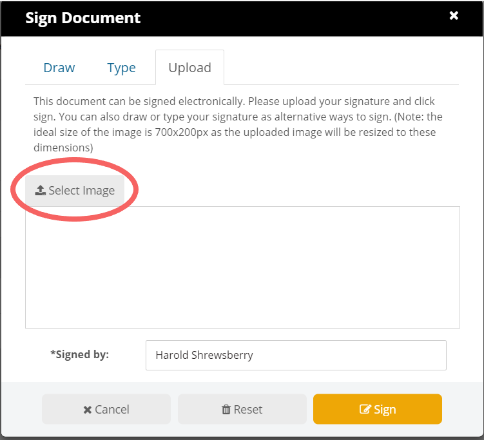
-
Enter your First and Last Name in the field below labelled *Signed by
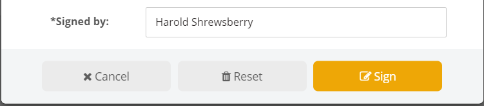
-
Click the Sign button to submit your signature
Note: Ensure you hit the Save button for the Request to ensure your signature isn't left unsaved!

🎉As simple as that! No need to print and re-scan documents. 🎉
