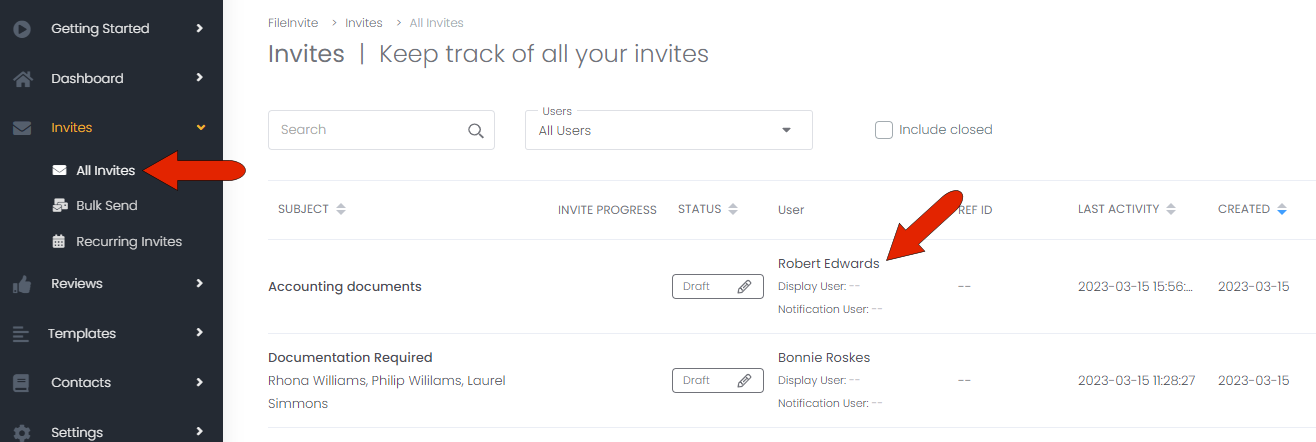This article will guide you on how to send an invite on behalf of your colleague
If you're having trouble with Invites, be sure to check out our Invite Troubleshooting Guide for step-by-step solutions and helpful tips.
By default, when you create a new, blank Invite, or an Invite from a template , you are listed in the Send As field. This means the Invite recipients will see you listed as the sender.
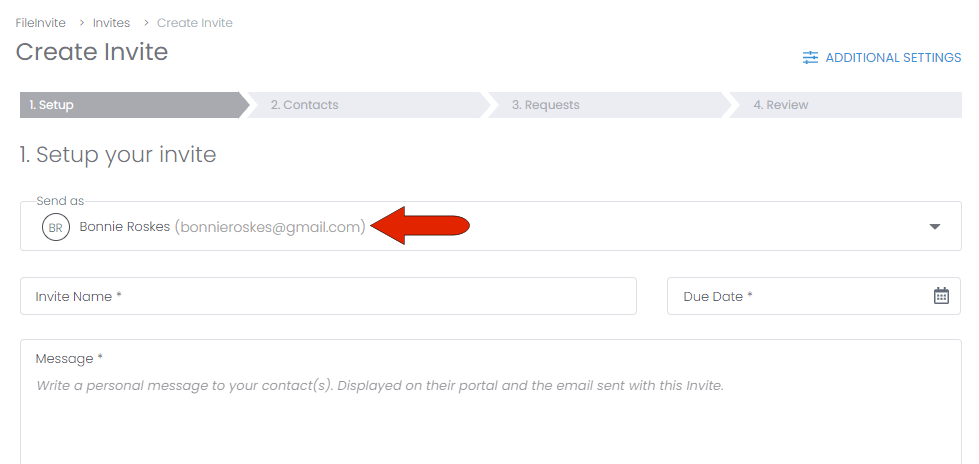
But if you work with colleagues who are also FileInvite users, you can choose someone else to appear as the Invite sender. Your colleagues must be added to FileInvite in Settings / Team.
Clicking drop-down arrow in the Send As field expands the list to show all team members, and you can choose the sender you want.
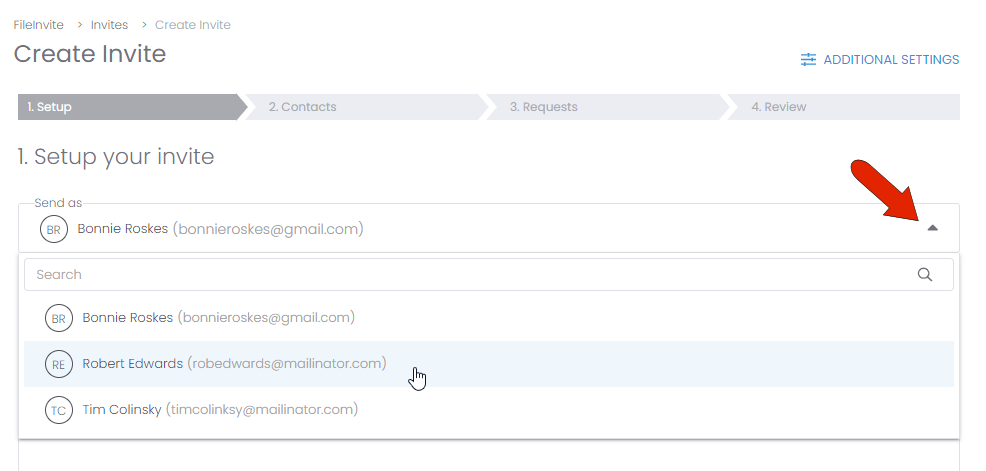
In the Invites list, the Invite sender is listed in the User column.