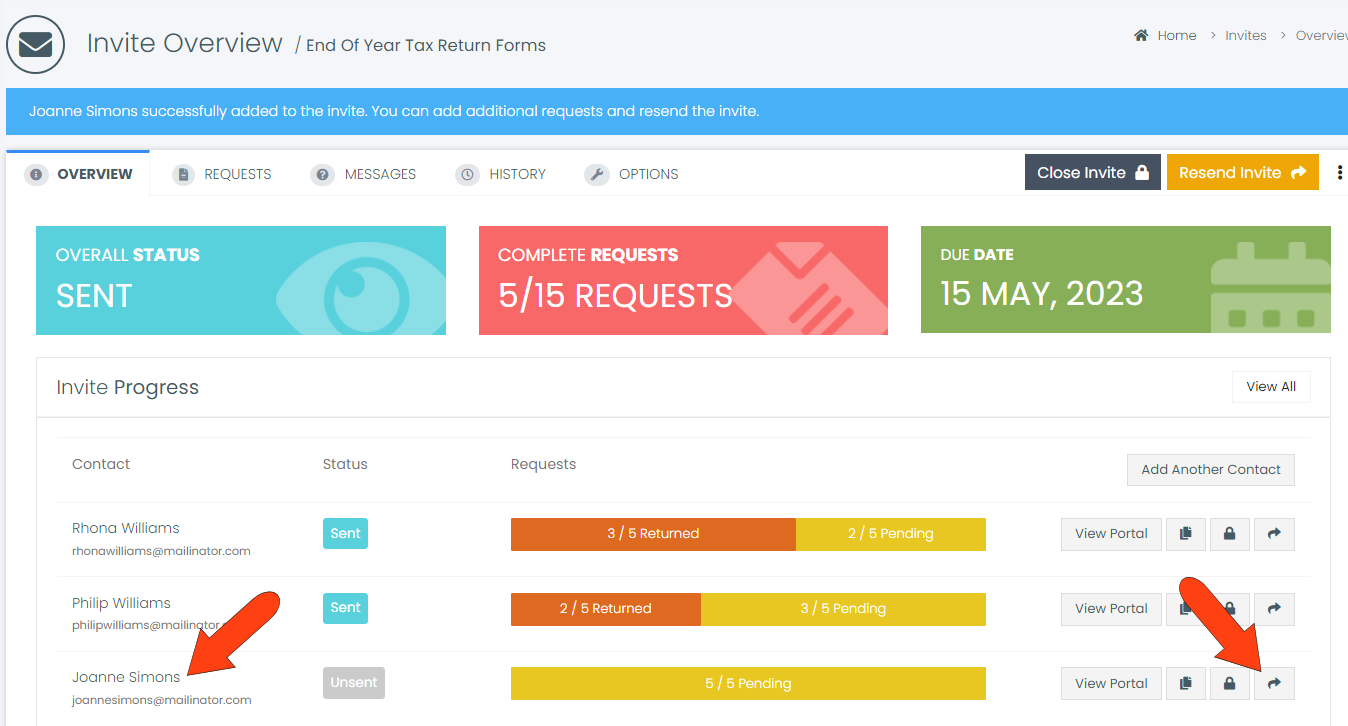After sending an Invite to one or more contacts, you may later need to send the same Invite to additional contacts. You can also provide access to an Invite to a person who will not become a contact in your account.
If you're having trouble with Invites, be sure to check out our Invite Troubleshooting Guide for step-by-step solutions and helpful tips.
Start in your Invites list, find the sent Invite you want to send to another contact, and click the Invite’s View icon.
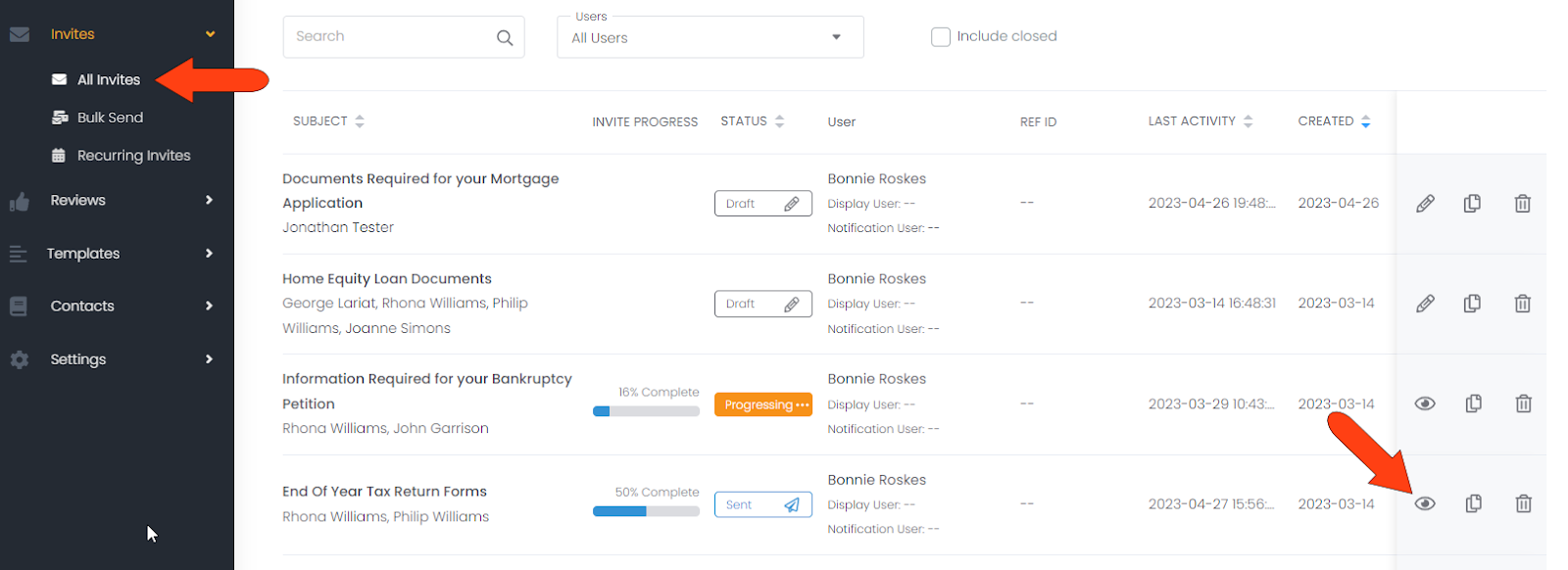
From the Invite’s Overview tab, click Add Another Contact.
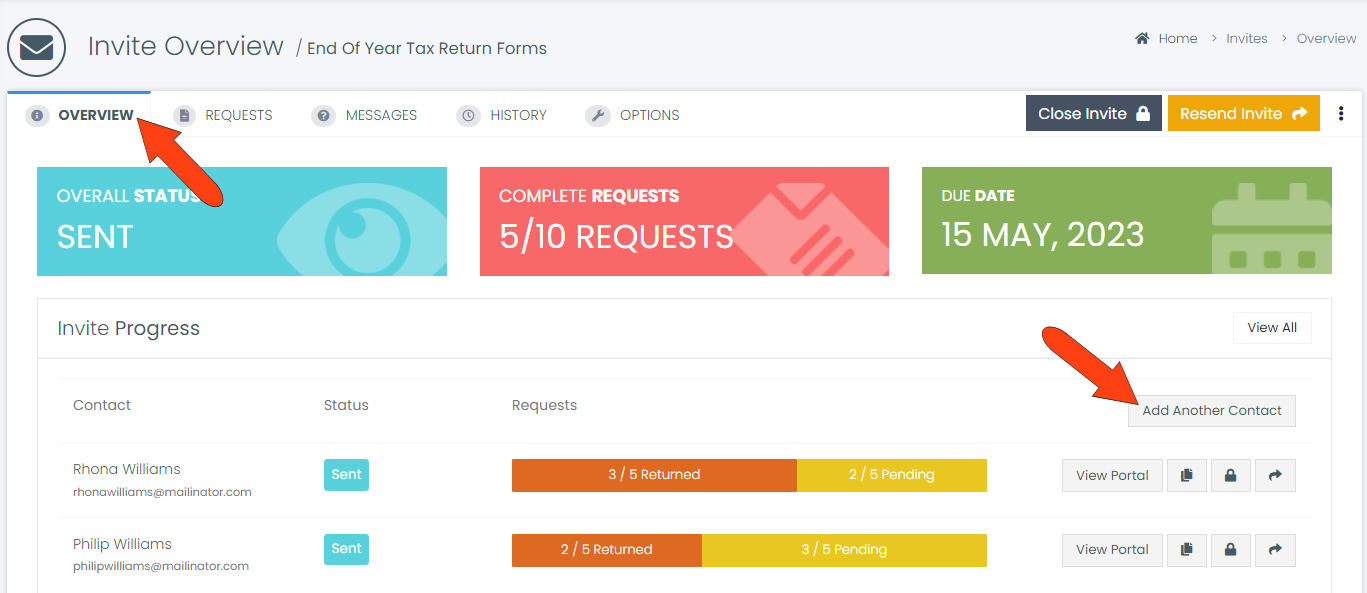
1. Select Contact. Use the search field to find an existing contact, or click Create new contact to add a contact not already in your account.
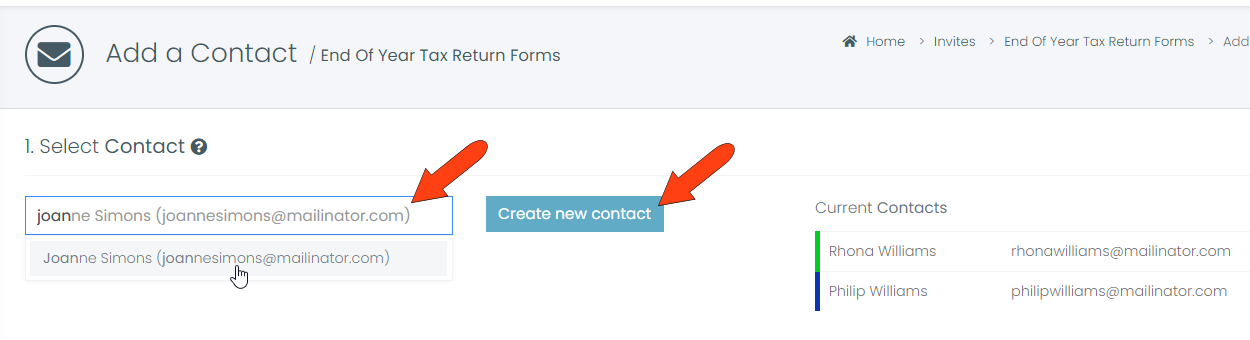
2. Assign Requests. From the list of all Invite requests, choose the requests that will be sent to this contact.
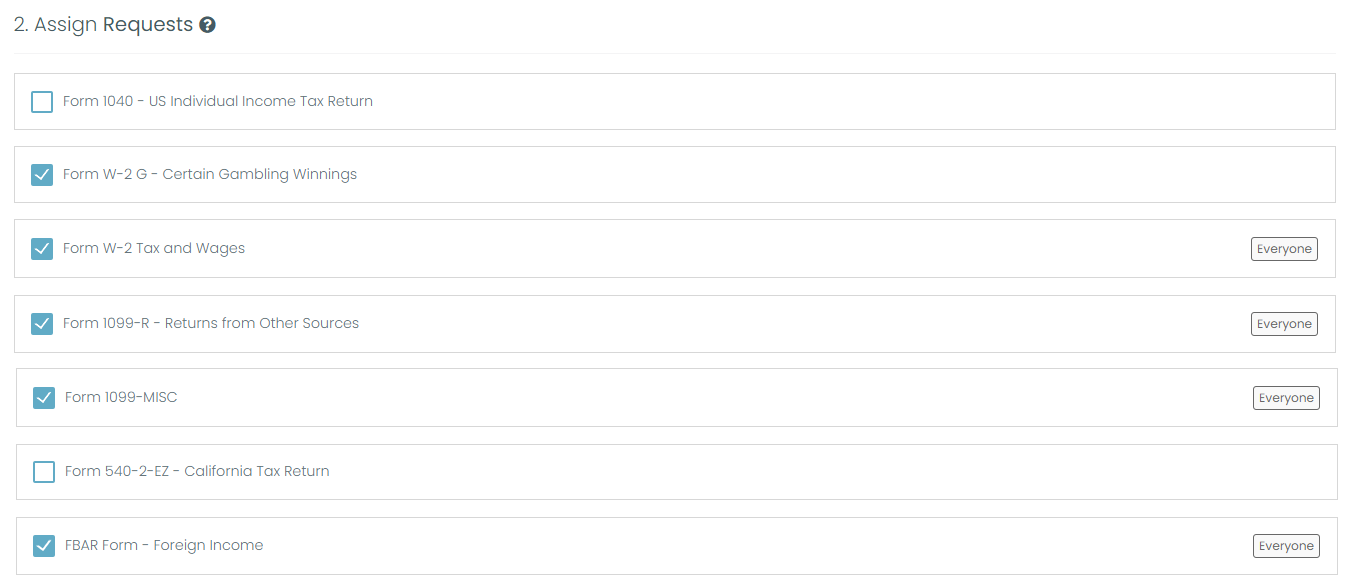
3. Send. If you choose Send to contact now, you can keep the Invite’s original due date or change it if needed. If you do change the due date, choose whether to notify other contacts of the change. You can also include a message the contact will see with their Invite. When finished, click Send Invite.
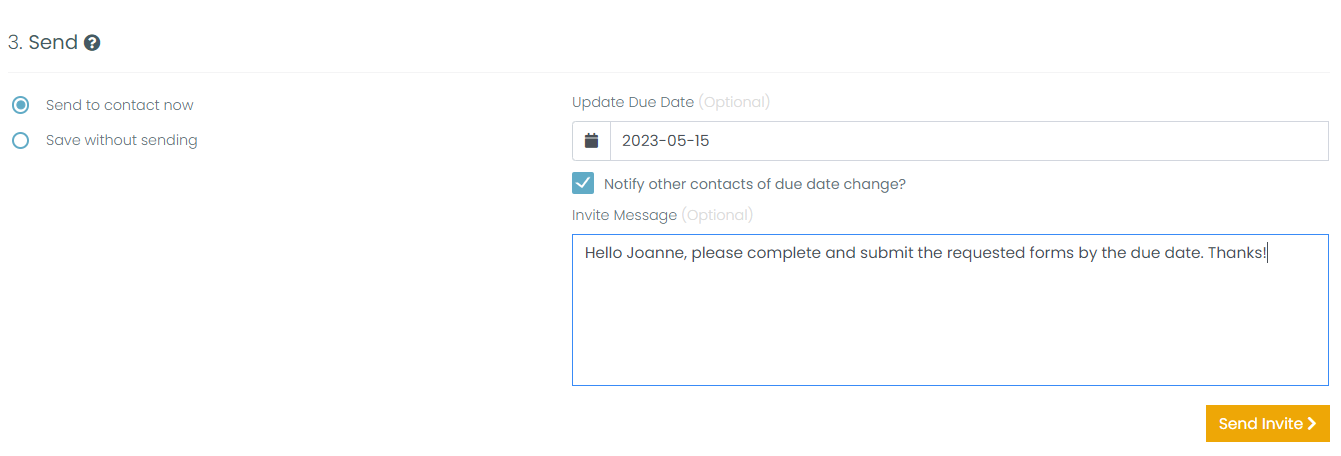
If you are not ready to send the Invite yet, choose Save without sending, and click Add Contact.
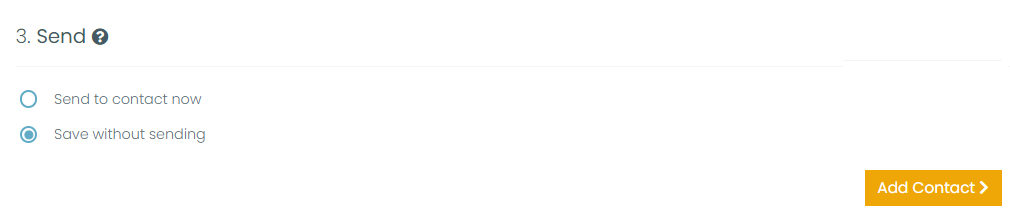
The new contact is now listed on the Invite’s Overview tab, with either Sent or Unsent status. To send the Invite (or resend, in the case of a contact who already received the Invite), click the contact’s Resend Invite icon.
Invite overdue reminders will automatically stop 14 days after the due date or when your client clicks “I’m Finished” in their Client Portal — whichever happens first.