How to upload a file directly from your Mobile Devices Camera!
Want to quickly send a photo as a response to an Invites Request? Well we've made that easy for you! See how to Open an Invite on your Mobile Device and send a photo straight from your Camera.

In this guide:
-
Upload a photo from your mobile devices camera

1. Open the Invite from your Mobile Device using the link sent to you. This is usually sent by an email/SMS Message.
2. Scroll to the Request you are Uploading to
3. Choose Upload Files
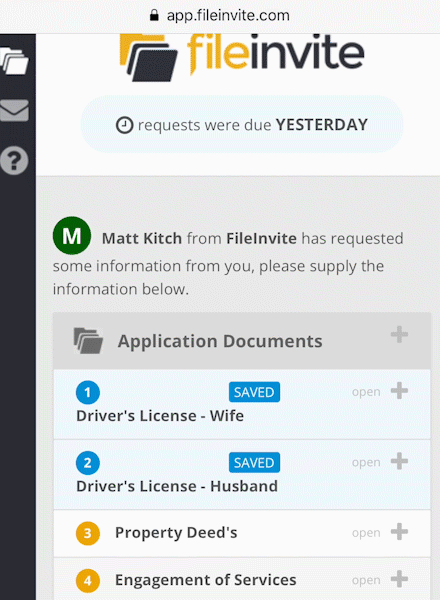
4. A popup will ask where you'd like to get files from, select Camera
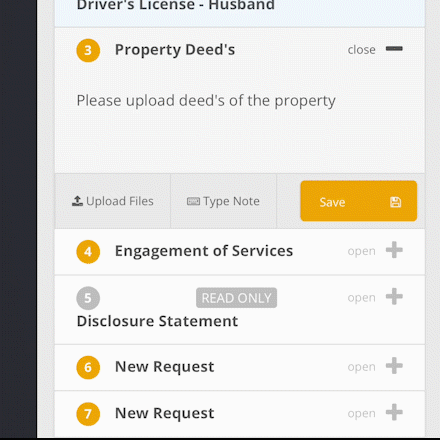
5. Take your photo, and when happy select Choose Photo
Note: On Android the Choose Photo button may differ
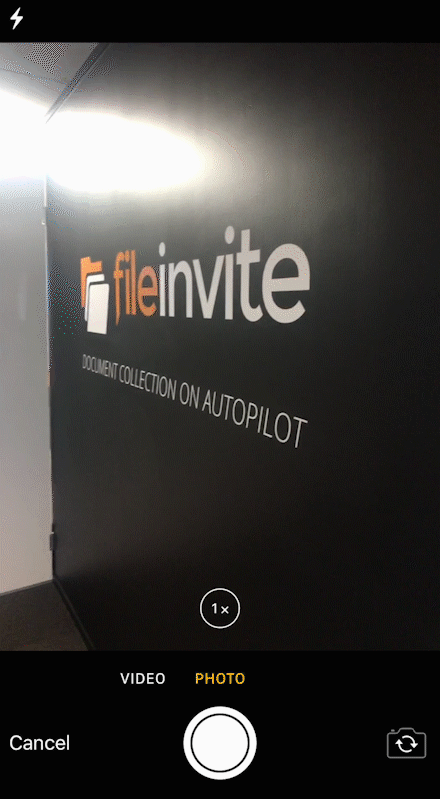
7. Ensure you click Save so you don't lose your masterpiece!
Tip: You can upload as many photos/files as necessary to Request, simply click Upload Files again to add another file/photo!

🎉Masterpiece secured in the FileInvite System! 🎉
