How to respond to an Invite you have received, and upload files to the Requests
So you've received an Invite, and want to know how to respond? This guide shows you how to view the Invite, open and view the Requests and Upload files to these Requests.

In this guide:
-
Open and view a Request to Upload Files to

1. Follow the link you have been sent to open the Invite
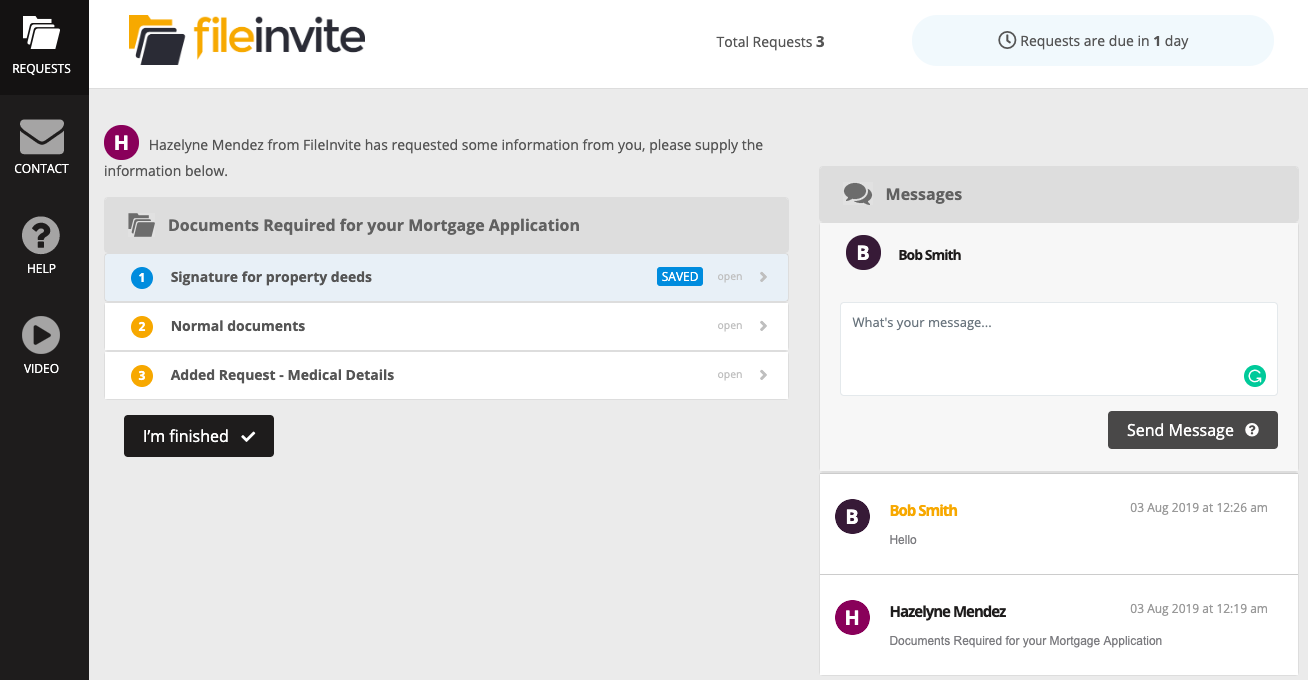
2. Click the title of each Request to view and access the file upload. E.g. clicking "1 Insurance Files" will open the Request
3. Click the Upload Files button to bring up the window to select files
4. Choose your files and click Save
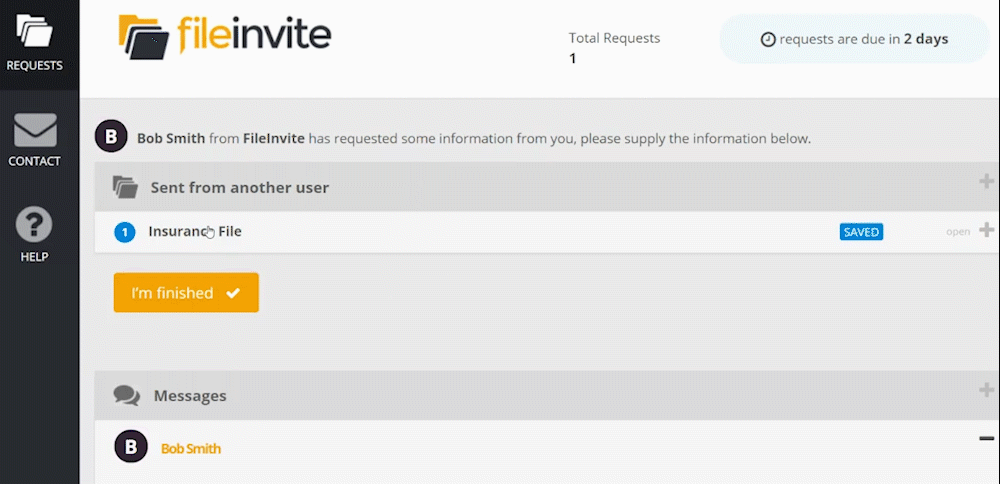
Tip: You can upload as many files as necessary, simply click the Upload Files button after uploading each file to add another.
5. Once you've done everything you need to do, ensure each Request says Saved for the ones you have interacted with.
6. Hit I'm Finished when the whole Invite is complete. The Requester will be notified that you have uploaded files.

🎉Boom you've made your requester happy! 🎉
