Work tasks and responsibilities often shift, and you may find that you need to transfer one or more Invites to another FileInvite user. This article will guide you on how to do just that.
If you're having trouble with Invites, be sure to check out our Invite Troubleshooting Guide for step-by-step solutions and helpful tips.
The ability to transfer Invites depends on your user role and permissions. The Master User and Owners can transfer any Invite to any user. An Admin can transfer Invites to users within their user group. If your plan allows for the creation of custom roles, Invite transfers can be enabled.
To transfer an Invite, start in your Invites list. Find the Invite you want to transfer, and click its View icon.
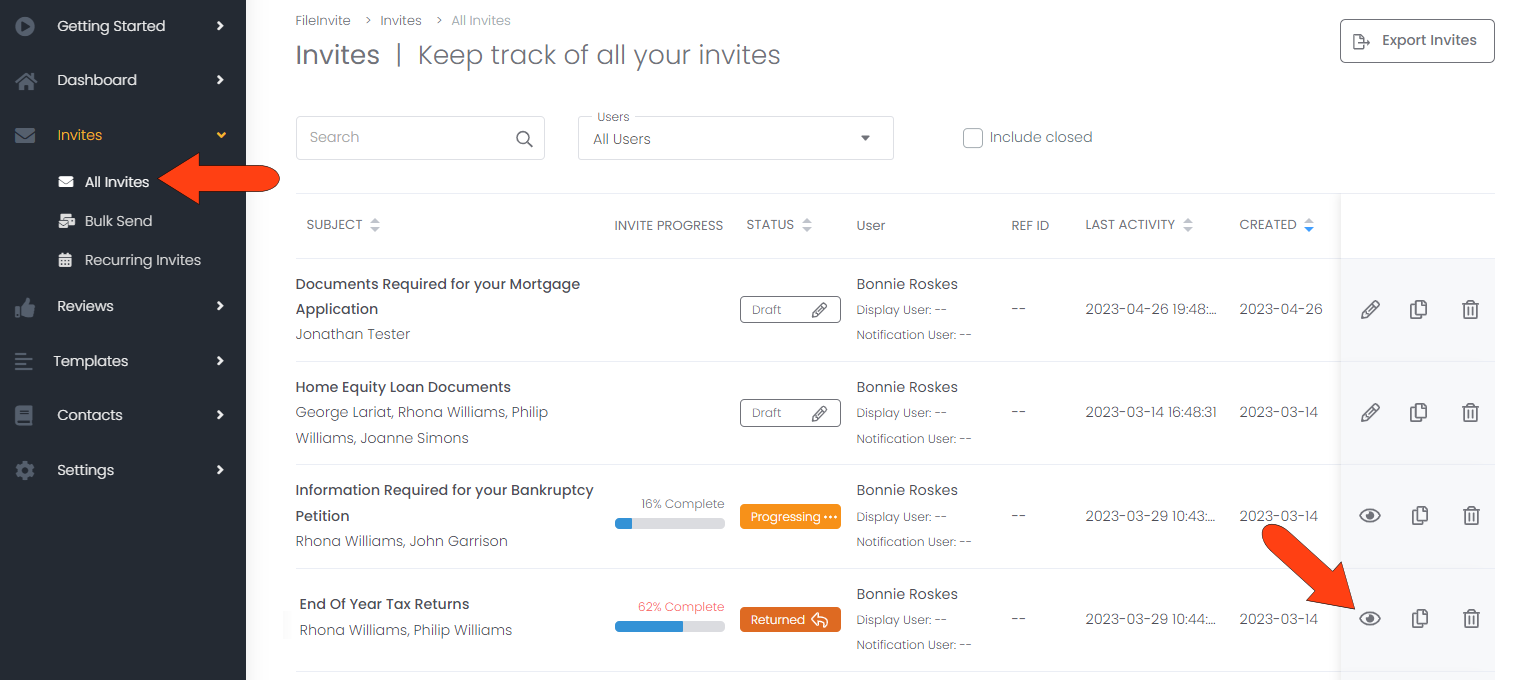
At the top right of the Invite Overview tab, click the three-dot icon and choose Transfer Invite.
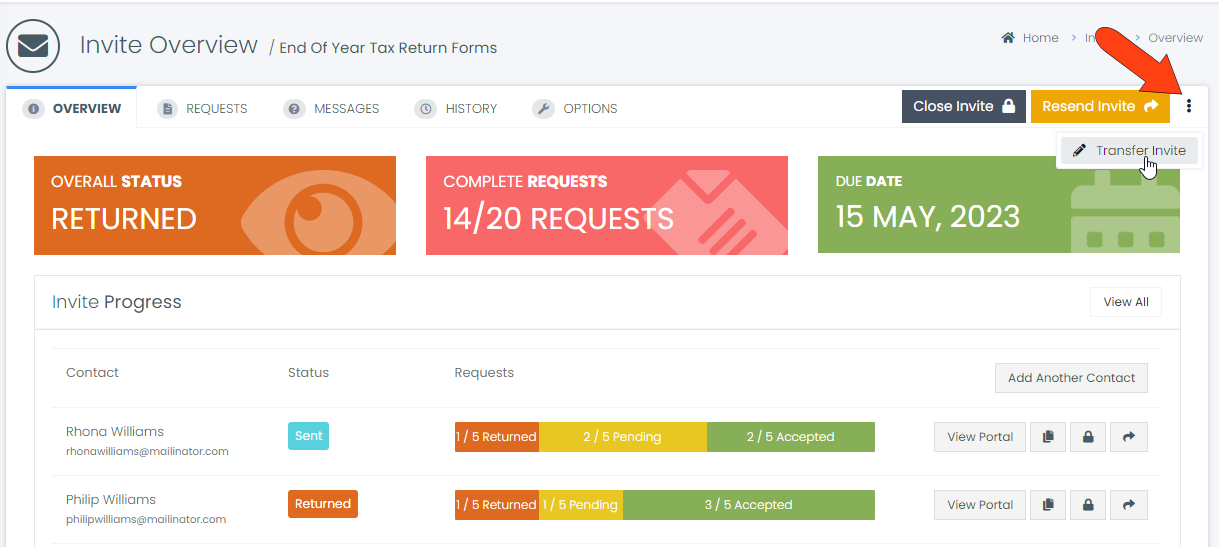
Choose the member of your team who will take over the Invite, and choose whether to also transfer the Invite’s contacts to this user. Then click Transfer.
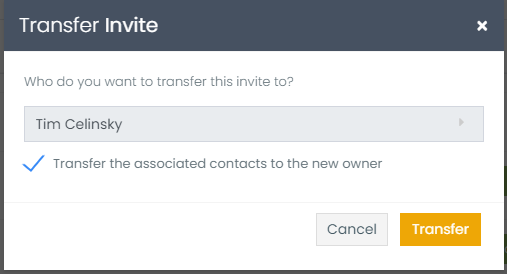
The chosen user will receive an email notification about the transfer, and the transferred Invite will now appear in that user’s Invites list.
