This will guide you on how to create an exact copy of an existing invite so that you can quickly resend repeating invites
If you're having trouble with Invites, be sure to check out our Invite Troubleshooting Guide for step-by-step solutions and helpful tips.
Need to quickly copy an existing Invite without going through the process of creating a template? In this guide we'll show you how to easily replicate an existing invite and modify - if necessary - to send on to your clients.
-
Login as an Admin/Master User where you can see all sent Invites, simply follow the steps below and if you Duplicate an Invite that another User sent, it will now be owned by you.
-
Multiple Users is available on the Team, Multi, and Business plans.

1. Head to your Invites.
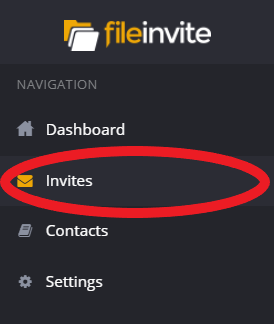
2. Next to each invite under Action click the Duplicate button shown below.

3. A prompt will open where you can enter a title that will also be used as the Subject line for the Invite. This can be the same as the original title.
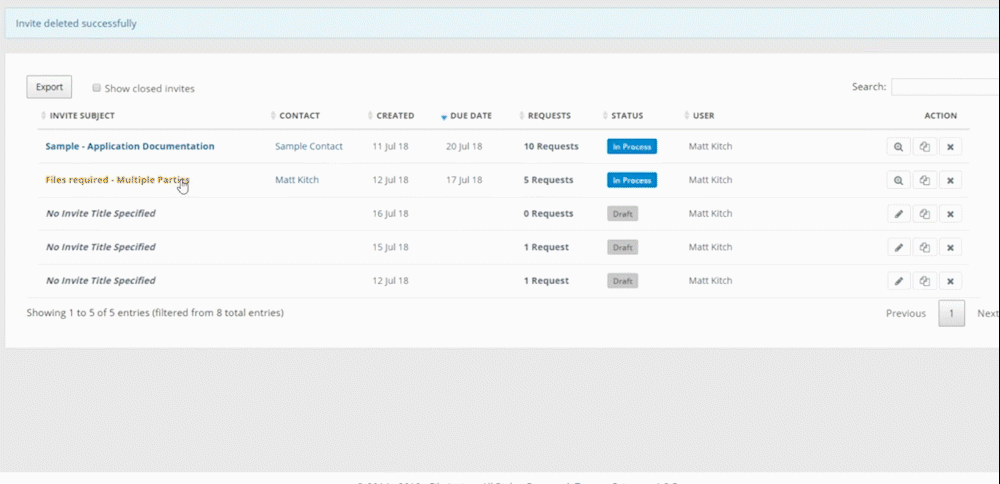
4. When the page reloads you will see your Invite in Draft mode. Click the edit button shown below to edit the invite.

5. Click Next: REVIEW and finish the review to send the Invite as is, otherwise follow our guide on Creating an Invite to see how to edit the Invite.
