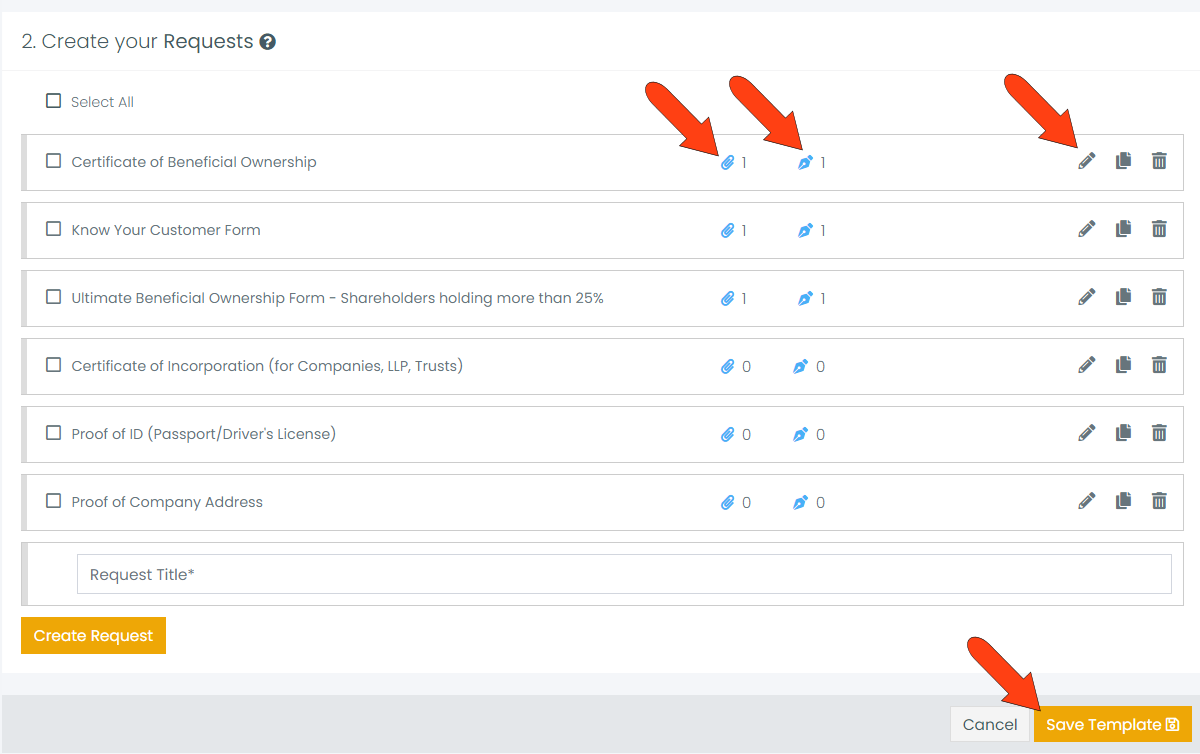A template is a set of requests that can be included in an Invite. There are several sample templates to help get you started, and you can create your own templates.
If you're having trouble with Templates, be sure to check out our Template Troubleshooting Guide for step-by-step solutions and helpful tips.
To access templates, click Templates along the left.
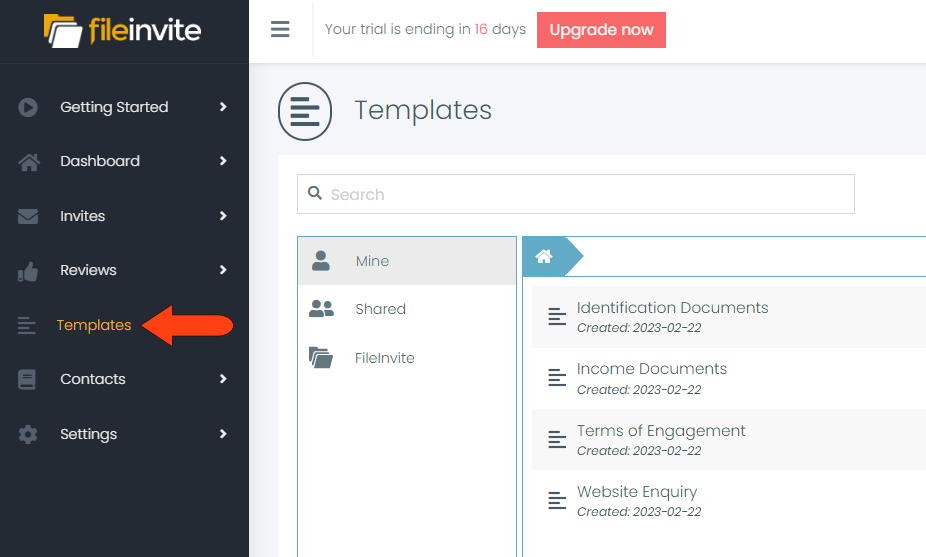
There are three default folders for templates, though you can create other folders and subfolders:
-
Mine: Templates created or added by you
-
Shared: Templates shared among your team
-
FileInvite: Sample templates provided for you to get started
To explore the sample templates, open the FileInvite folder. These templates are provided by FileInvite, and cannot be edited or deleted. In order to take a look inside a template, click its three-dot icon and choose Copy.
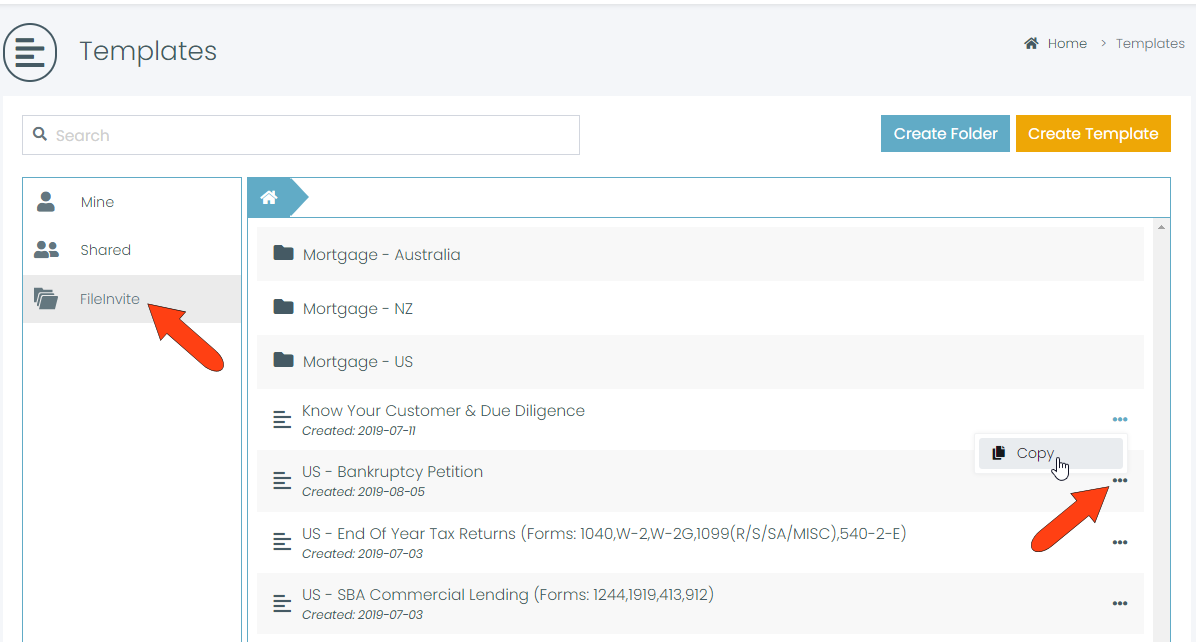
Keep the default name or assign a new name for the template.
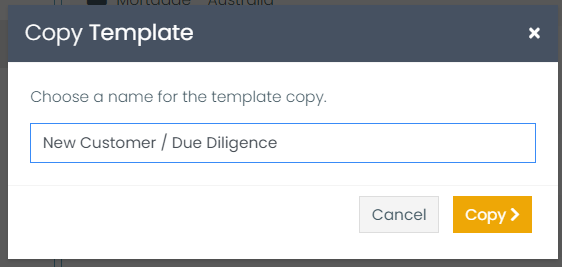
The copied template is placed in the Mine folder. To see what’s inside, click the template name, or click its three-dot icon and choose Edit.
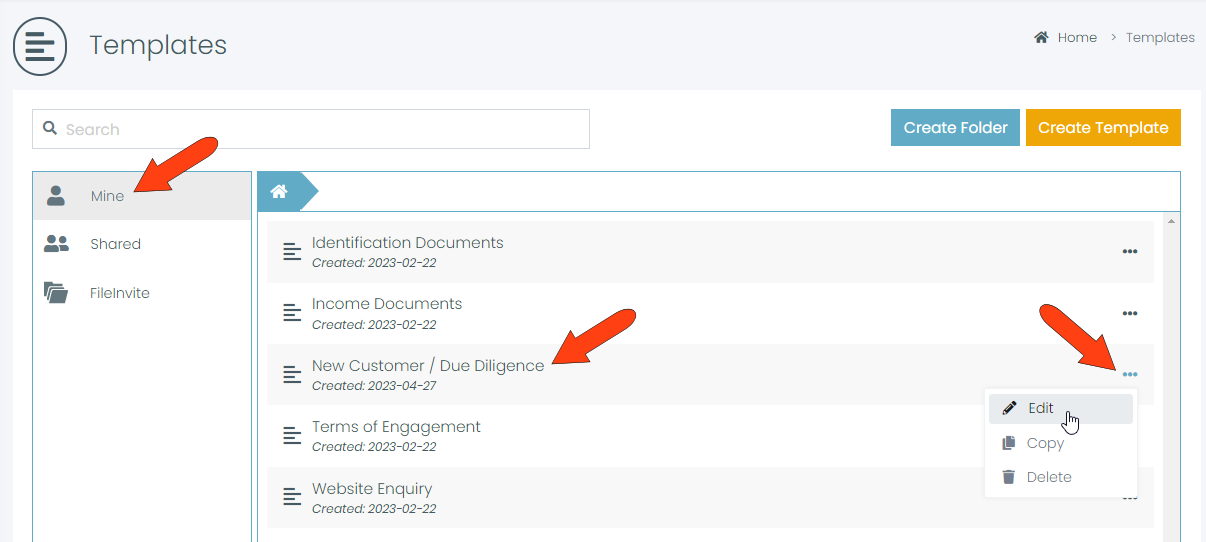
At the top of the template details page, you can change the template name, place it in a different folder, and choose whether to share the template with team members.

Below this is the first section: 1. Setup your Invite. The field at the top is the subject of the email, and how the Invite will be identified in the Invites list. Below this you can add the email text for the contacts, explaining what they need to do to complete and return the Invite requests. Under Additional Settings, you can set reminders, password protection, and other options.
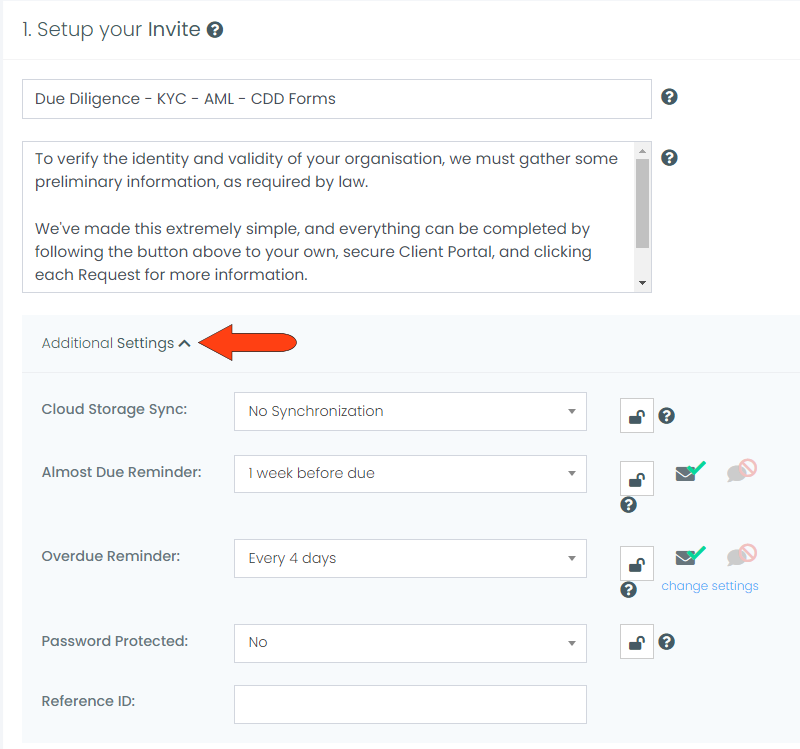
The last part of this page is 2. Create your Requests. Each existing request is listed with its number, if any, of attached files and signature requests. Each request has icons to edit, copy, and delete. To add a new request, enter its title in the Request Title field, then click Create Request. If you make any changes, click Save Template.