For compliance purposes, it can be critical to track request documents and related actions.
If you're having trouble with Invites, be sure to check out our Invite Troubleshooting Guide for step-by-step solutions and helpful tips.
To see all activity associated with an Invite, start in your Invites list. Find the sent Invite whose history you want to see, and click its View icon.
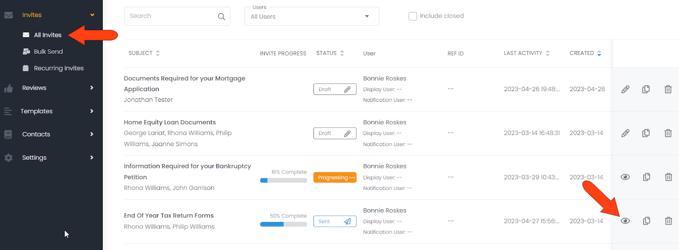
Open the Invite’s History tab. By default, all activity for all users and contacts is displayed, in reverse chronological order. You can reverse this order if needed, and print the history list.
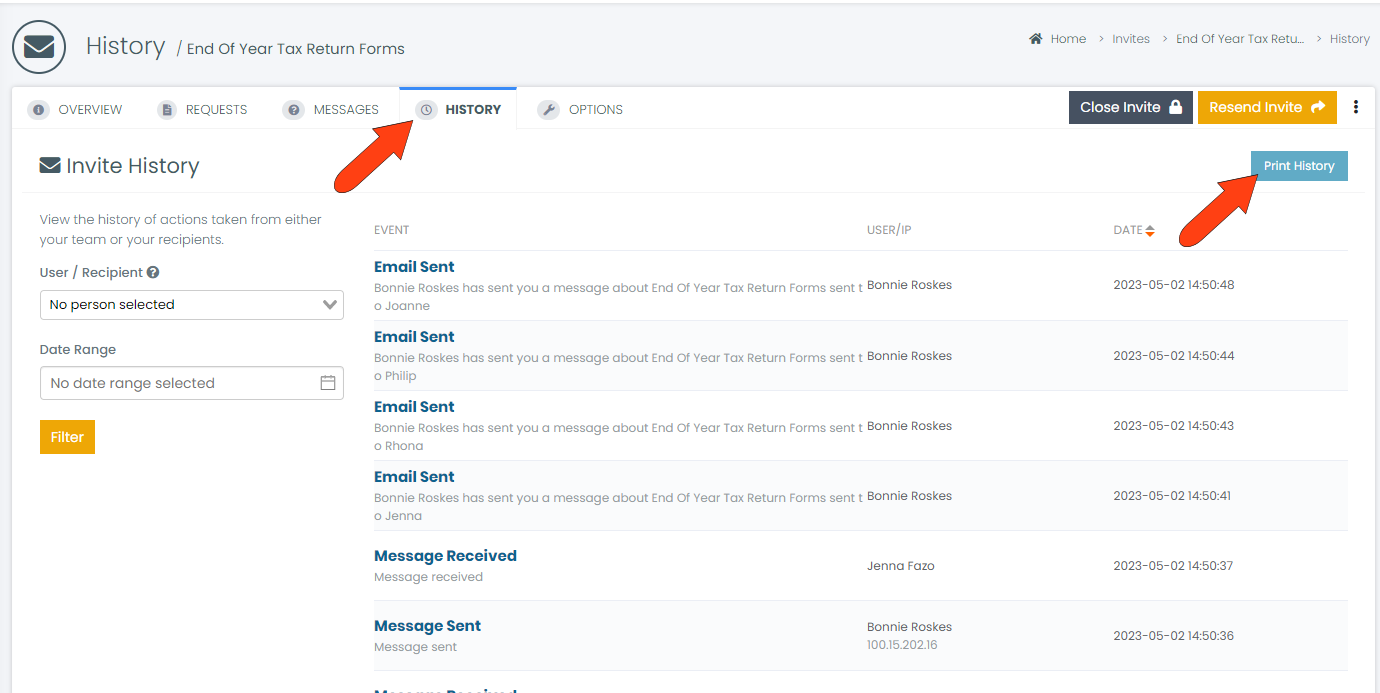
To narrow the history list, you can choose a specific user, or specific contact. You can also add a date range filter. Click Filter to apply.
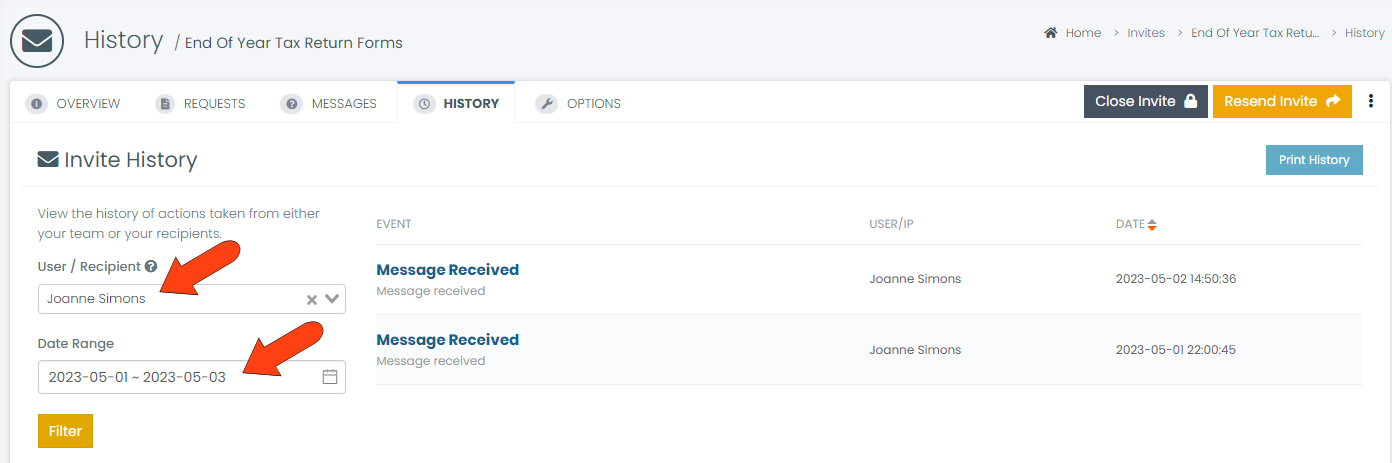
To remove a filter, click its X icon and click Filter again.
The history list includes the following Invite-related activities:
-
Invite Creation: When the Invite was created and the user who created it
-
Invite Sent: When the Invite was sent to the contact
-
Invite Viewed: When the Invite was viewed
-
Invite Returned: When a contact clicks I'm finished and submits an Invite
-
Invite Resent: When an Invite is resent to a contact
-
Invite Closed: When a user closes an Invite
-
SMS Sent or Failure: All sent SMSs, including any failed messages
-
Email Sent: All sent emails to contacts, including email addressed and subjects
-
Message Received: All messages received by contacts
-
Message Sent: All messages sent by contacts
-
Request Saved: When a new request is created and added to the Invite
-
Document Uploaded: When a document is uploaded by a contact
-
Document Signed: When a contact signs a document
-
File Removed: When a contact removes a file they have uploaded
-
File Deleted: When a user of deletes a file submitted by a contact
-
Request Rejected / Approved: When a user rejects or approved a returned document
-
Request Reopened: When a user reverses an approval or rejection
