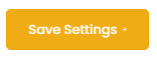How to edit your client notification messages.
Modify your email messages and SMS to suit your company's voice and tone - or even translate the text into your preferred language.
Available Message Types
You can customize the following automated messages:
Note: FileInvite currently only sends SMS to the primary contact of an invite

1. Navigate to Settings > Preferences in the main menu
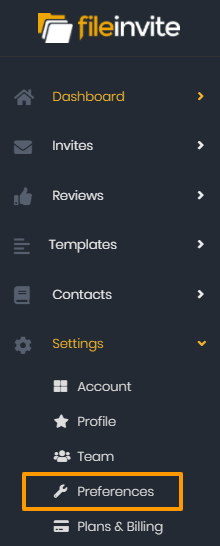
2. Select the Messages tab
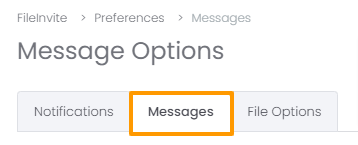
Tip: Manage what your clients receive by toggling messages ON or OFF for Email and SMS.
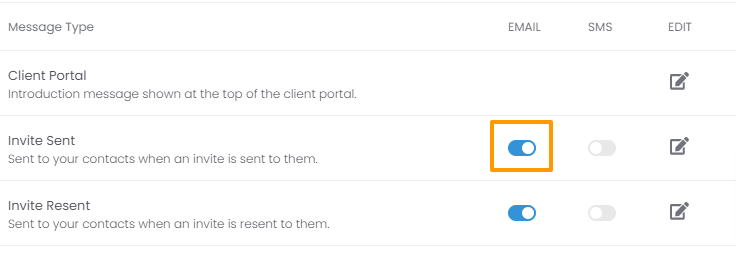
3. Click the edit button of the message that you want to customize.
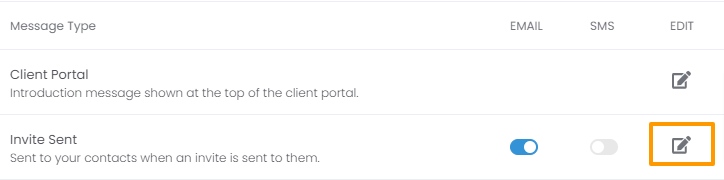
4. A new section will pop up where you can edit the content of the message that goes out to your client. A preview of how it's going to look will appear on the right.
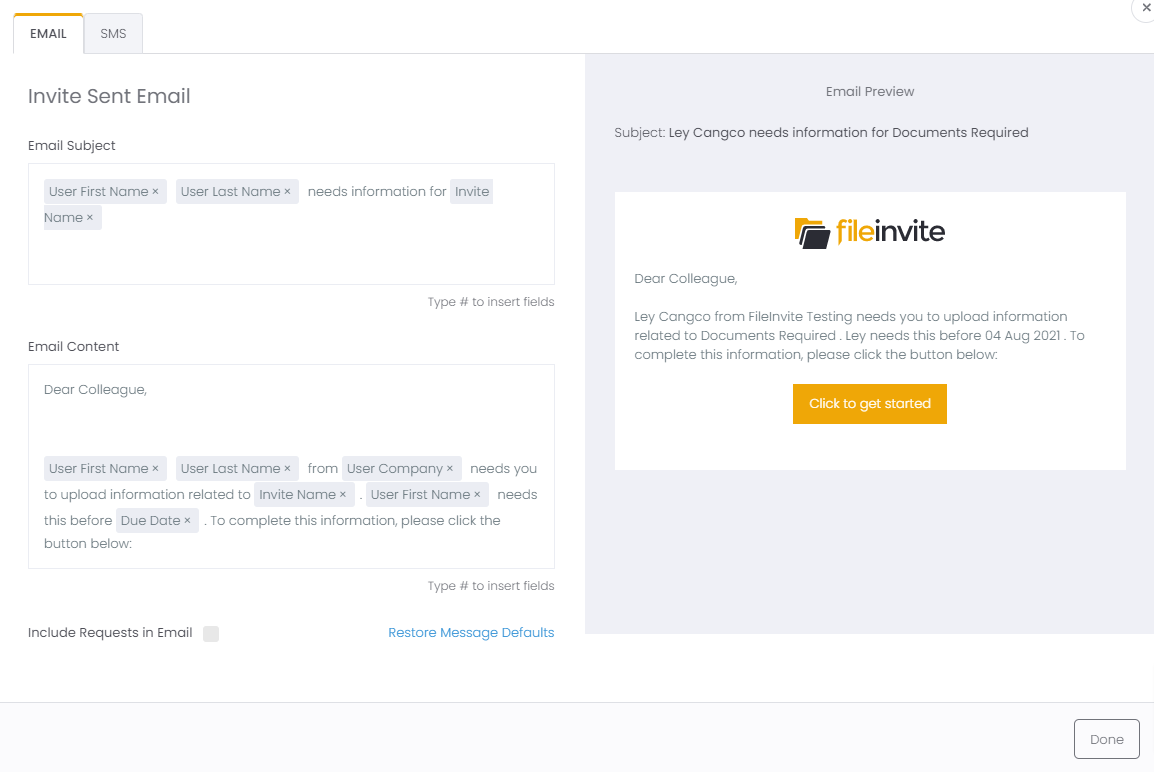
You can type # to insert fields that are automatically populated based on various data that FileInvite has.
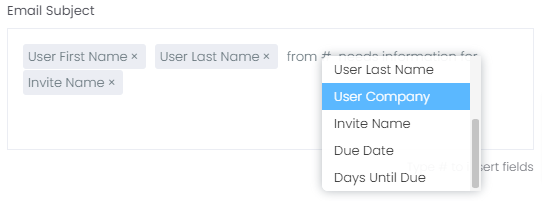
Revert back to the default messages at any time by clicking Restore Message Defaults.
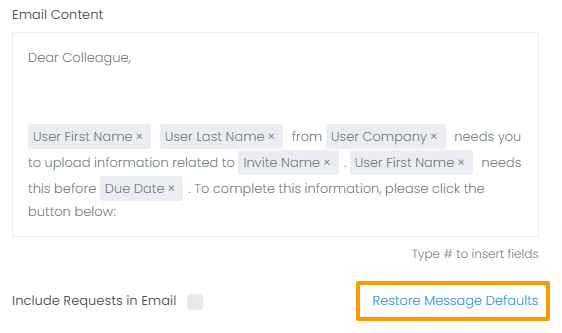
5. Don't forget to click Done to save your changes

6. Finally, hit the Save button to save your message settings.
⚠️ Warning: SMS Notifications May Appear Shortened or Incomplete
When sending invites via SMS, replaceable fields like [user_firstname] and [user_company] may cause the message to be shortened or cut off, especially if the full message exceeds the SMS character limit.
For example:Hi Stew from Company Na... needs info from you
(Instead of showing the full company name)
This happens because each placeholder expands to dynamic content, and SMS systems prioritize keeping the message under the limit, sometimes cutting off variable fields first.
Workaround:
To prevent truncation, hard-code important fields such as the company name directly into the message.
Example: Replace [user_company] with Company Name.
🎉 Now you can use your voice to get your documents back in record time 🎉