This article will guide you on how to create a scheduled or recurring invite
If you're having trouble with Invites, be sure to check out our Invite Troubleshooting Guide for step-by-step solutions and helpful tips.
To send an Invite to one or more contacts at a scheduled time, and/or on a recurring basis, click Invites / Bulk Send along the left. All scheduled Invites must be based on a template.
Assign a name for the scheduled Invite, which can be used to find the Invite in the Recurring Invites list. Then choose the Invite template.
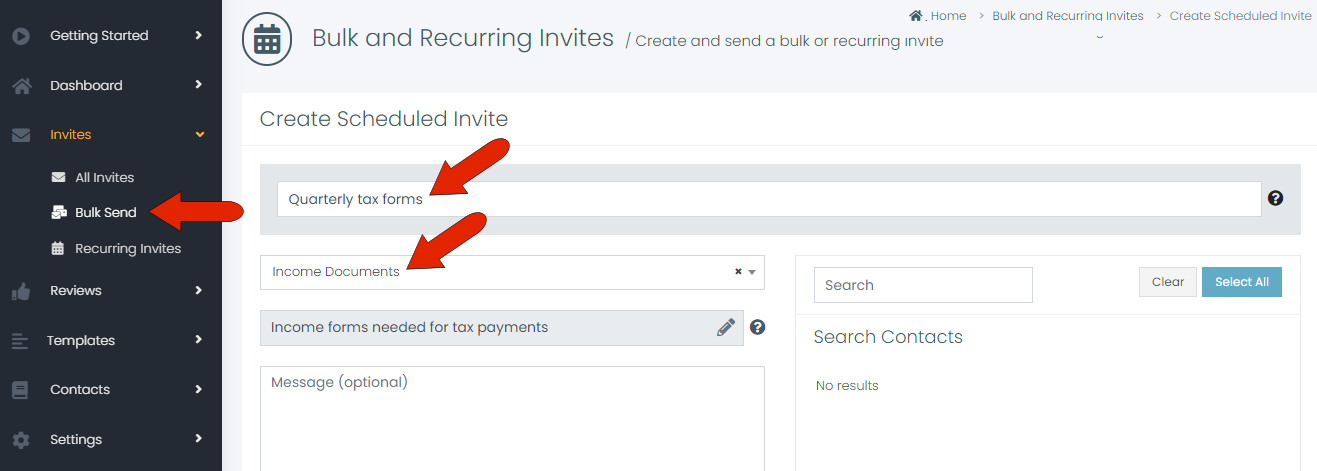
Below the Invite template is the default template subject and message, both of which can be overwritten by clicking the Edit icon.
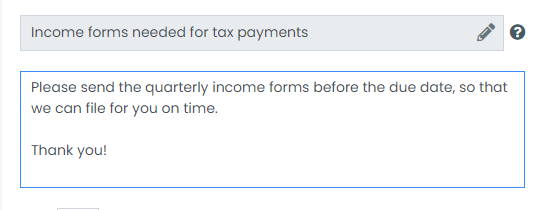
Specify the number of days after the sent date, by which the request should be completed. You can also choose to send the Invite immediately (Now), or click Later to specify a future send date.
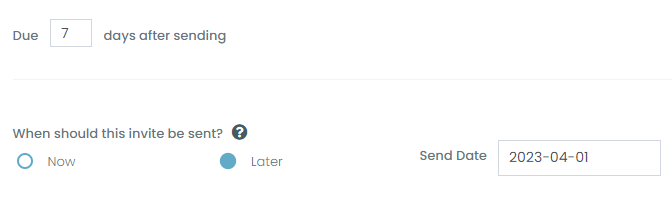
For a one-time Invite, keep the default Once setting.
To send the Invite repeatedly on a regular basis, choose Recurring. Choose the number of days, months or weeks upon which the Invite will be sent. In this example, the Invite is to be sent quarterly, every 3 months.

On the right side, use the search field above the Search Contacts field to find the contacts to whom the Invite will be sent. Use a contact’s Add button to add the contact, or select one or more contacts and use the Add Selected button.
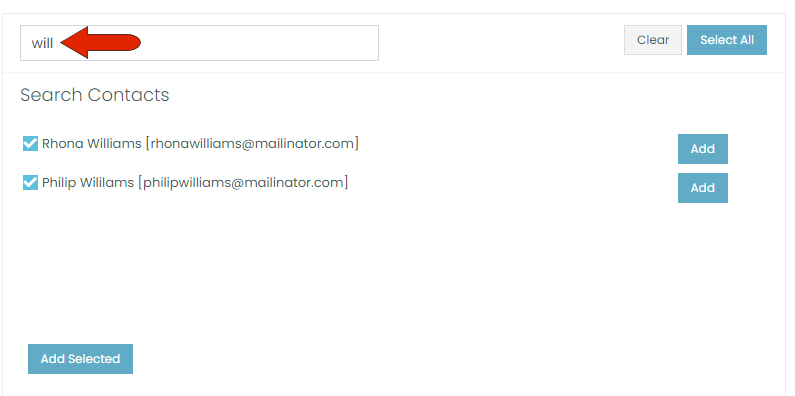
Added contacts are listed in the Selected Customers field, where they can be removed if needed.
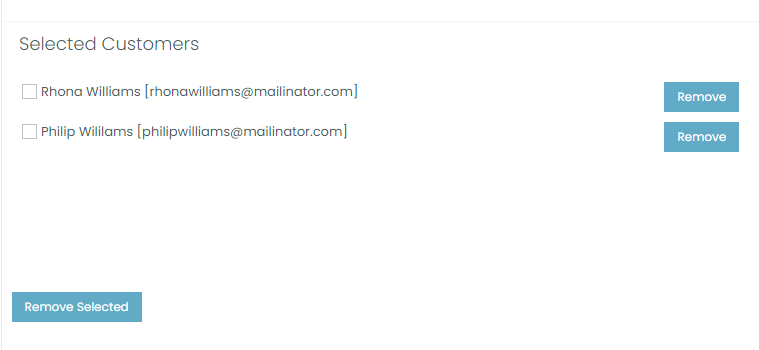
When finished, click Schedule at the bottom.
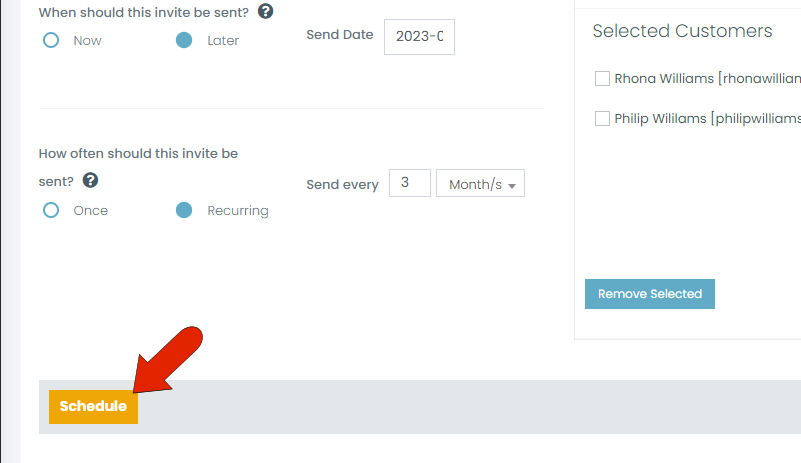
All scheduled invites will be listed on the Recurring Invites page.
