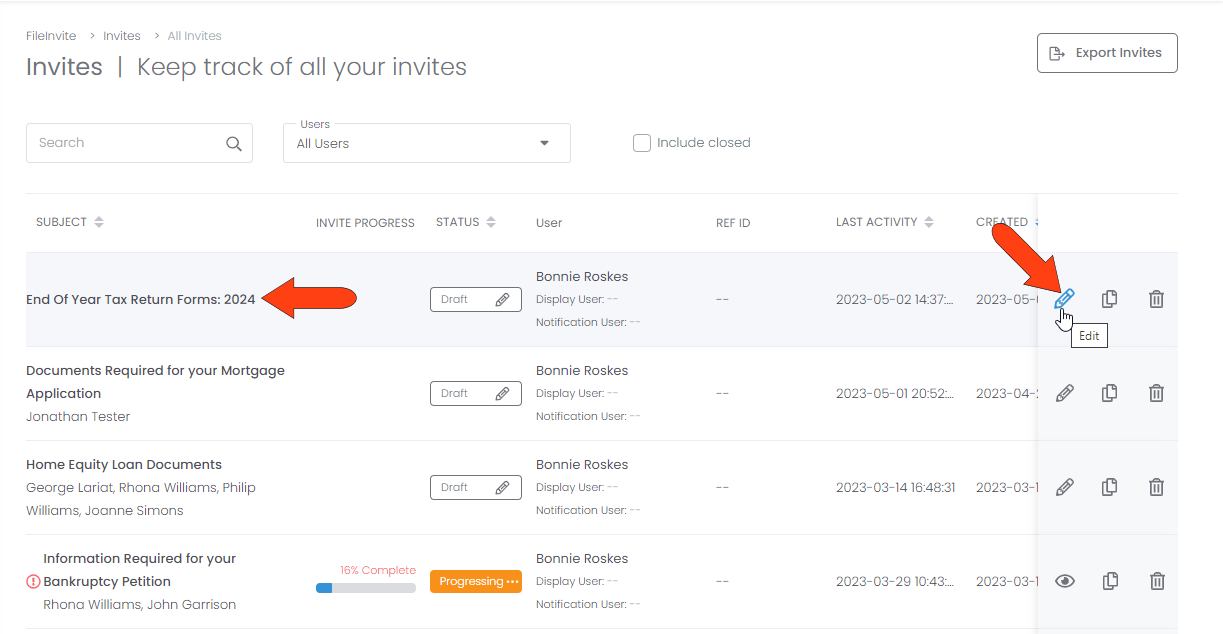This article will guide you on how to copy or delete an invite whether your invite is in draft or has already been sent
If you're having trouble with Invites, be sure to check out our Invite Troubleshooting Guide for step-by-step solutions and helpful tips.
To copy or delete an Invite, start in your Invites list. Each invite, whether sent or still a draft, has icons to the right to Copy and Delete the Invite.
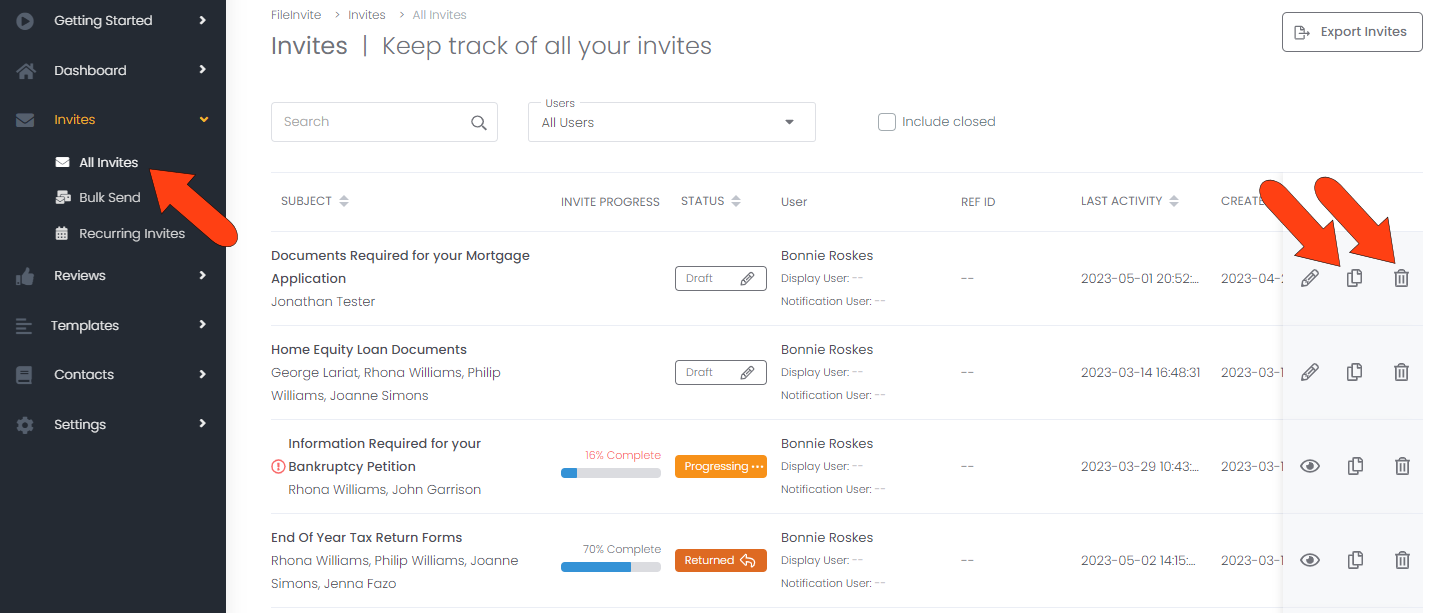
If you choose to delete an Invite, keep in mind that deleted Invites and their files cannot be recovered. Proceed with caution!
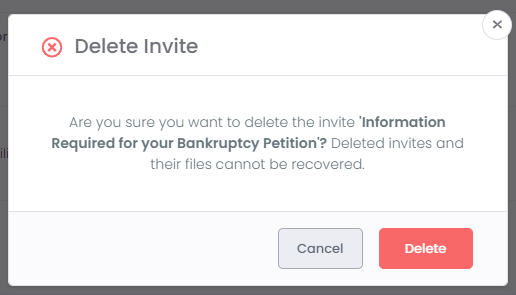
If you choose to copy an Invite, enter the name for the new Invite and click Copy.

The copied Invite will appear at the top of the list with Draft status. To customize the new Invite, click its Edit icon.