Follow this guide to modify the naming convention for the files your clients upload that are converted to PDF within invites.
If your Fileinvite Login URL ends in fileinvite.com, please use this knowledge base instead.
Accessing PDF Naming Settings
To begin, click the gear icon in the bottom-left corner and select Preferences from the menu that appears.
If you’ve set up Cloud Sync, you can also enable renaming of downloaded PDFs by selecting the corresponding radio button on the naming convention screen.
Customizing the Naming Convention
Once in the naming preferences screen, you can:
-
Customize the date format and contact name format
-
Add a custom field
-
Choose which fields to include or hide in the file name using the eye icons next to each variable


Be sure to click Save Settings when you're finished.
New File Naming Variables
FileInvite has introduced two new variables to give you greater flexibility and structure when naming files — especially useful for complex workflows:
🏢 Company Variable
-
Usage:
{Company} -
Function: Inserts the contact’s associated company name into the file name
-
Example: If John Smith works at ABC Corp, the file name will include ABC Corp
-
Benefit: Ideal for organizing documents by business entity
📁 Request Group Variable
-
Usage:
{Request Group} -
Function: Inserts the name of the request group the document belongs to
-
Example: If the document is part of a group called Financial Statements, the file name will include Financial Statements
-
Benefit: Helps maintain request organization in the file naming structure
💡 Example File Name Formats
You can combine new and existing variables to create meaningful, structured filenames. Here are a few examples:
-
{Company}_{Request Group}_{Document Type}_{Date} -
{Contact Name}_{Company}_{Request Group}
These combinations are particularly helpful for:
-
Commercial lending across multiple entities
-
Managing files for clients with complex organizational structures
-
Coordinating team-based document workflows
✅ Summary of New Options (Under “Available Variables”)
| Variable | Description |
|---|---|
{Company} |
Contact's associated company name |
{Request Group} |
Name of the request group the file belongs to |
These can be used alongside existing variables like {Contact Name}, {Date}, and {Document Type} for complete customization.