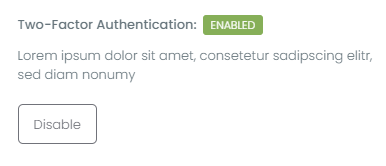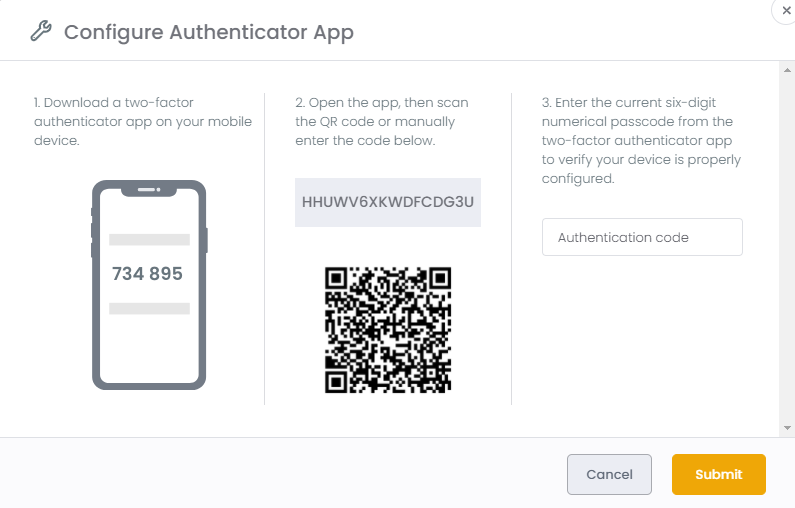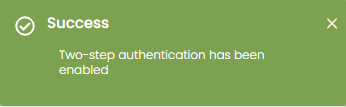How to enable Multi-Factor Authentication
Setup Multi-Factor Authentication as an additional layer of security to your account
If your Fileinvite Login URL ends in fileinvite.com, please use this knowledge base instead.
Connect an authenticator application to your account to ensure your data is secure. This feature allows you to have two factor authentication when signing in to enhance your account's security.
Note: While SAML is enabled on an account, the MFA options under profile will no longer appear.
1. In the FileInvite app, go to Settings and click the Profile tab.

2. Click the Enable button under Two-Factor Authentication.

3. Follow the step by step instructions to submit the Authentication Code.
Note: You can use an existing authenticator tool such as Google Authenticator, Microsoft Authenticator, Authy, Last Pass, etc.
4. After successfully submitting the Authentication Code, you will get a confirmation that the Authenticator is enabled.
5. Multi-Factor Authentication is now enabled! You can cancel this anytime by clicking on Disable.