Download an Original Copy of an Uploaded File
This guide shows you how to download the original version of a file uploaded via FileInvite—rather than the system-generated PDF copy.
If your Fileinvite Login URL ends in fileinvite.com, please use this knowledge base instead.
Steps to Download the Original File
1. Navigate to the Invite
- Go to your FileInvite Dashboard.
- From the sidebar, select Invites > Manage Invites.

- Find and select the relevant Invite from the list.
2. Locate the Request
- Click on the Request to expand and reveal its files.
3. Preview the File
-
Click the 👁️ Eye icon next to the file to open it in the Preview Window
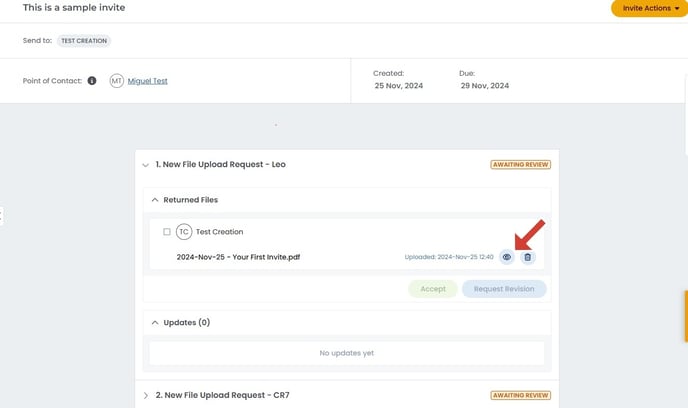
4. Download the Original
-
In the Preview Window, click the ☰ Menu (burger icon) in the top-left corner
-
Select Download Original File
Time-Limited Edit Access for Clients
⚠️ Important:
File download and deletion options in the Client Portal are only available to the uploader for 30 minutes after the file is uploaded.
This grace period allows for correction of any errors before final submission.
After 30 minutes, these options are disabled to protect document integrity.
Download Restrictions and Security
Enhanced Download Security:
Session-Based Download Limitations: FileInvite implements additional security measures for file downloads:
For Borrowers (File Uploaders):
- Can download their uploaded files only until they refresh their browser page
- This session-based restriction works alongside the existing 30-minute download window
- Whichever limitation occurs first takes precedence
- After a page refresh, download access is removed for security
For Internal Users:
- No changes to download access
- Can download files at any time according to their role permissions
- Session refresh does not affect internal user download capabilities
Why This Feature:
- Enhances security by limiting the borrower access window
- Prevents unauthorized downloads after extended periods
- Maintains user flexibility for immediate file verification
- Reduces risk of sensitive document exposure
Best Practices for Borrowers:
- Review downloaded files immediately after upload
- Avoid refreshing the page if you need to re-download
- Contact your lender if you need access to files after page refresh
- Upload correct files the first time to avoid complications
For Technical Users: The session-based restriction is implemented client-side and resets with any page reload, navigation, or browser refresh action.
🎉 Success! You now have access to the original file on your computer and can edit or use it as needed. 🎉

-jpg.jpeg?width=688&height=319&name=image%20(1)-jpg.jpeg)