Does a member of your team need access to Fileinvite? See below the steps to create a user and assign access permissions for them.
- If your Fileinvite Login URL ends in fileinvite.com, please use this knowledge base instead.
- Creating and updating users is available only to users with an Organisation Owner or Admin role. Learn more about user roles and permissions here.
Creating a New User
-
Go to Team Members
Click the Team icon on the left navigation panel and select Team Members. -
Click Create User
On the right side of the screen, click Create User.

3. Enter User Details and Assign Role
-
-
Fill in the user’s first name, last name, and email address.
-
Select the appropriate role from the dropdown menu.
-

-
- The user will now appear on the Manage Users page.

-
- The new user will receive a welcome email to complete account setup. They must follow the instructions to activate their access.
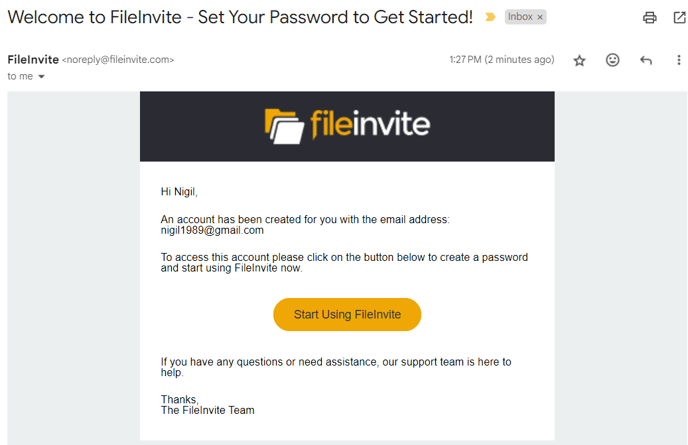
Updating an Existing User
-
Access the Manage Users Page
Navigate to the Team Members section. -
Click the Three Dots
Find the user you want to update and click the ⋮ (three dots) next to their name. -
Edit Information or Role
You can update the user’s name, email, or role as needed.

New: Updated Settings Interface
When managing users, you’ll now see reorganized and labeled sections to streamline your workflow:
-
Roles & Permissions: Manage user access and responsibilities.
-
File Naming Preferences: Configure how uploaded files are named across your team.
-
Advanced Settings: Access consolidated options for advanced user management.
New: Team Management for Watchers
If you’re using the Team as Watchers feature:
-
Ensure users are assigned to the correct teams.
-
Team assignments will affect automatic watcher notifications on Invites.
-
Proper setup ensures the right users stay informed throughout the Invite process.