Once your contacts begin using their Client Portal to complete and return requested documents, you can start approving or rejecting their returned documents (thumbs up/thumbs down system).
If you're having trouble downloading or collating files, be sure to check out our Document Download Troubleshooting Guide for step-by-step solutions and helpful tips.
Start in your Invites list. Find the sent Invite you want, and click its View icon.
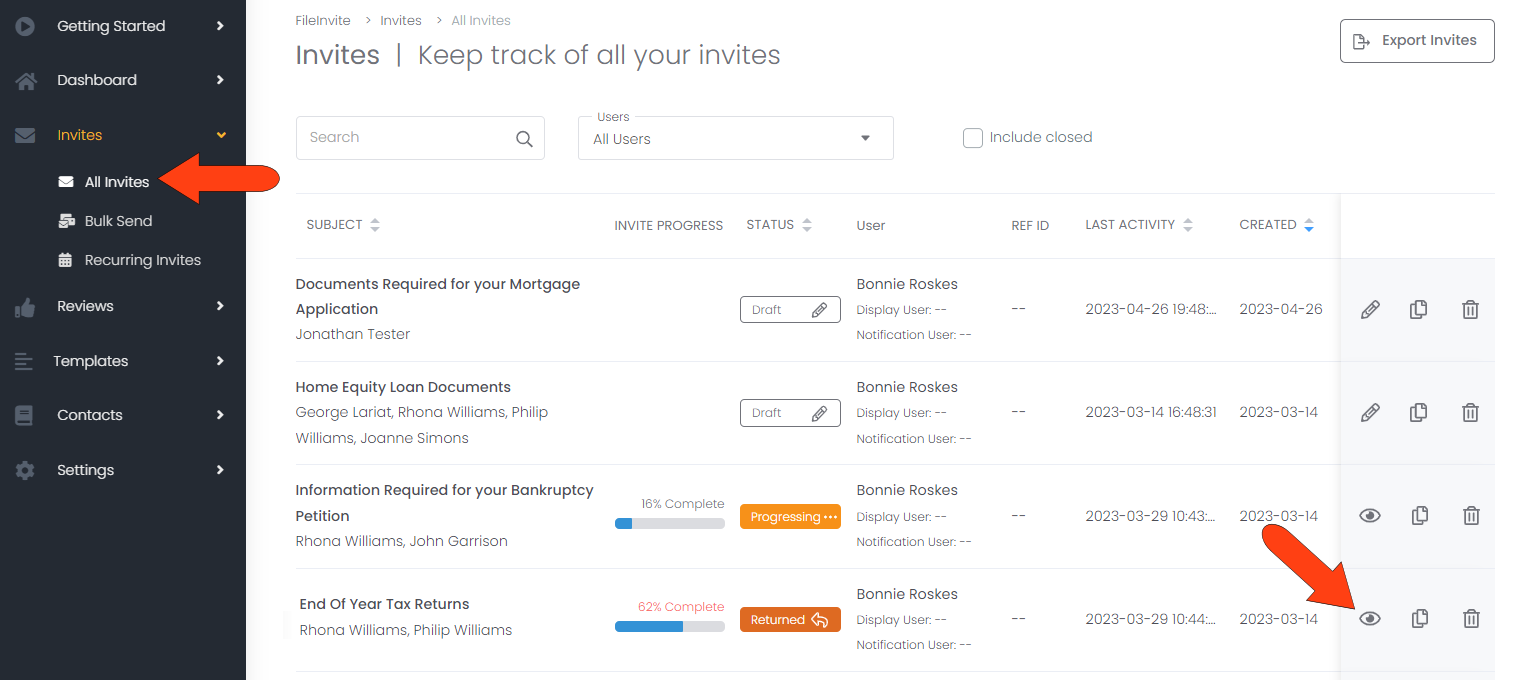
Open the Invite’s Requests tab. By default, All Requests are listed, showing all requests sent to all contacts. Each request is listed with its status bar, detailing how many requests are returned, and of those returned requests, how many have been approved or rejected. To approve a request for one or more contacts, click the request’s Approve icon.
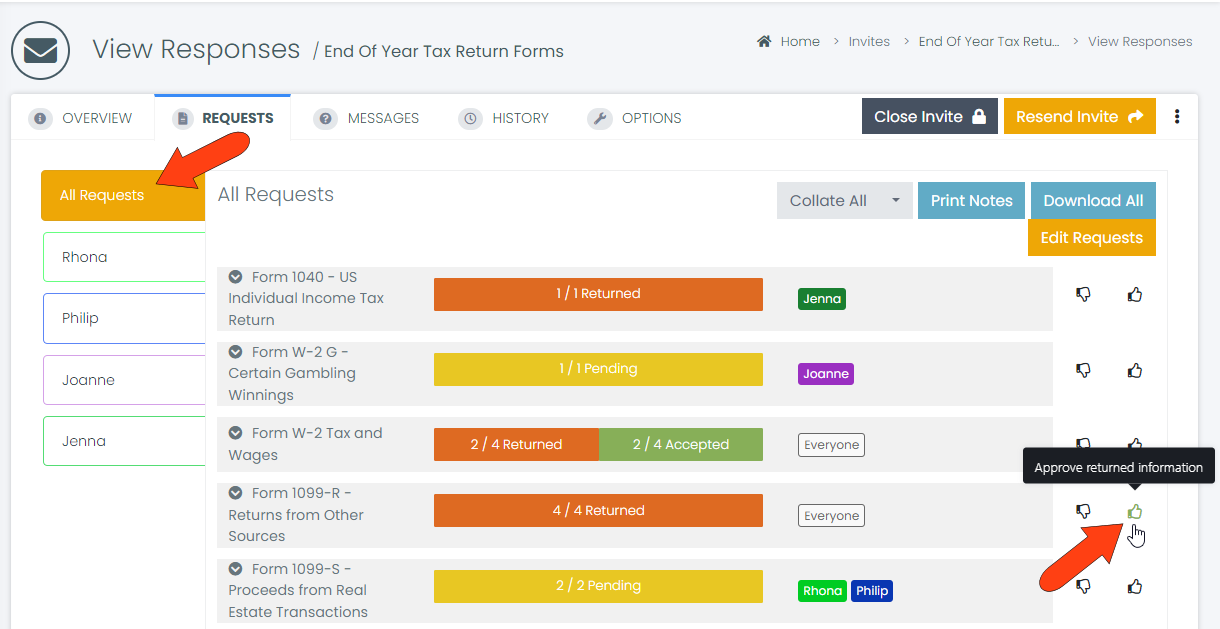
In the Approve Request window, choose the contacts whose documents are approved, and click Approve.
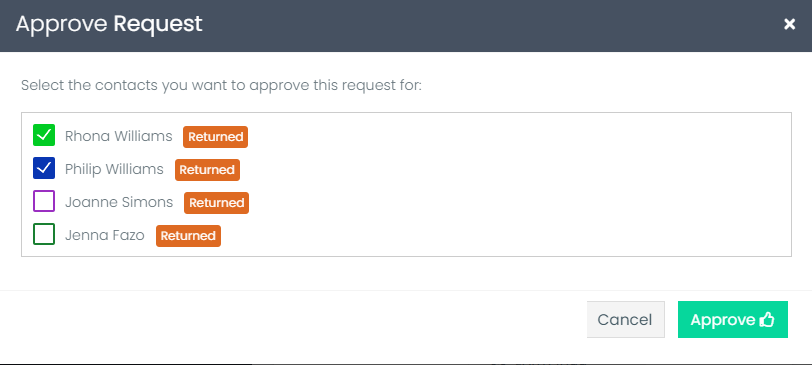
Back in the Requests tab, approved requests are indicated in green Hovering over the approved section of a status bar shows a tooltip listing the contacts for whom the request was approved.
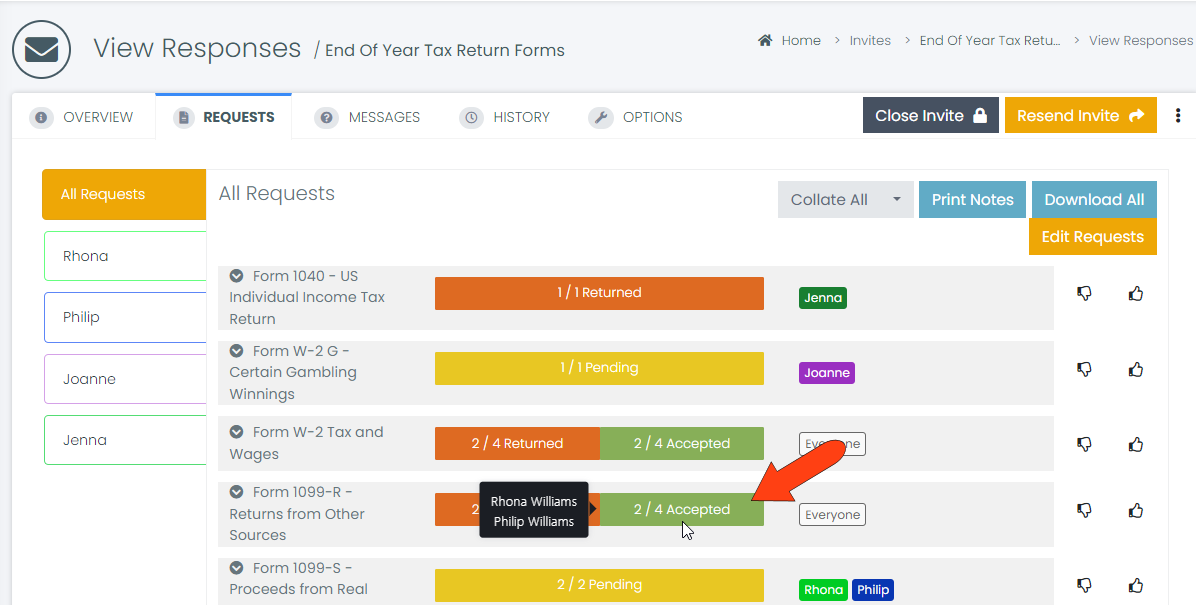
Note: Request approvals and rejections can be reversed, by opening the requests list for a specific contact. This is described later in this article.
On the contact side, their Client Portal lists the request as Complete.
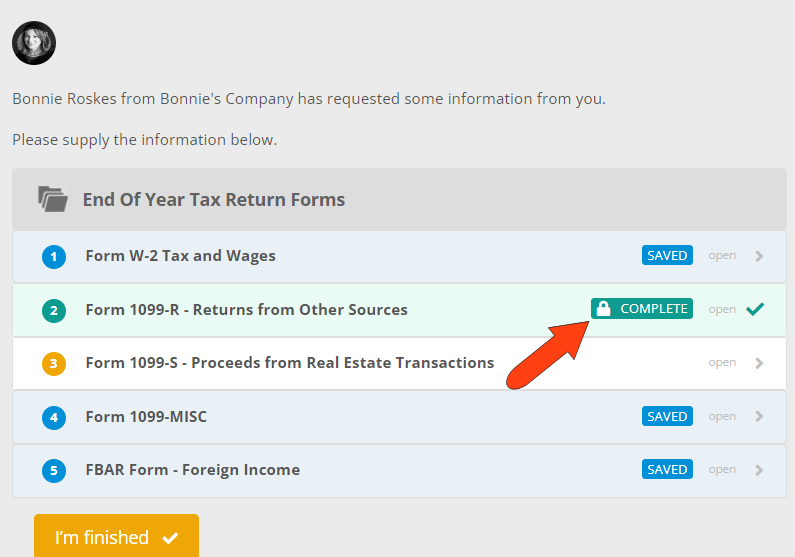
Rejecting a request works in a similar way. To reject a request for one or more contacts, start in the Invite’s Requests tab and click the request’s Reject icon.
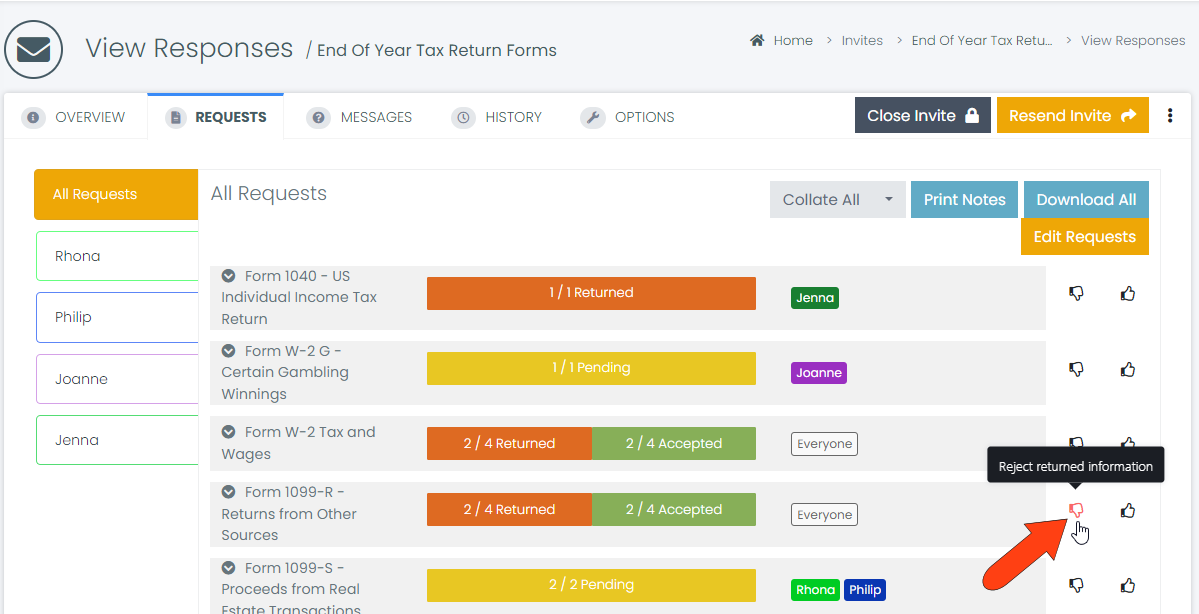
Select the contacts for whom the request is rejected, and include a note explaining what needs to be done. Then click Reject.
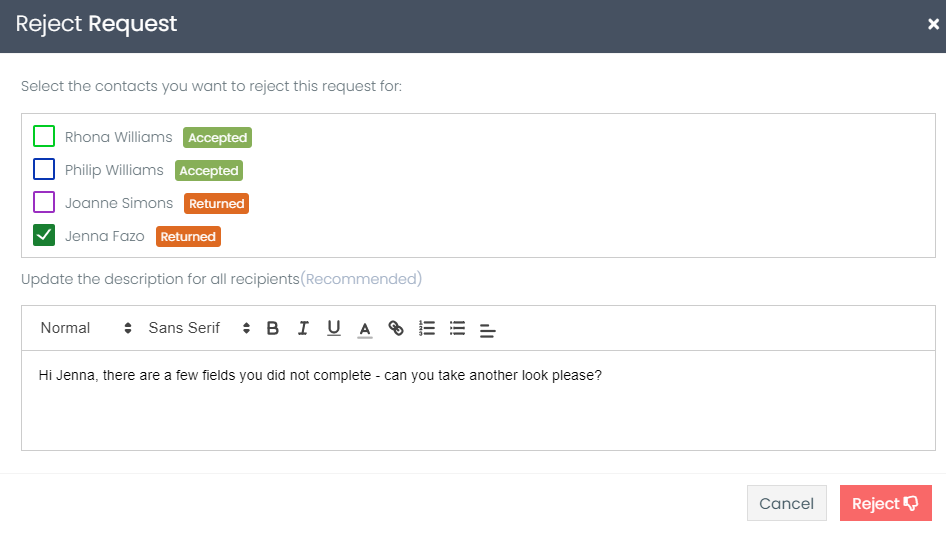
In the Requests tab, rejected requests are indicated in red. Hovering over the rejected section of the status bar shows the contact for whom the request was rejected.
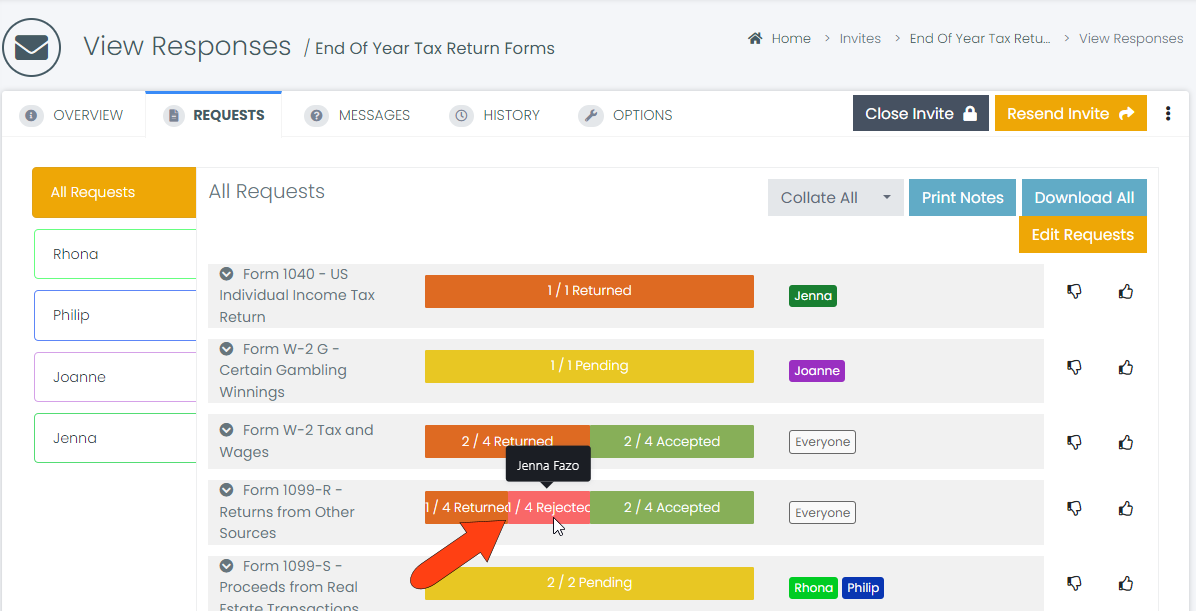
When a request is rejected, the contact receives a notification email containing a link to their Client Portal for the Invite.
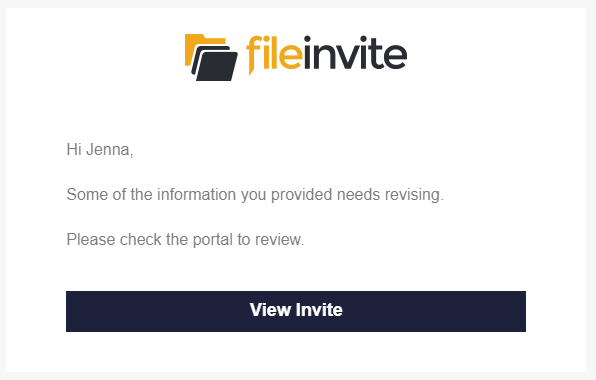
In the Client Portal, rejected requests are listed as Revision Needed. Expanding the request shows the rejection message and a link is provided to return to the document where revisions can be made.
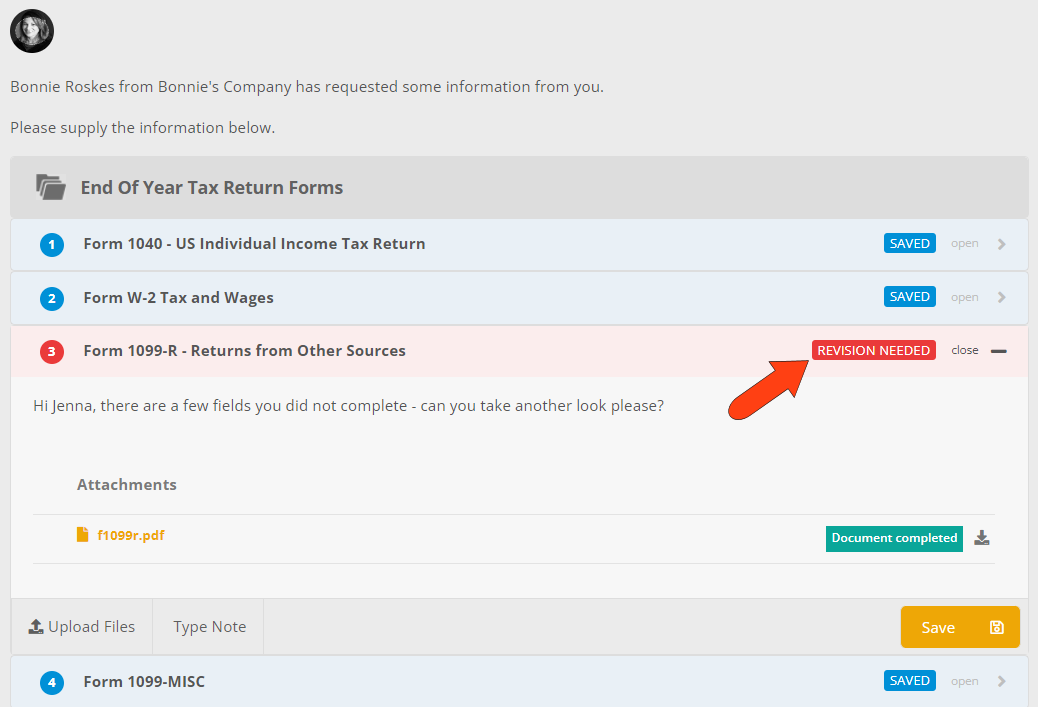
You can also approve and reject documents all at once for a specific contact. In the Invite’s Requests tab, choose the contact to see all requests sent to that contact. Along the right are icons for accepting and rejecting each request. If a request is rejected, you will have the option of sending the contact a message about what needs to be done.
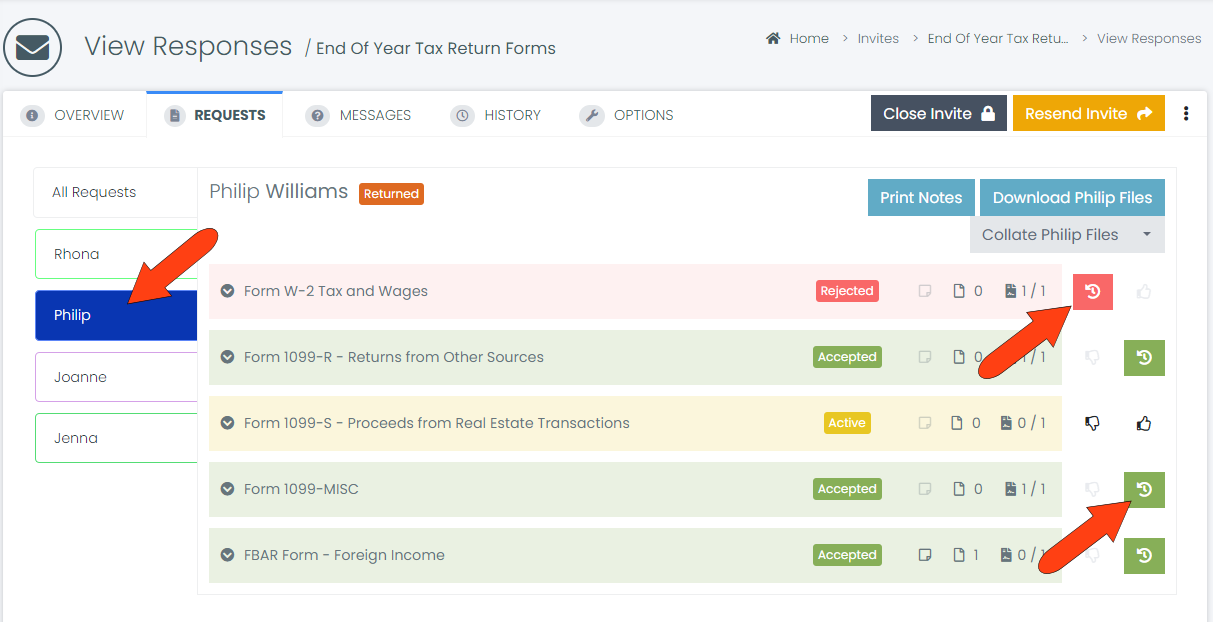
To reverse an approval or rejection, simply click the icon again.
