Each contact can access their own Client Portal and as the Invite sender, you can also access each contacts Client Portal. You can do this to view contact progress, and/or to fill out forms on a contact’s behalf
Tip: You can also share a Client Portal URL with other people working on a client's request.
To view a Client Portal, start in your Invites list. Find the sent Invite you want, and click its View icon.
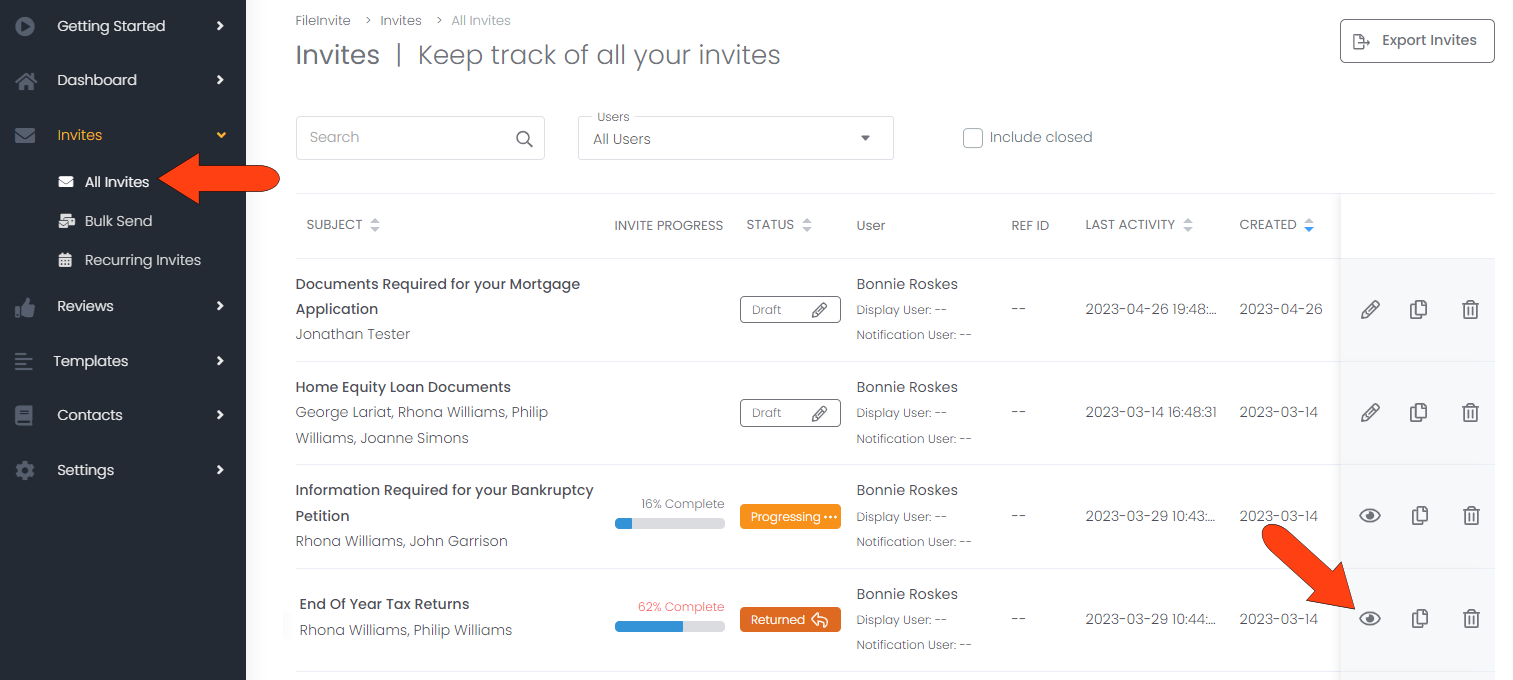
In the Invite Overview page, find the client you want and click their View Portal link.
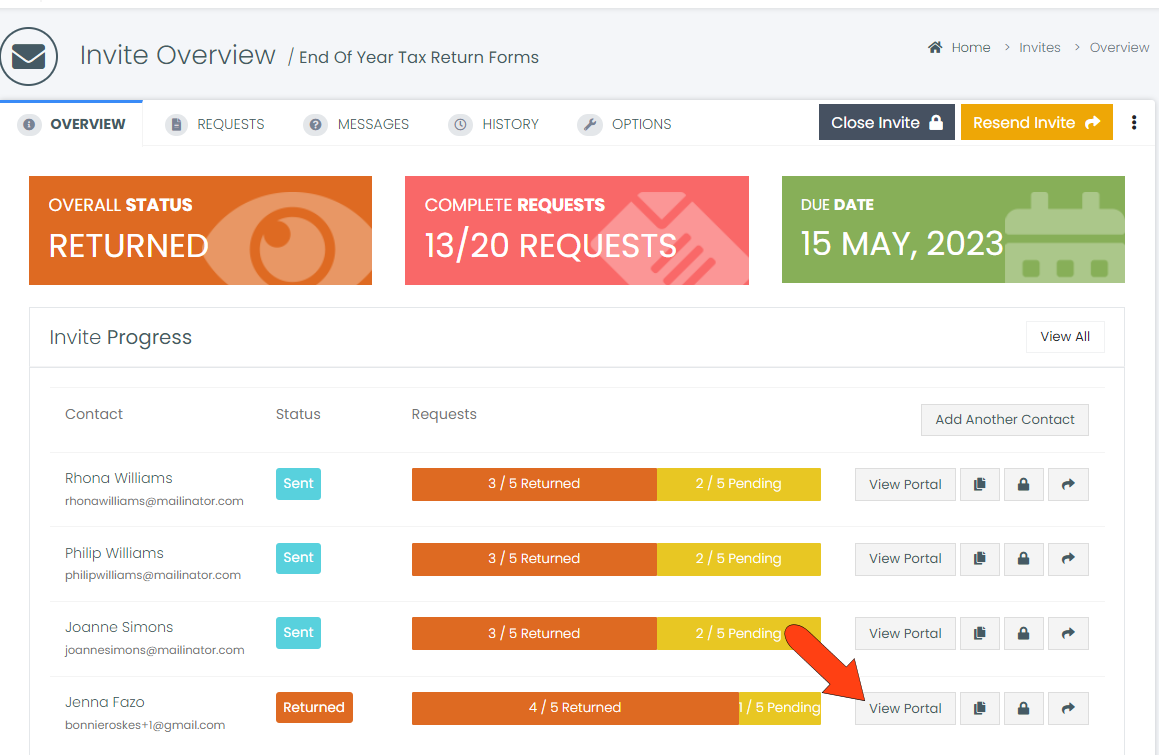
The Client Portal for the selected contact opens in a separate browser tab, reflecting exactly what the contact sees in their portal.
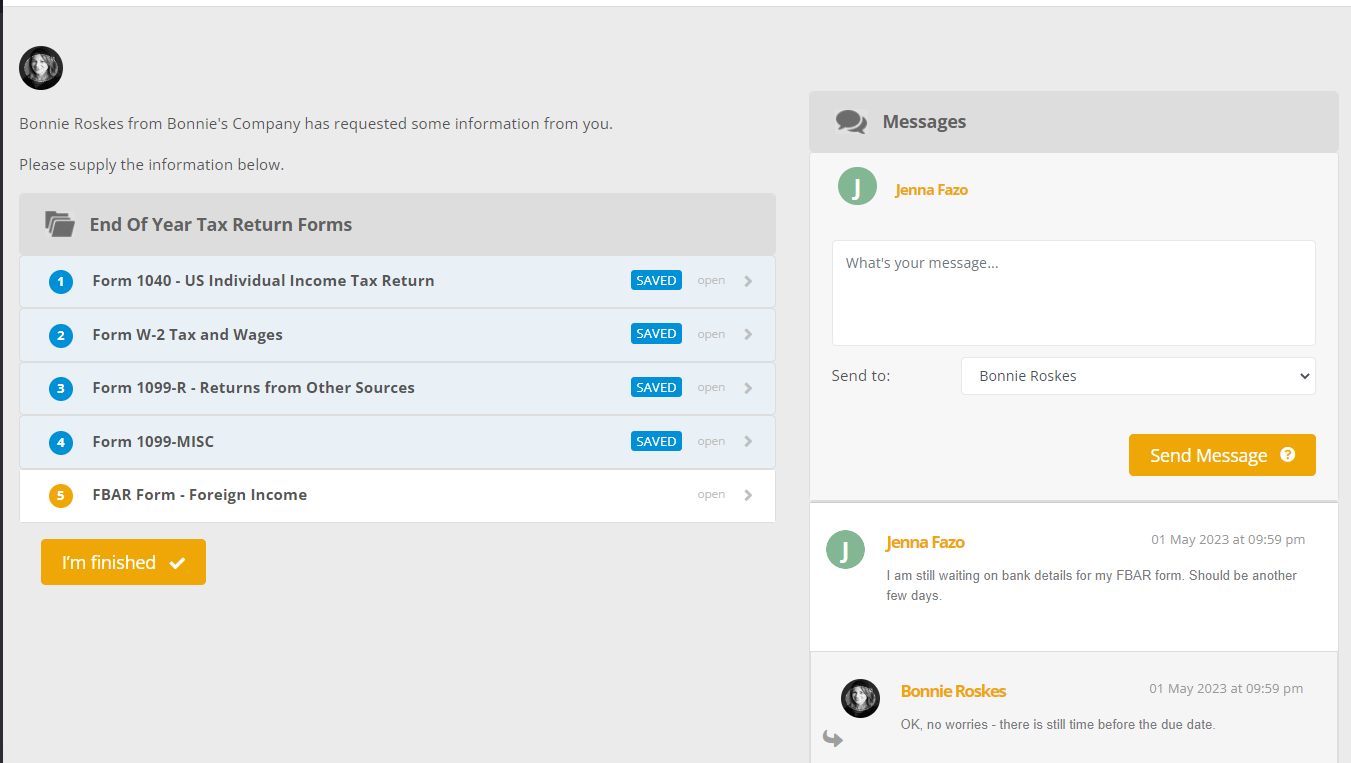
If needed, you can work on requests on the contact’s behalf. This is helpful, for example, if a contact emails you a form outside the Client Portal, and you want to upload it for them into their contact record.
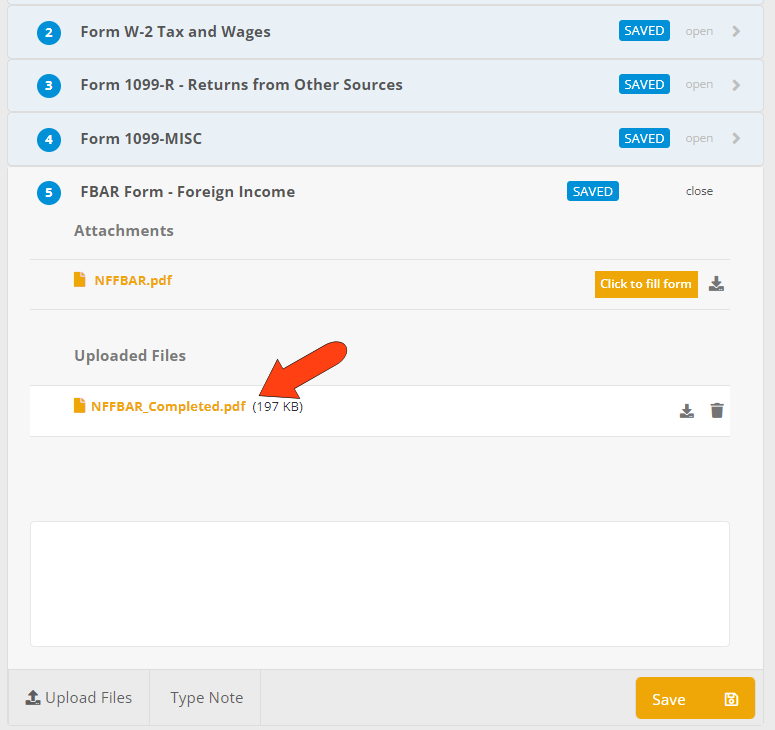
🛠️ Troubleshooting: Problems Opening the Client Portal
If you or your client is having trouble opening the Client Portal, it may be due to a network or device-related issue. Follow the steps below to resolve it:
✅ Step 1: Clearing the Browser’s Cache and Cookies
Clearing the cache and cookies can often fix loading issues. Choose the correct browser below for instructions:
Once cleared, refresh the page or reopen the link to the Client Portal.
✅ Step 2: Trying a Different Network
Sometimes the issue may be with your internet connection. Switching to a different network might help:
-
Switch from Wi-Fi to mobile data (or vice versa)
-
Connect to a different Wi-Fi network
✅ Step 3: Use a Different Device
If the issue persists, the Client Portal URL might open from a different device, such as:
-
A different smartphone or tablet
-
A different laptop or desktop computer
❓Need More Help?
If you’ve tried all the above steps and the Client Portal still doesn’t open, feel free to reach out to our support team — we’re here to help!
